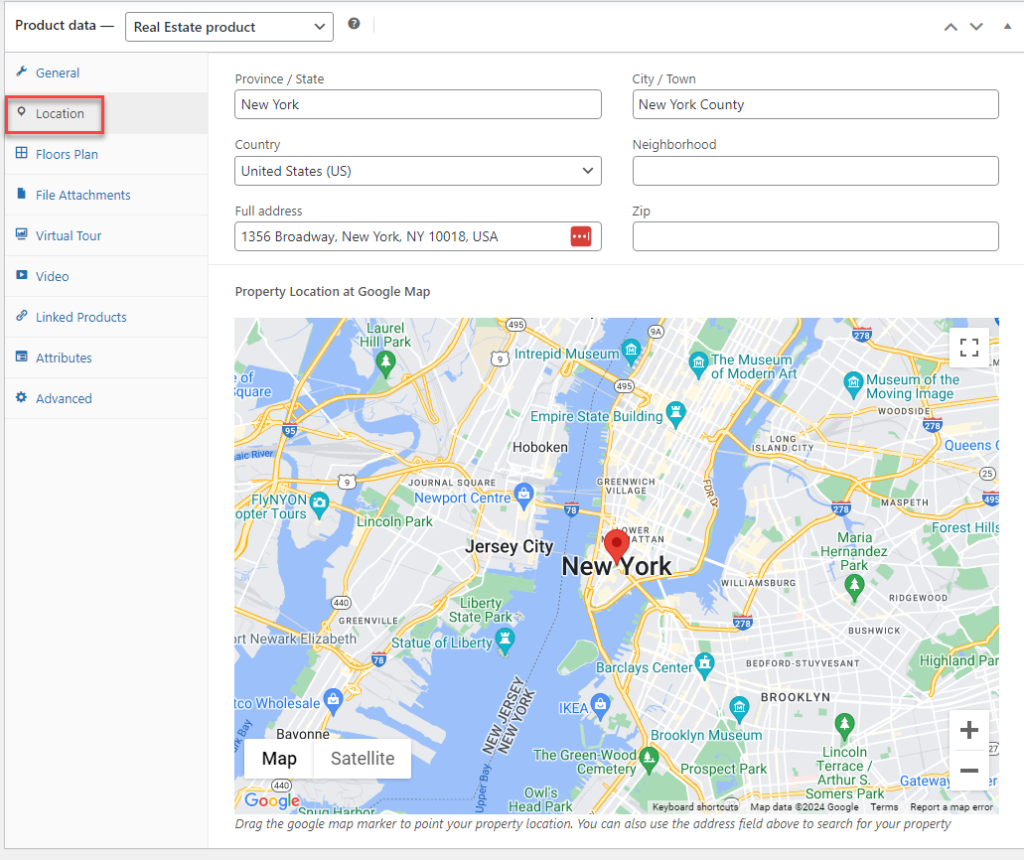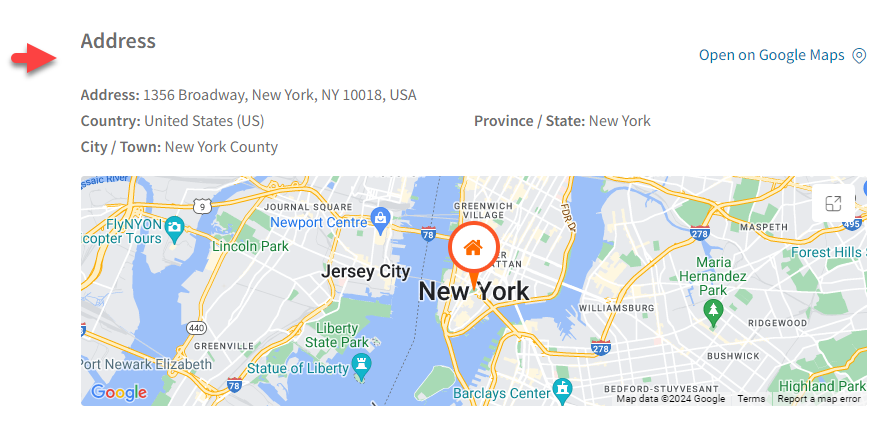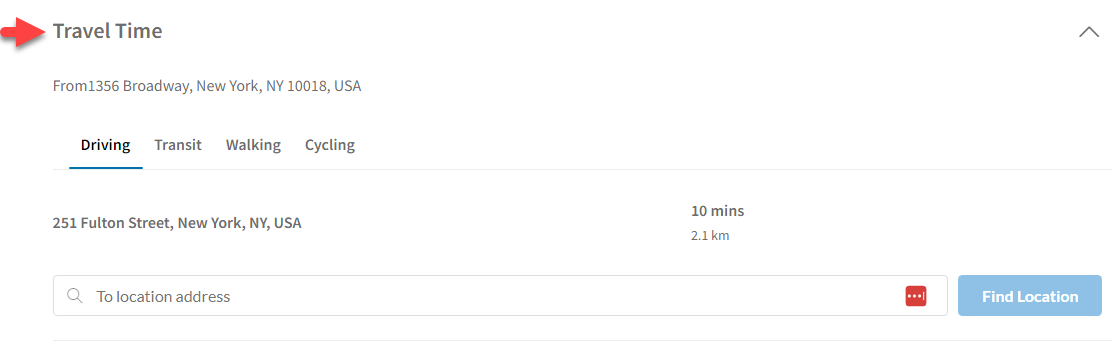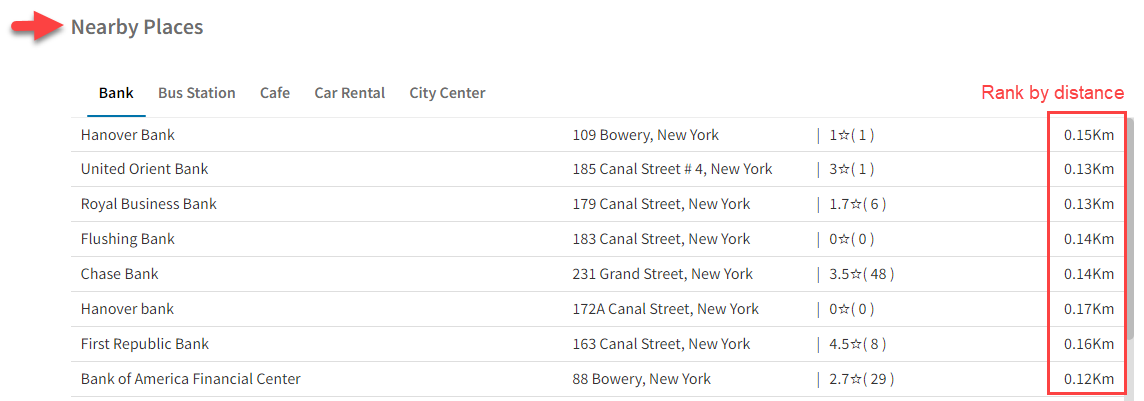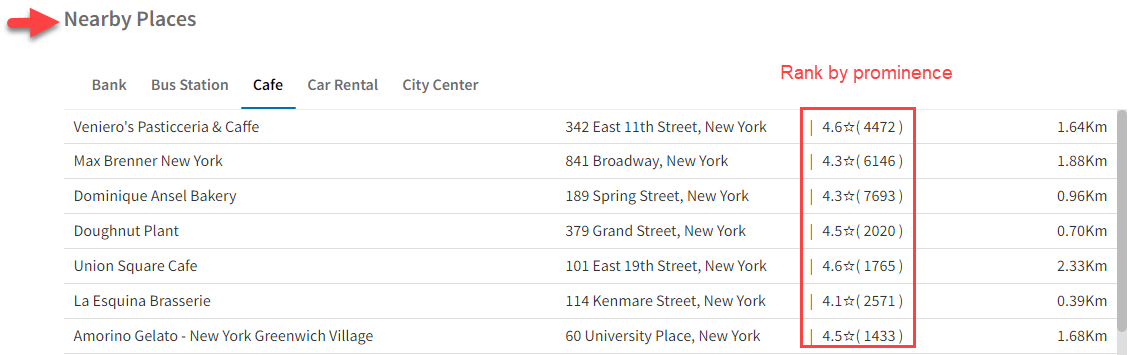Step 1: Configure Google map
Create Google Maps API key from Google developer and paste the key to “Google Maps API KEY” under Search and Maps settings. Then configure the other settings related like:
- Default Map Zoom
- Style for Google Map
- Map Marker Icon
- Map Cluster Icon
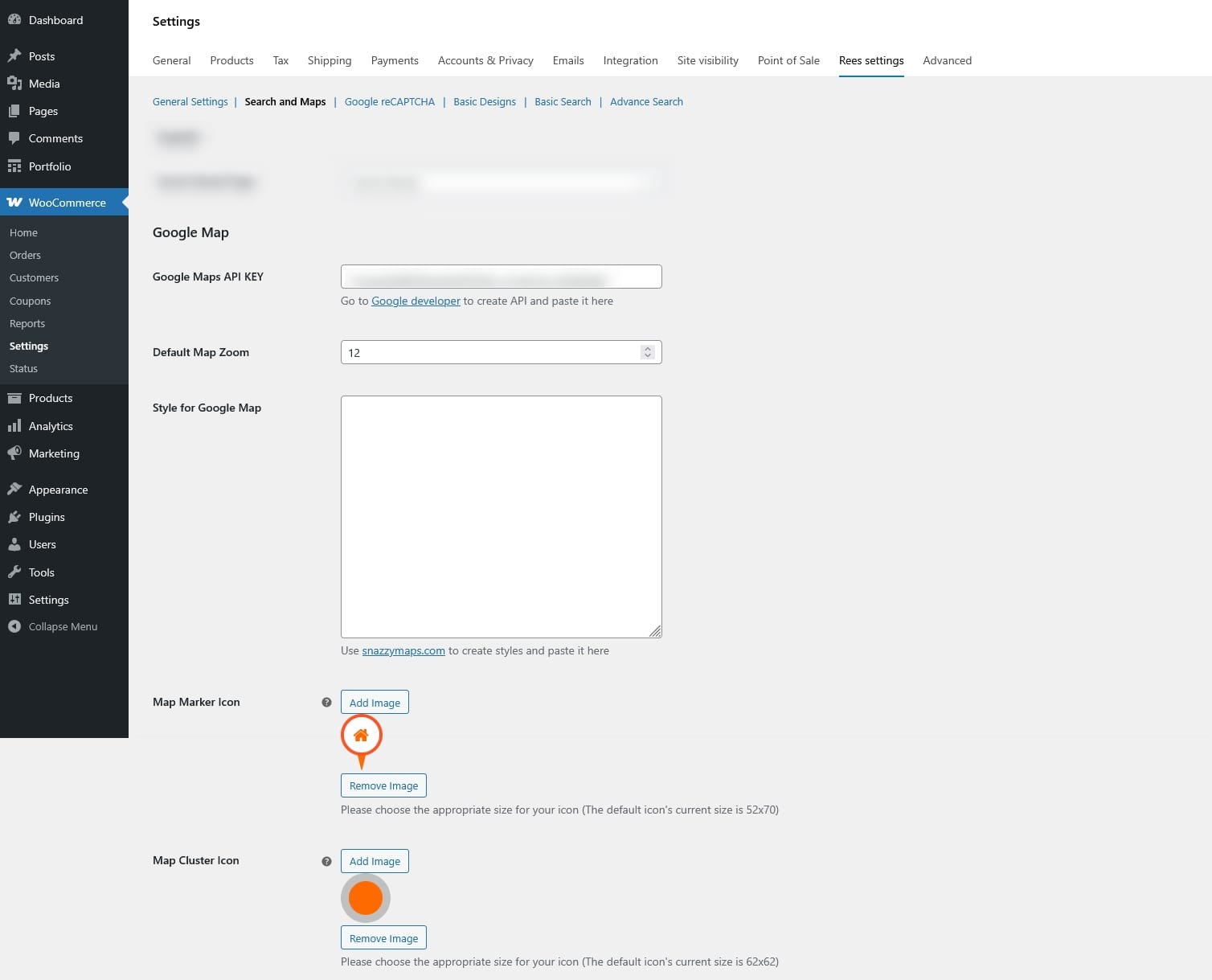
Step 2: Enter the location of the property
The location provides detailed information about the property’s geographical position, including the Province/State, City/Town, Country, Neighborhood, Full address, and zip code of the real estate. This information helps potential buyers or renters evaluate the property’s desirability and suitability based on their lifestyle preferences and needs.
Go to the Product editing page > In the Product data > Location: Including these details ensures potential buyers or renters can easily identify and locate the property including the Province/State, City/Town, Country, Neighborhood, Full address, and zip code of the real estate.
Step 3: Enable travel time and nearby place feature
Besides you can display the travel time which refers to the duration it takes to commute from a specific location to the real estate property.
Go to Dashboard > WooCommerce > Settings > Rees settings > Search and Maps =>> Enable Travel Time
In addition, the Nearby place feature provides information about nearby places helps potential buyers or renters assess the convenience and desirability of the property’s location based on their lifestyle preferences and daily needs.
Nearby place can be ranked by distance or prominence
- By distance:
- By prominence