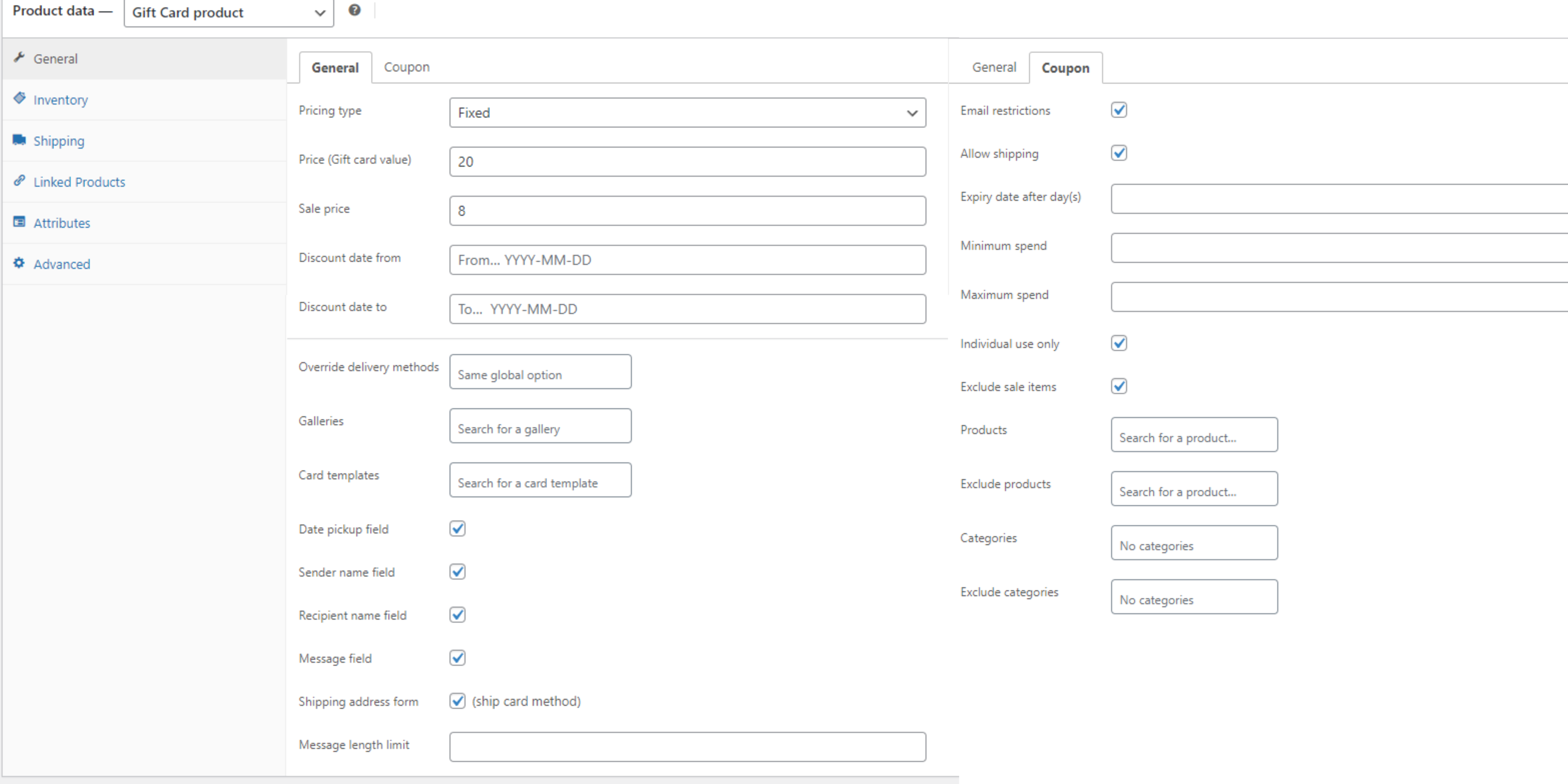Step 1: Go to WooCommerce >> Products >> Add new
Step 2: Select “Gift Card product” type
Step 3: Configure the product settings
- General:
- Pricing type: Pricing type of product. With this option you can make the product type fixed or let user name their price…
- If the Pricing type is “Fixed” >> Admin adds the product price to Price (Gift card value) (and Sale price if needed)
- Price (Gift card value): If “Sale Price” is empty, this is both the price the sender pays and the amount the receiver can redeem.
- Sale price: If you set a “Sale Price,” the sender pays this amount, but the receiver still redeems the value set in “Price (Gift Card Value).” For example, if “Price” is $100 and “Sale Price” is $20, the sender pays $20, and the receiver gets $100 to spend
- If the Pricing type is “User input” >> Admin offers customers with a price range so they can enter their ideal price, and admin also configures the discount rules
- If the Pricing type is “Fixed” >> Admin adds the product price to Price (Gift card value) (and Sale price if needed)
- Discount date from: Arrange when the gift card will be valid to be applied
- Discount date to: Arrange when the gift card will stop being valid to be applied
- Override delivery methods: Make the product deliver to customer with emails as a virtual product, or with physical card as a physical gift card. If this option is not selected, inherits from the global settings
- Galleries: Select your galleries for this product
- Card templates: Select your card template for this product
- Date pickup field: Enable this option to allow users to choose their pickup date
- Sender name field: Enable this option to allow users to enter the card sender name
- Recipient name field: Enable this option to allow users to enter their card receiver name
- Message field: Enable this option to allow users to enter their message for gift card
- Shipping address form: Enable this option to allow users to enter the shipping address (only work with “Ship” method)
- Message length limit: Limit the character for the Message field
- Pricing type: Pricing type of product. With this option you can make the product type fixed or let user name their price…
- Coupon
- Email restrictions: Check this checkbox to add the receiver’s email to the allowed email list of the coupon
- Allow shipping: Enable this option so the coupon grants free shipping method.
- Expiry date after day(s): Coupon available duration.
- Minimum spend: The user’s subtotal must reach this minimum amount to use the coupon.
- Maximum spend: The user’s subtotal must be lower or equal to this value to use the coupon.
- Individual use only: Enable this option if the coupon can not be used in conjunction with other coupons.
- Exclude sale items: Enable this option to make the coupon not apply to sale items.
- Products: Products that the coupon will be applied to.
- Exclude products: Products that the coupon will not be applied to.
- Categories: Product categories that the coupon will be applied to.
- Exclude categories: Product categories that the coupon will not be applied to.