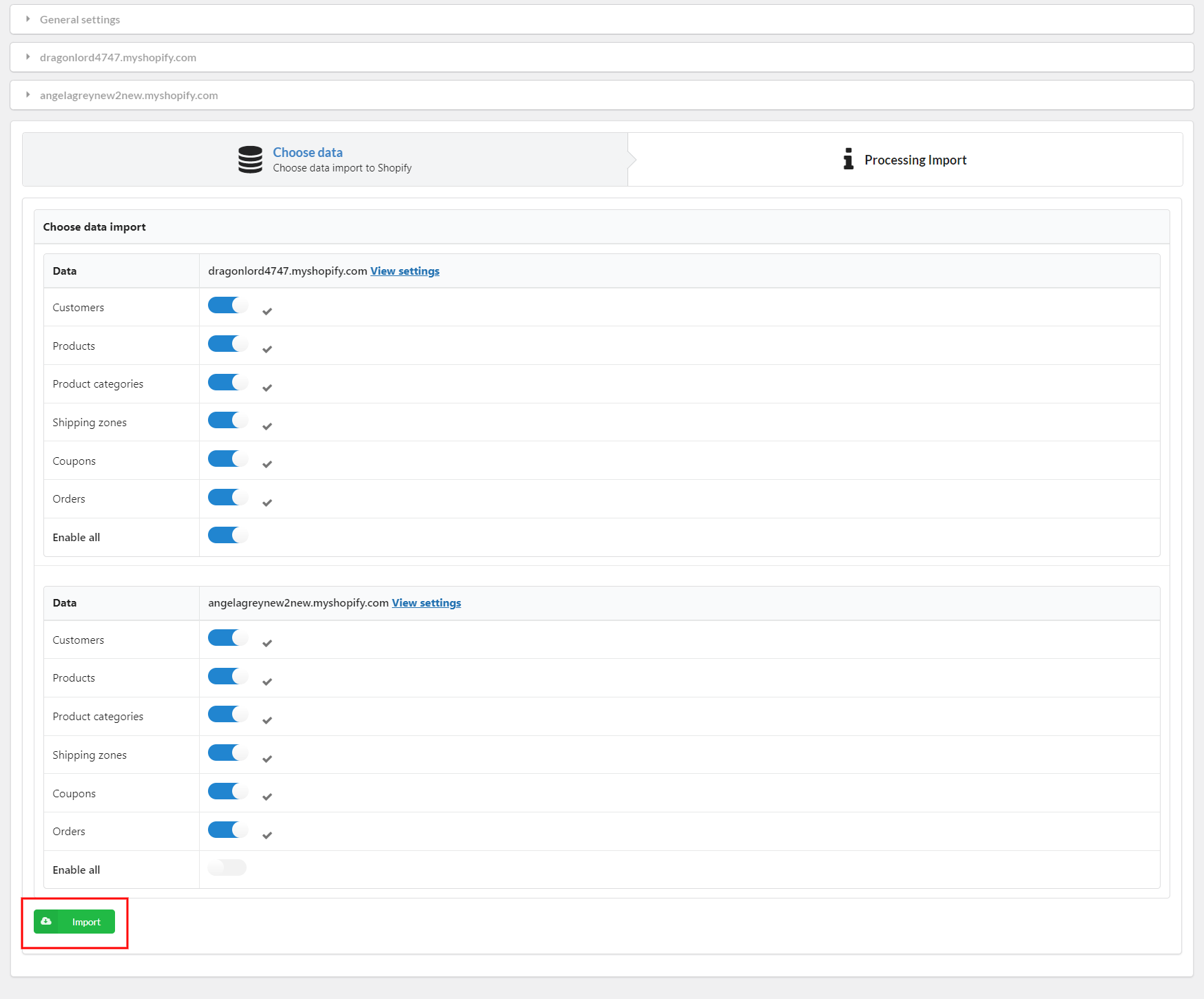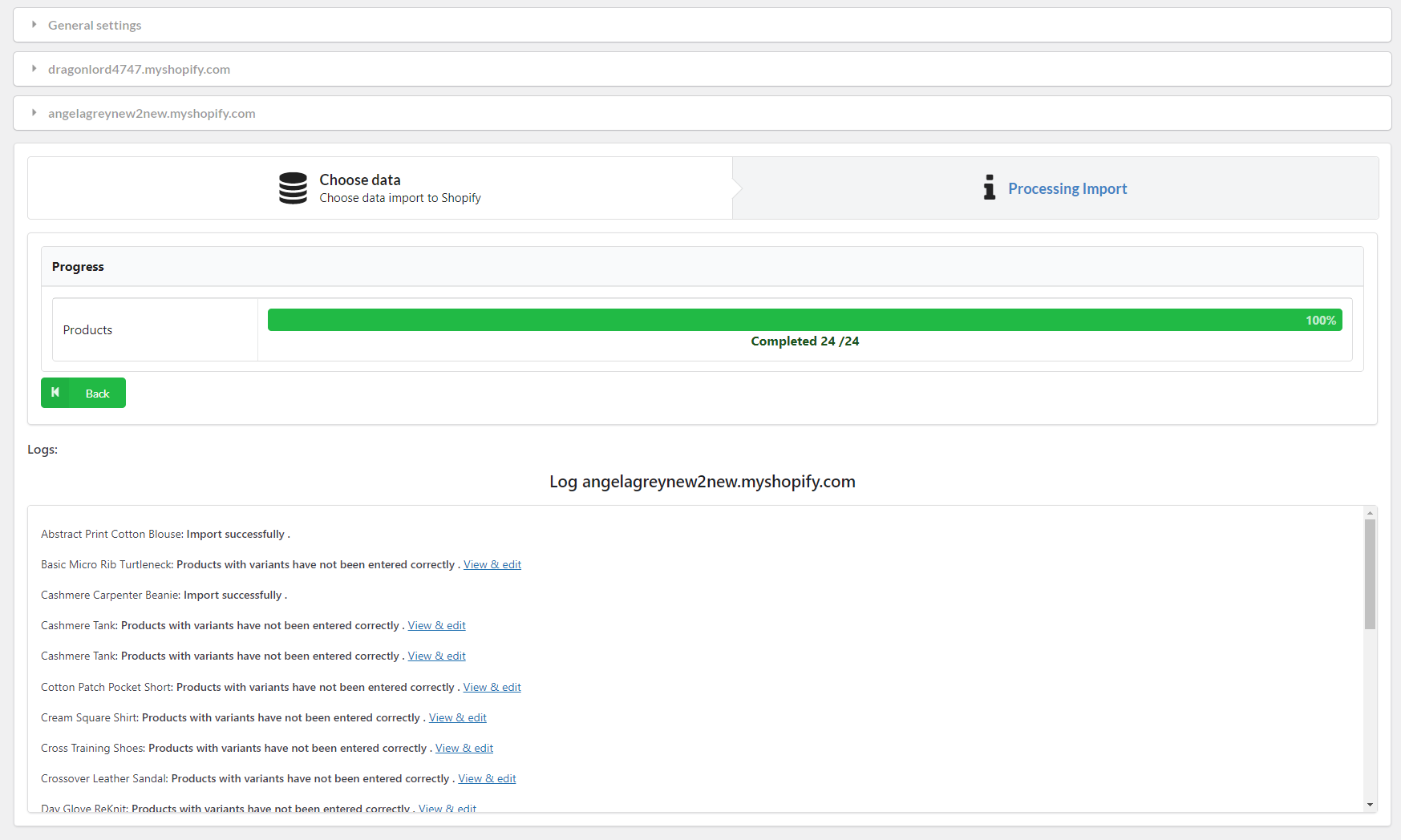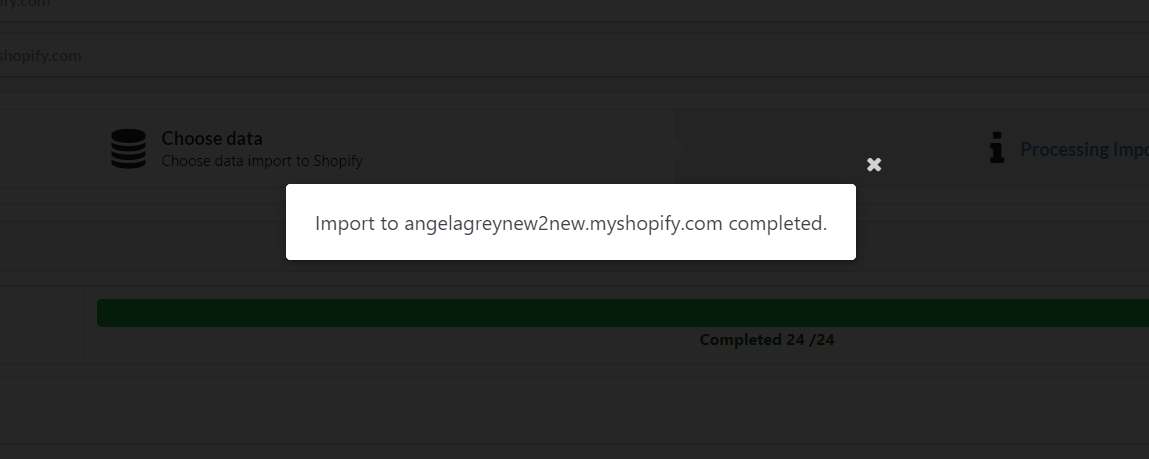Important note:
- Our plugin processes imports sequentially from top to bottom, as certain data must be imported before others to ensure accuracy. Specifically, Product, Customer and Coupon information must be imported before order data. If this sequence is not followed, it may result in errors. Please be mindful of this caution, especially if you intend to import only specific data.
- Order importation:
- Shopify sends an email to the admin whenever a new order is placed. Before you import orders from WooCommerce to Shopify, to avoid receiving too many emails, you should disable the email feature. Go to your Shopify store >> Settings >> Notifications. Scroll down to the “Recipients” field and select “Disable”.
- Order importation: The order creation date cannot be imported from WooCommerce to Shopify. This value also can’t be changed or be set in the past/future. The order creation date on Shopify (which was imported from WooCommerce) is the import date and time. For actual orders on your Shopify stores, this date is generated only once and only when the order is placed, the value of this property cannot be changed.

- Categories importation: WooCommerce categories are imported as Shopify Manual collections instead of Smart collections
- To ensure the platform remains stable and fair for everyone, all Shopify APIs are rate-limited. The REST Admin API supports a limit of 40 requests per app per store per minute. This allotment replenishes at a rate of 2 requests per second. And for variable products, you can import at most 100 variations per one product. For more information about this part, please visit this Shopify documentation.
After you’ve done all the settings configuration, scroll down to start importing data.
To import data, simply check and make sure you’re happy with all the configured options, then select which data you want to migrate for each store, then click “Import”
After you click “Import“, a progress bar will appear, along with a direct log letting you check the migration directly.
When the process is done, you will receive a notification, for example: