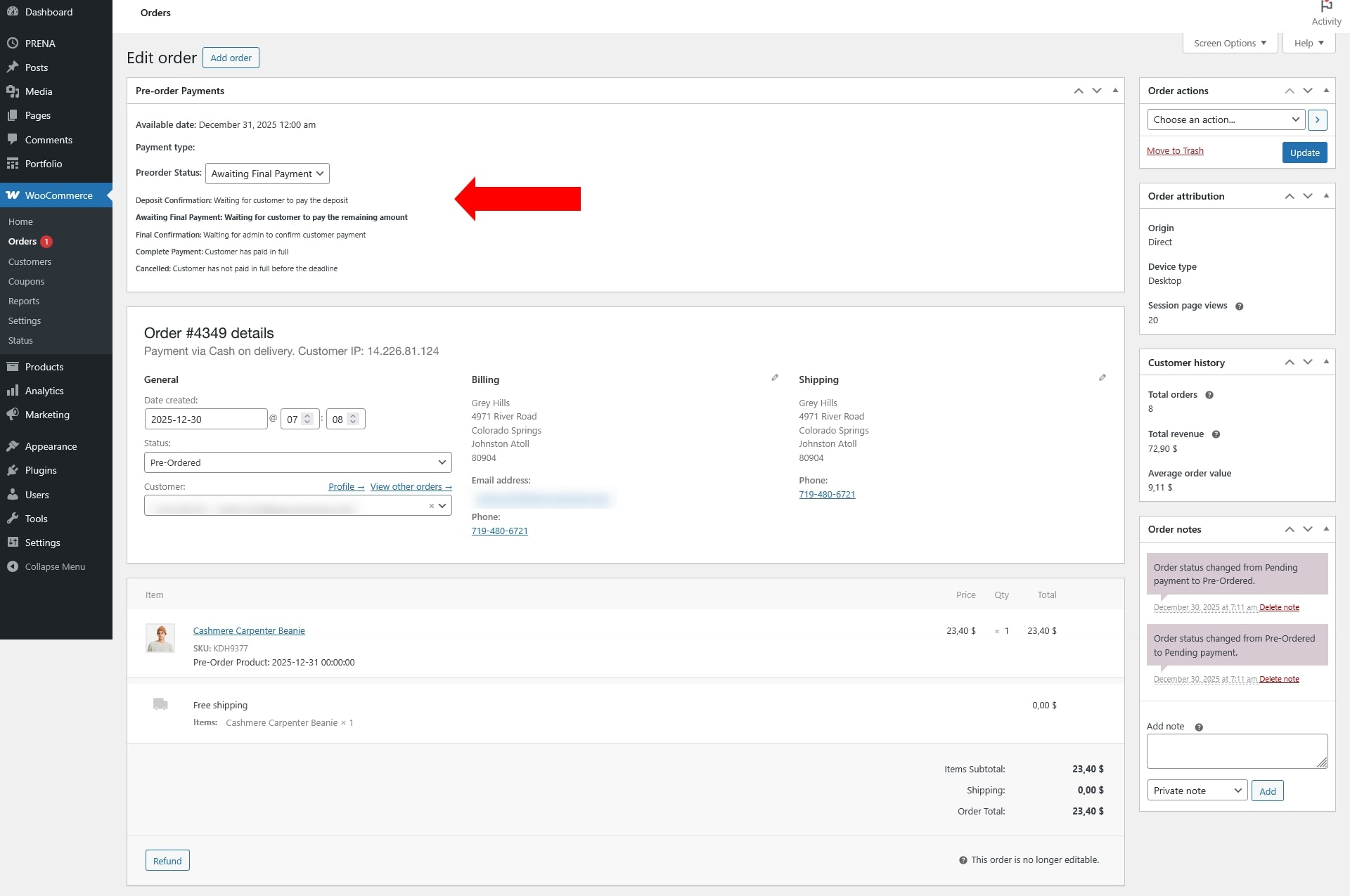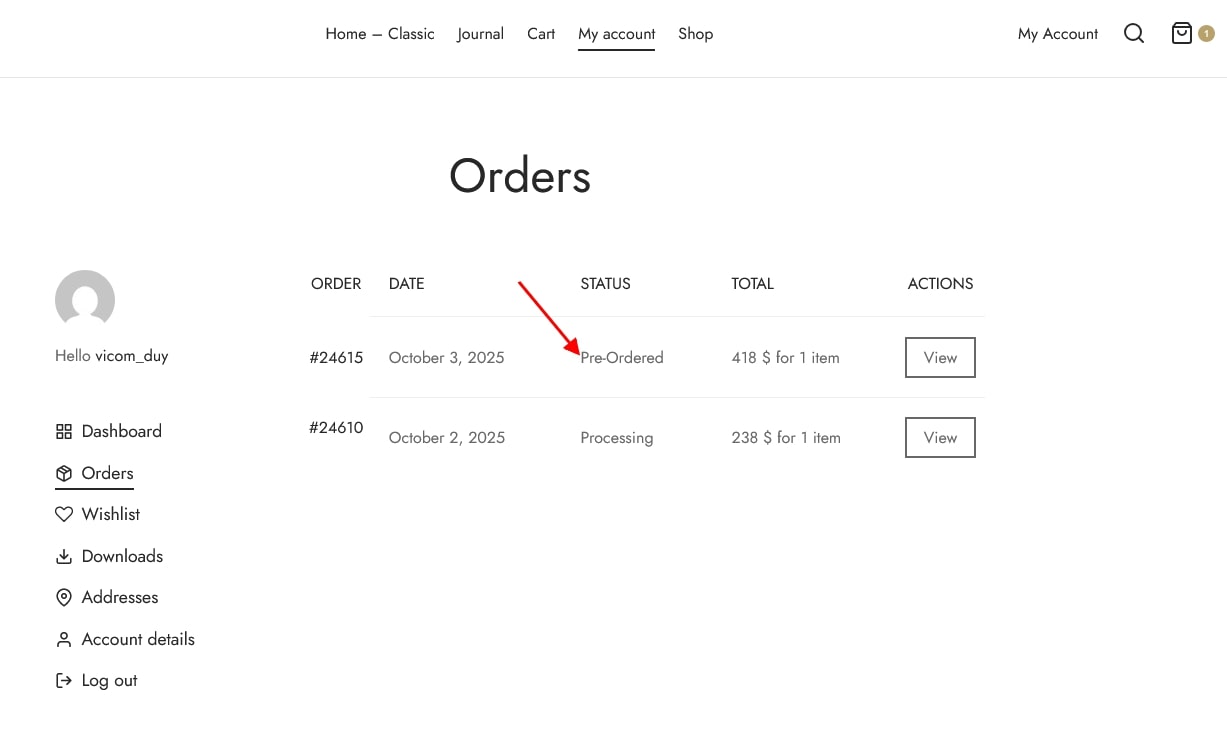Once you have set up products as pre-order items, here’s what happens next:
Products in Backend
- All pre-order products will appear in your WooCommerce → Products list, just like regular products.
- They are clearly marked so you can easily identify which items are available for pre-order.
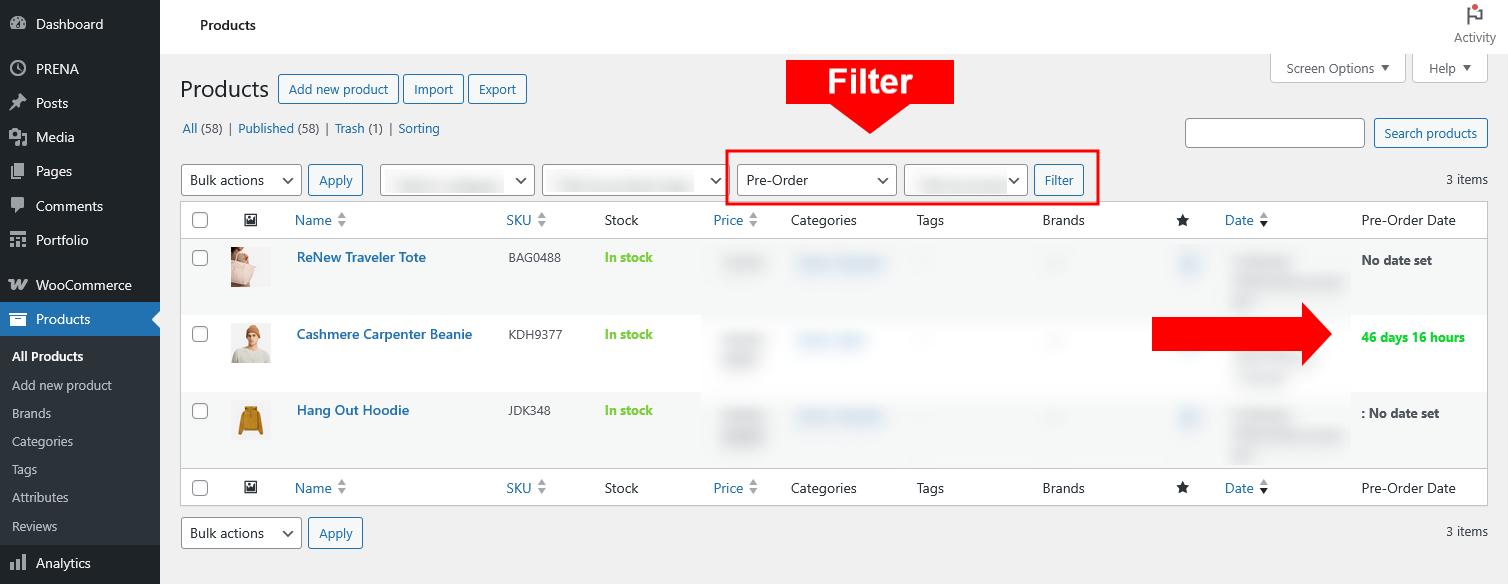
Customer Experience
- On the frontend, customers will see the pre-order button, notices, and badges (depending on your design settings).
- Whether a customer can place a pre-order depends on the rules you configured:
- If “Disable Buy Product” is enabled, they can view the product but cannot complete checkout.
- If purchase is allowed, they can place a pre-order using the payment type and pricing you defined (full payment, deposit, adjusted price, etc.).
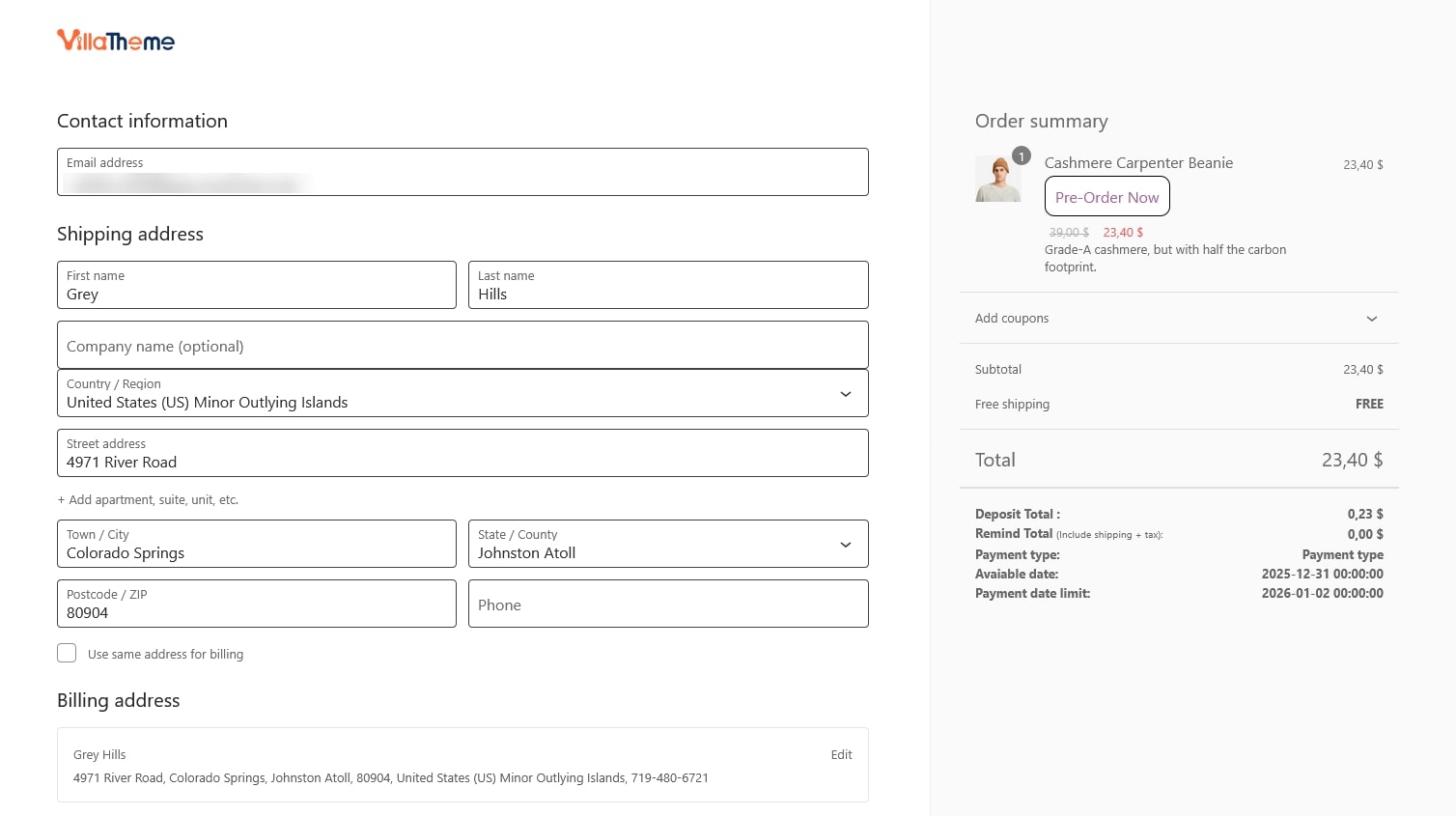
Order Status
- When a customer places a pre-order, the order is assigned a Pre-Order status in WooCommerce.
- Customers can track these orders under their My Account → Orders page, where the pre-order label will be visible.
Admin Order Management
As the store admin, you can view all pre-order orders in WooCommerce → Orders.
Each order will display its pre-order status, making it easy to filter or identify.
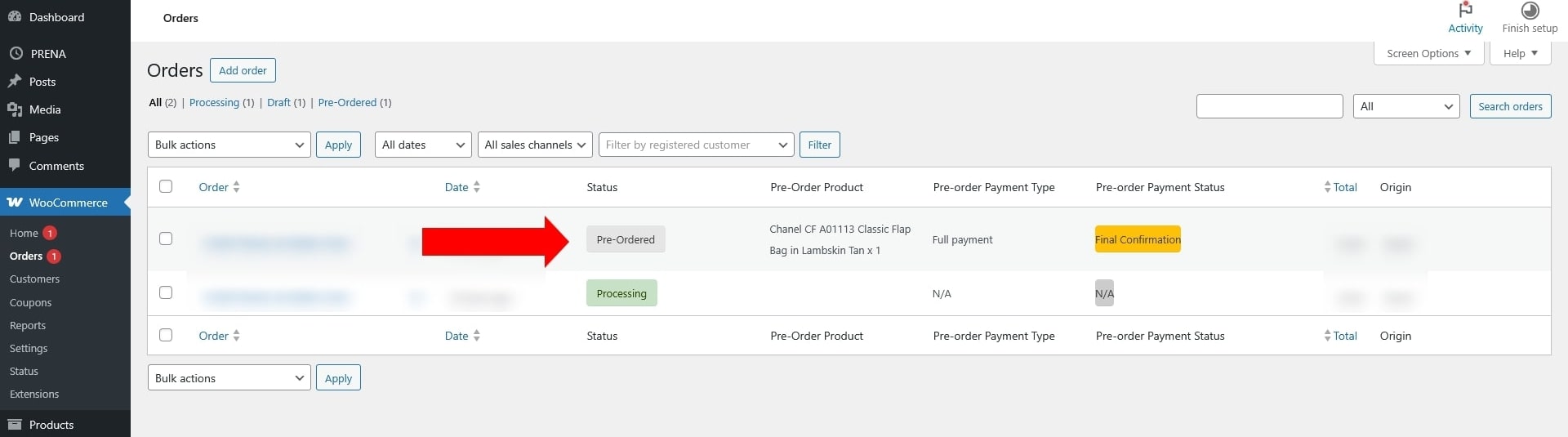
You can also manually update the pre-order payment status (for example, when a deposit is paid later or the final balance is collected).
Refer to the Pre-Order Status explanation guide for details on each order status and how it affects payment and fulfillment.