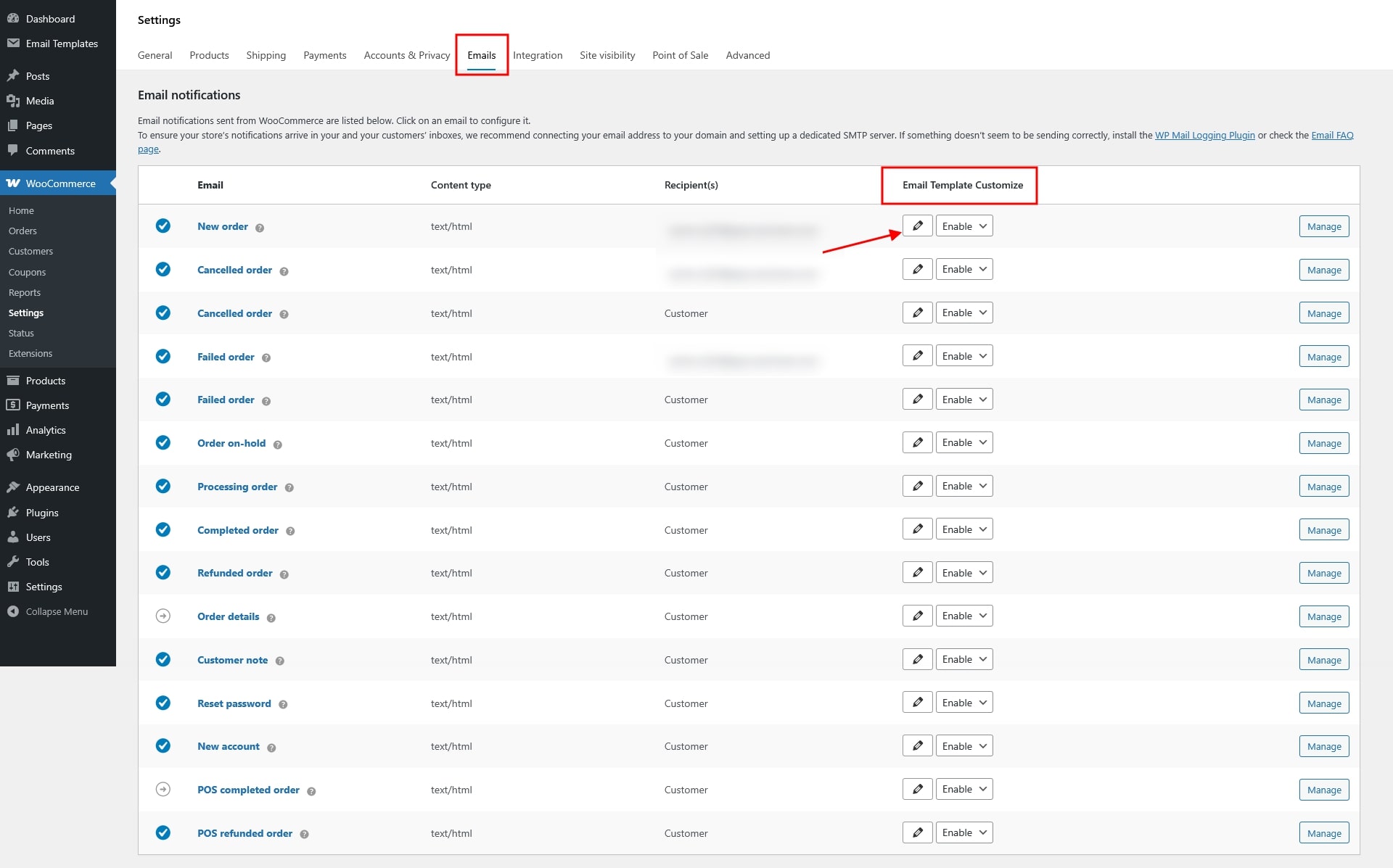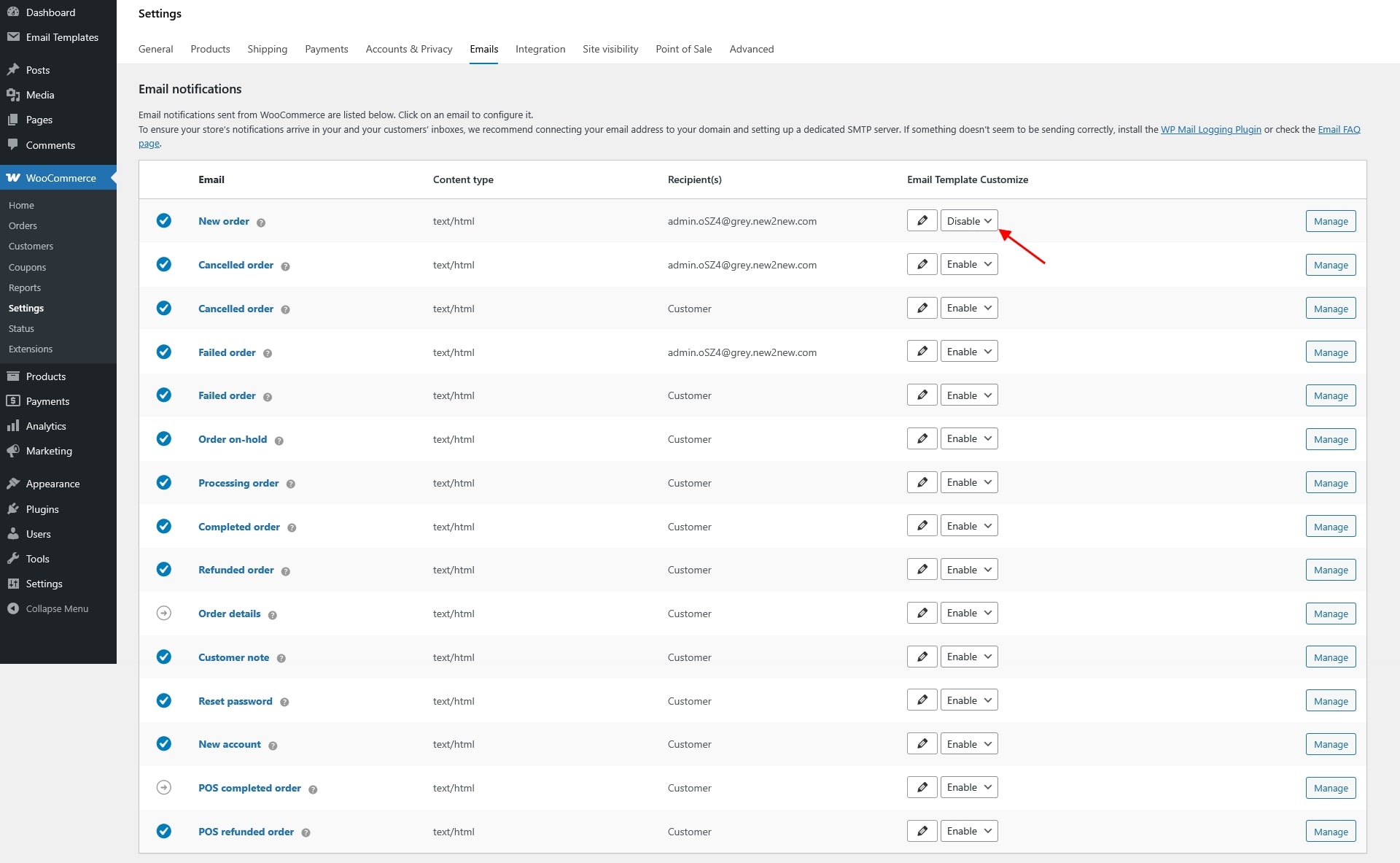Now the template has been assigned to the correct email type. You can check it in the WooCommerce Emails settings
Go to WooCommerce >> Settings >> Emails. In this email list, you’ll see the “Email Template Customizer” column.
Edit templates of particular email
In each email type, there’s a corresponding “Edit” button to edit the template(s) assigned to that particular email type.
Click the “Edit” button of a particular email type, you’ll be redirected to the templates assigned to that type only. Now you can customize the template.

Disable WooCommerce Email Template for a particular email type
You’ve activated the plugin, but for some specific email types, you don’t want to use the customized template, but the default email of WooCommerce instead. In that case, you can disable the template of WooCommerce Email Template Customizer in WooCommerce Emails settings for that email type.