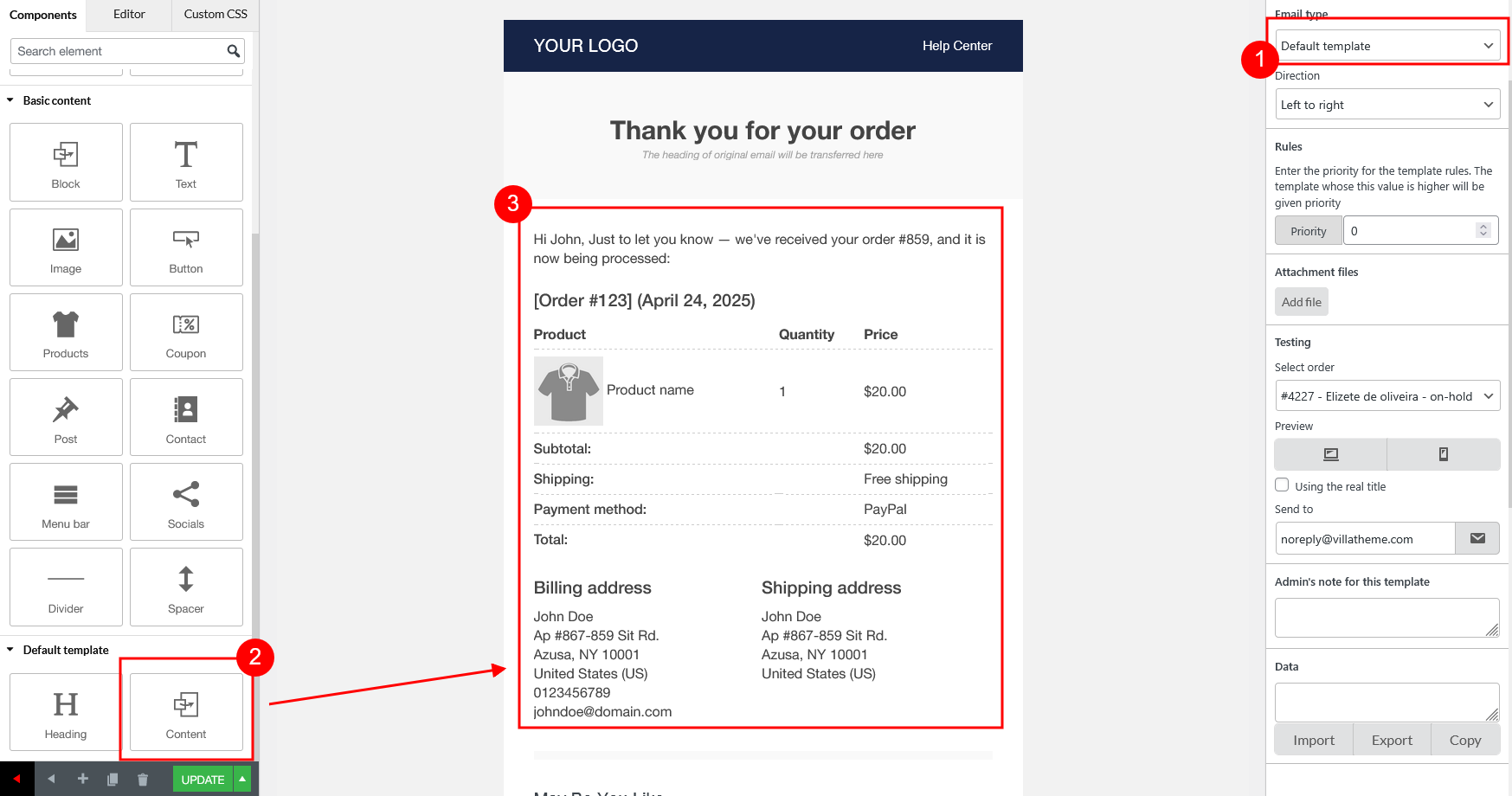There are plugins that create their own email(s), their email can be displayed in the form of the Default Template created by our plugin.
To edit the email created by a 3rd email, you can try either way:
-
- Use Default Template
- Create new email template – You can see this instruction.
Use Default Template
Please first read this instruction and see this tutorial video
With Default Template – There are 3 points you need to carefully pay attention:
1. Email header and body
The important component that must be added to the Default Template to show the email content is “Content”
This component can be edited with customizing options. There are customization for the font size, font weight, font family, line height, text color, background color, padding, and some other customizations of borders if there’re any.
But you can’t edit the content. To change the message/information in the email content, you must edit it in the email settings of the 3rd plugin instead.
2. Email form
Now you can add other component to the Default Template and make changes to them. The available components for Default Template is less than in other email types. You can use: Block, Text, Image, Button, Products, Coupon, Post, Contact, Menu bar, Socials, Divider, and Spacer.
3. All 3rd plugin emails will inherit the same Default Template.
Even if you create multiple Default Templates, only one will be applied to all 3rd plugin emails. You can’t assigned one particular “Default Template” for a specific email of a 3rd plugin.
Important note: Default Template only works with 3rd plugin emails which are listed in WooCommerce Emails list.
If the 3rd plugin creates their emails, but they’re not visible in the WooCommerce Emails settings, they can’t be displayed in the Default Template form.
Create new email template
If the Default Template doesn’t meet your needs – since it only displays the content from the initial email without allowing design or content customization – you can create a new email type within our plugin. This lets you assign any template you prefer, giving you flexibility to make custom edits that aren’t possible with the Default Template. However, please note that setting up a custom template is considered custom code, so direct support may not be available. For further details, please refer to our guide.