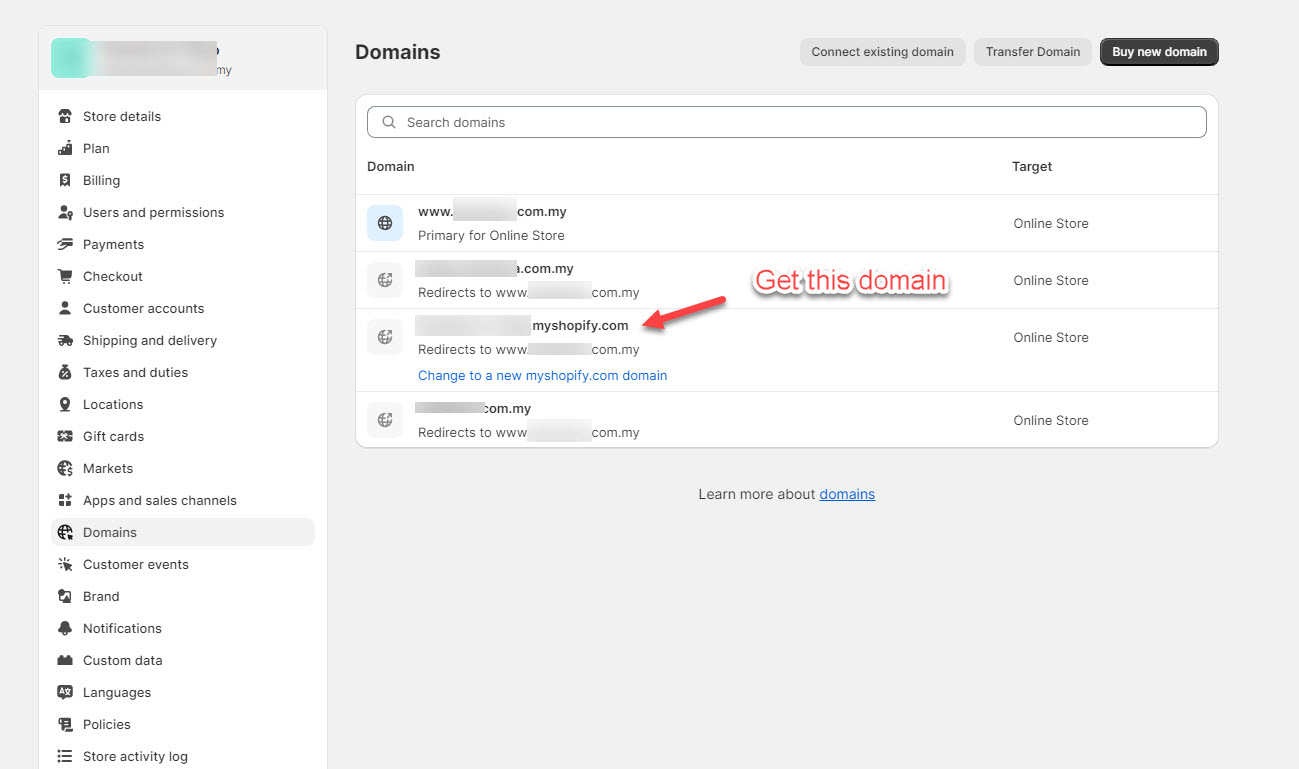To import data from Shopify to WooCommerce, you need to fill in your Shopify API information. They include Store address; the Access token of your custom app on Shopify.
Note:
- Since 2022, Shopify had a change in connecting Shopify API. Creating a Custom App using an Access token will be used instead of the private app which is no longer deprecated. Therefore, new Shopify customers will connect to Shopify API via a custom app.
- Shopify controls access to specific information types, particularly when it comes to apps that handle Personally Identifiable Information (PII). The restriction primarily affects the import of customer details (more details in this article). To properly import customer details, your Shopify plan must be Shopify or higher, otherwise you won’t have access to Custom Level 2 PII apps.
You can learn the video on how to create a custom app and connect Shopify API using an Access token.
Important note: You can add as many Shopify stores as you want with the “Add store” button. If you have many Shopify stores, each store will have its own importing area.
Fill in your Shopify store URL, it should look like myshop.myshopify.com.
Please go to Shopify admin > Settings > Domains > Get the store domain
- If you want to check again the settings you configured for a particular store, no need to scroll up and find them manually, simply click View settings.
- Once you click “Import”, the plugin will import the data to all Shopify stores, if you want to leave out some stores, do it with “Enable all“.
After filling in API keys, scroll down to select which data you want to import and click Import.