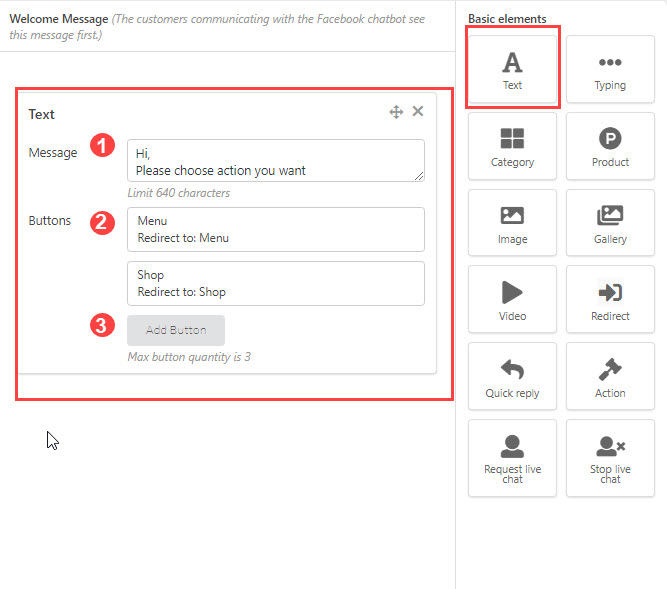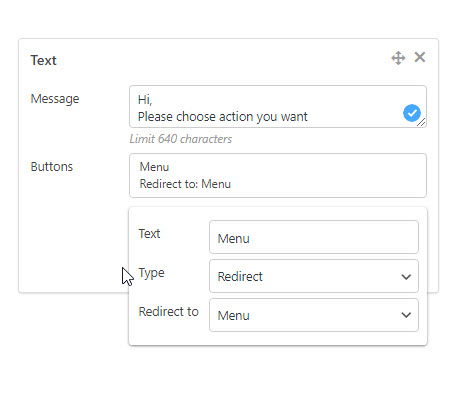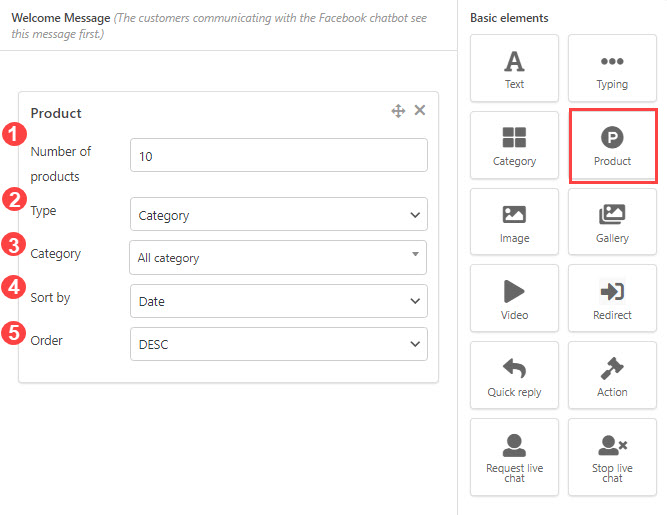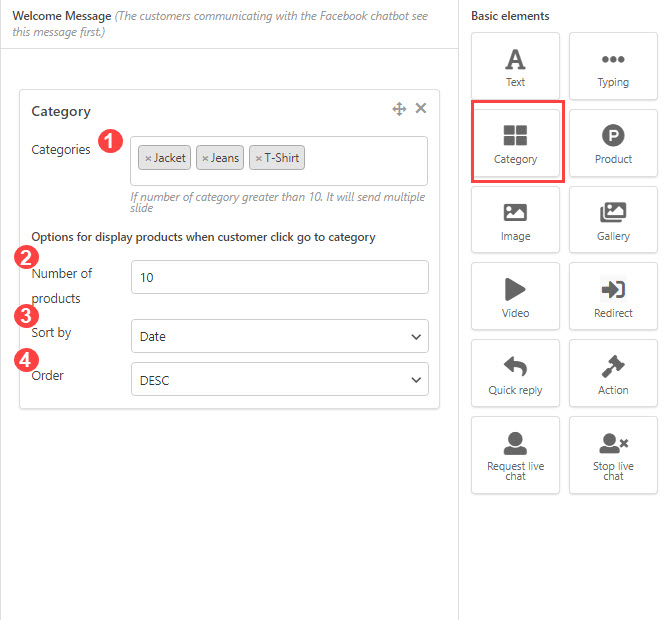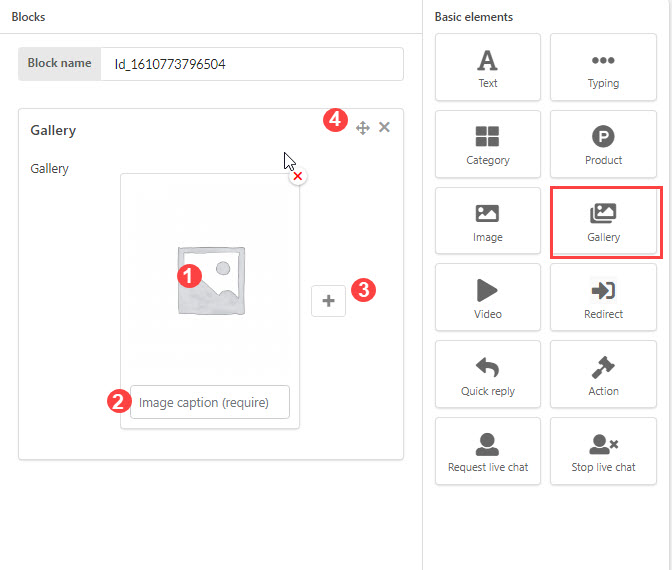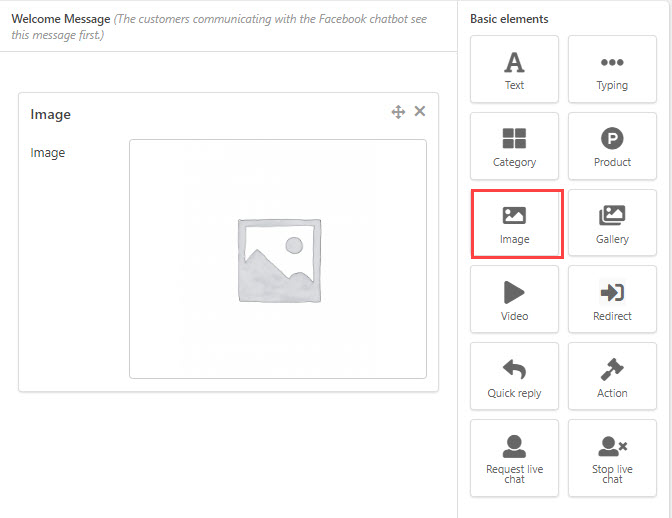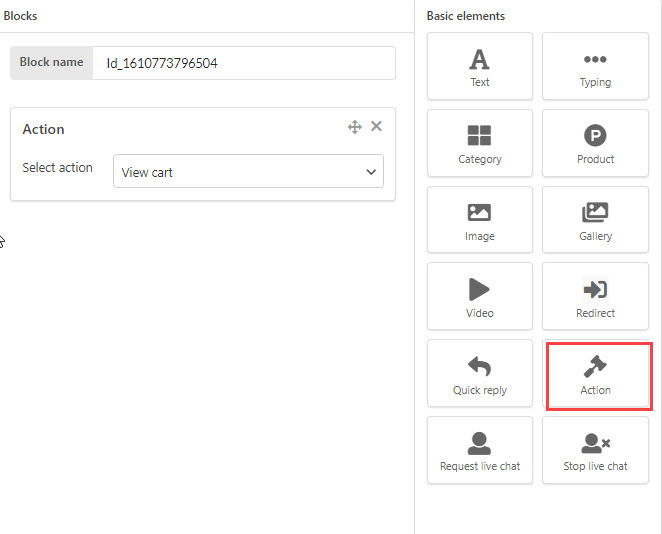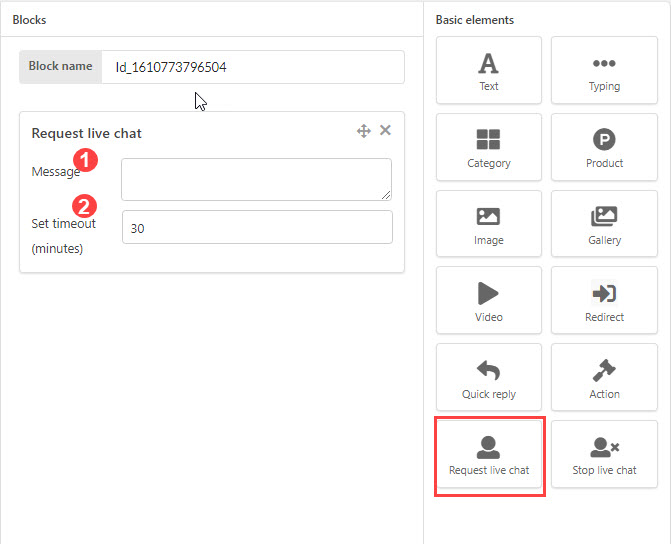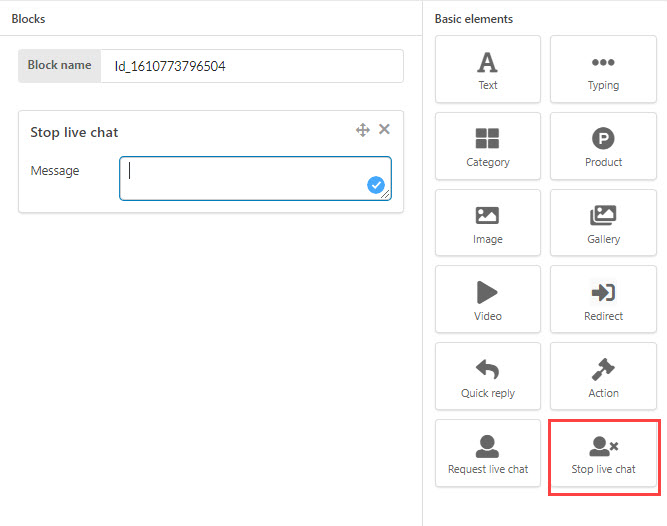You can use the basic elements to add to the programmed actions of the chatbot. You just need to double-click on the elements then it will display on the customization area for you to customize it.
Text Element
The text element helps you to create the response for the chatbot by text. It can use in fixed action, block or customer typing.
- The text box: You can enter the content which you want to use in the coversation with the customers.
- The buttons: The buttons will be displayed in the responses with text to give the options for customers to choose.
3. Add button: Add the button to give customer more choices. The max button quantity is 3.
Typing Element
The Typing element helps to display the symbol as a person are chatting to reply the customers. You can adjust the duration for each times displayed.
Product Element
Product elements helps to display the products in the conversation between the customers and the Chatbot.
1. Number of products: Enter the number of product displayed.
2.Type: You can choose the type of product displayed. Choose Category if you want the product displayed followed categories. Choose Products if you want to assign specific products to show in the coversation.
3. Category: Choose categories to show.
4. Sort by: Sort product by date, name, best seller, best rate, price.
5. Order: the orders can be Asc or Desc.
Category Element
Category Element helps to display category in the conversation between the Chatbot and the Customers.
1.Categories: Choose the categories displayed
2. Number of products: Enter the products from those categories displayed. The maximum is 10 products.
3. Sort by: The products can be sorted bydate, name, best seller, best rate, price.
4. Order: the orders can be Asc or Desc.
Gallery Element
The Gallery element helps to display the gallery in the conversation between the Chatbot and Customers.
- Click on the box to uplate the images.
- Enter the image caption.
- Click the “+” button to add more imges for the gallery
- You can change the position of gallery in the actions.
Image element
The image element helps to display the images in the conversation between the Chatbot and the customers. You just need to click on the center of box to upload the images.
Redirect element.
The Redirect element helps to redirect the action in the conversation. When you click to the box, it will show all the blocks created to rediret.
Video element
The video element helps to display the video in the conversation. You just need to copy and page the URL of the video to the box.
Action element.
This element helps to add the action to the conversation.
Request live chat element
The Request live chat element helps to give customer the request for chat with human in the conversation.
1. Enter the automatic response when received the live chat from the Customers.
2. Set timeout: Set time (minutes) for coming back to the Chatbot.
Stop live chat element
The Stop live chat element helps to response for the request for stopping live chat from the customer. You just need to enter the message you want to send to the customers when they want to stop live chat.