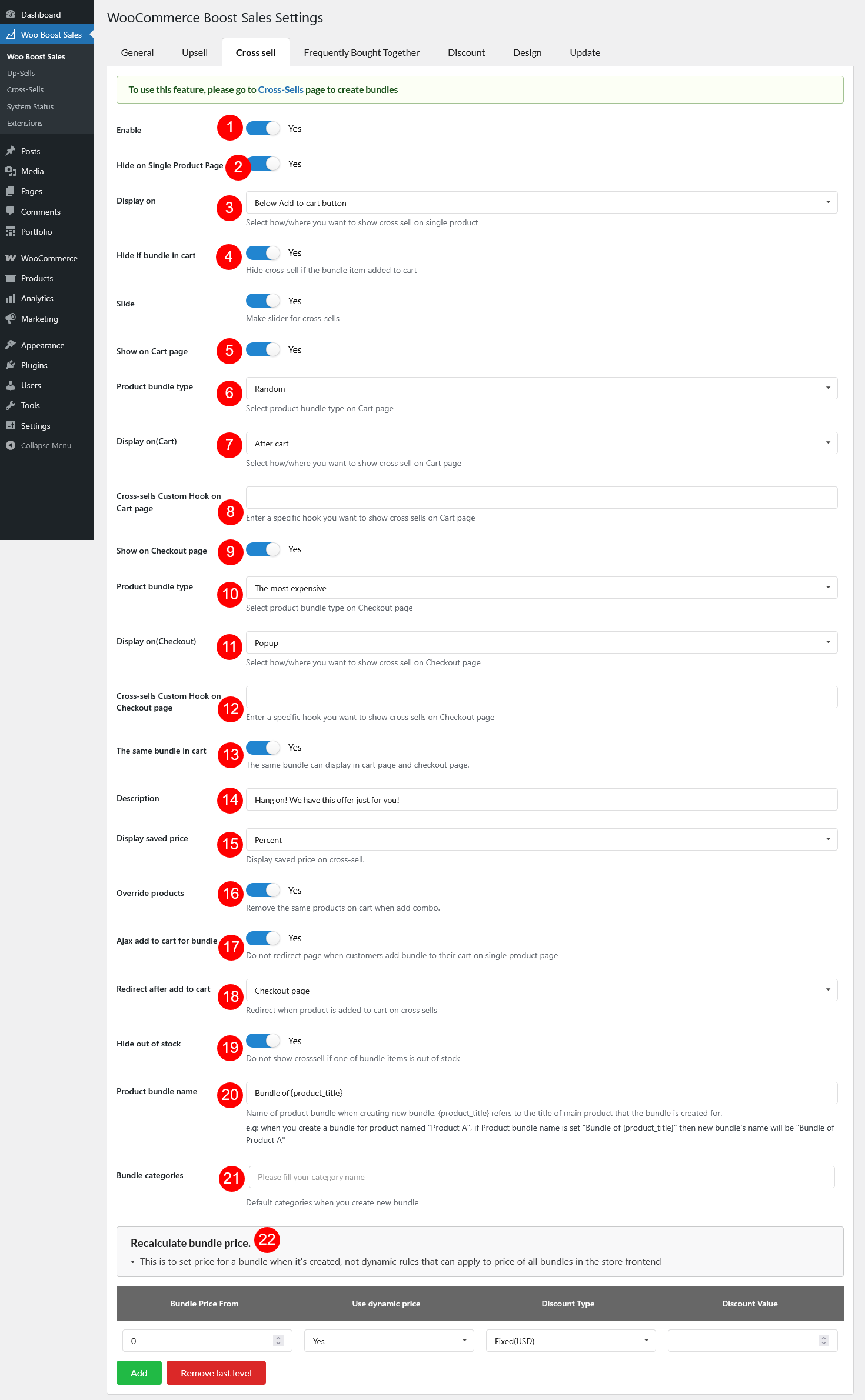In the Cross sell settings, you will configure rules to display the cross sells and recalculate bundle price on the front end. Scroll down below to learn all of the options under this setting page.
- Enable: Enable/disable cross-sells pop-up.
- Hide on Single Product Page: Enable to hide cross-sell on the single product page
- Display on: Select how/where you want to show cross-sell on a single product
- Hide if bundle in cart: Hide the suggested item if one is already in cart.
- Show on Cart page: Enable to display cross sell popups on the cart page.
- Product bundle type: The product bundle will be displayed on the Cart page. There are 3 options:
- Largest quantity in a bundle: If the cart contains items with different cross-sell bundles, the displayed bundle will depend on the cart item quantities. If all items have the same cart quantity, the bundle with the largest quantity is shown. If quantities vary, the bundle associated with the cart item with the highest cart quantity is selected.
- Random
- The most expensive: Display the bundle with the highest bundle subtotal
- Display on(Cart): Select how/where you want to show cross-sell on the Cart page. It can be Popup, Before cart, After cart, Custom hook.
- Cross-sells Custom Hook on Cart page: Fill in the hook here if the “Display on(Cart)” is “Custom Hook”
- Show on Checkout page: Enable/disable the cross-sell pop-up on the Checkout page
- Product bundle type: The product bundle will be displayed on the Checkout page. There are 3 options:
- Largest quantity in a bundle
- Highest price
- Random
- Display on(Checkout): Select how/where you want to show cross-sell on the Checkout page. It can be Popup, Before cart, After cart, Custom hook.
- Cross-sells Custom Hook on Checkout page: Fill in the hook here if the “Display on(Checkout)” is “Custom Hook”
- The same bundle in cart: The same bundle displayed on the cart page and checkout page, in case the “Product bundle type” selections between Cart and Checkout pages are different.
- Description: Message that appears in cross-sell popup. Type to create content of the message
- Display saved price: Display saved price on cross-selling.
- Override products: Remove the same products on the cart when adding a combo.
- Ajax add to cart for bundle: Do not redirect page when customers add the bundle to their cart on the single product page.
- Redirect after add to cart: Redirect customers to the cart or checkout page, or stay at the current page, when they add a cross-sell product to the cart.
- Hide out of stock: Do not show cross-sell if one of the bundle items is out of stock.
- Product bundle name: Name of product bundle when creating a new bundle. {product_title} refers to the title of the main product that the bundle is created for.
- Bundle categories: Default categories when you create a new bundle.
- Recalculate bundle price: You will set global rules to recalculate bundle prices. If a bundle price matches a price range rule, the bundle price will apply respectively.
- Bundle Price From: Set each price range with the respective discount rules.
- Use dynamic price: You can set whether a specific bundle price range will apply the dynamic price or not, which helps to offer a discount level to a certain bundle price. For example, if a bundle price is from 0 – $100, apply a 5% discount, from $500 and more apply a 10% discount.
- Discount type: Type of discount Percentage (%) or Fixed amount.
- Discount value: Apply the respective discount value.
- You can add and remove price range rules using the Add and Remove last level buttons.