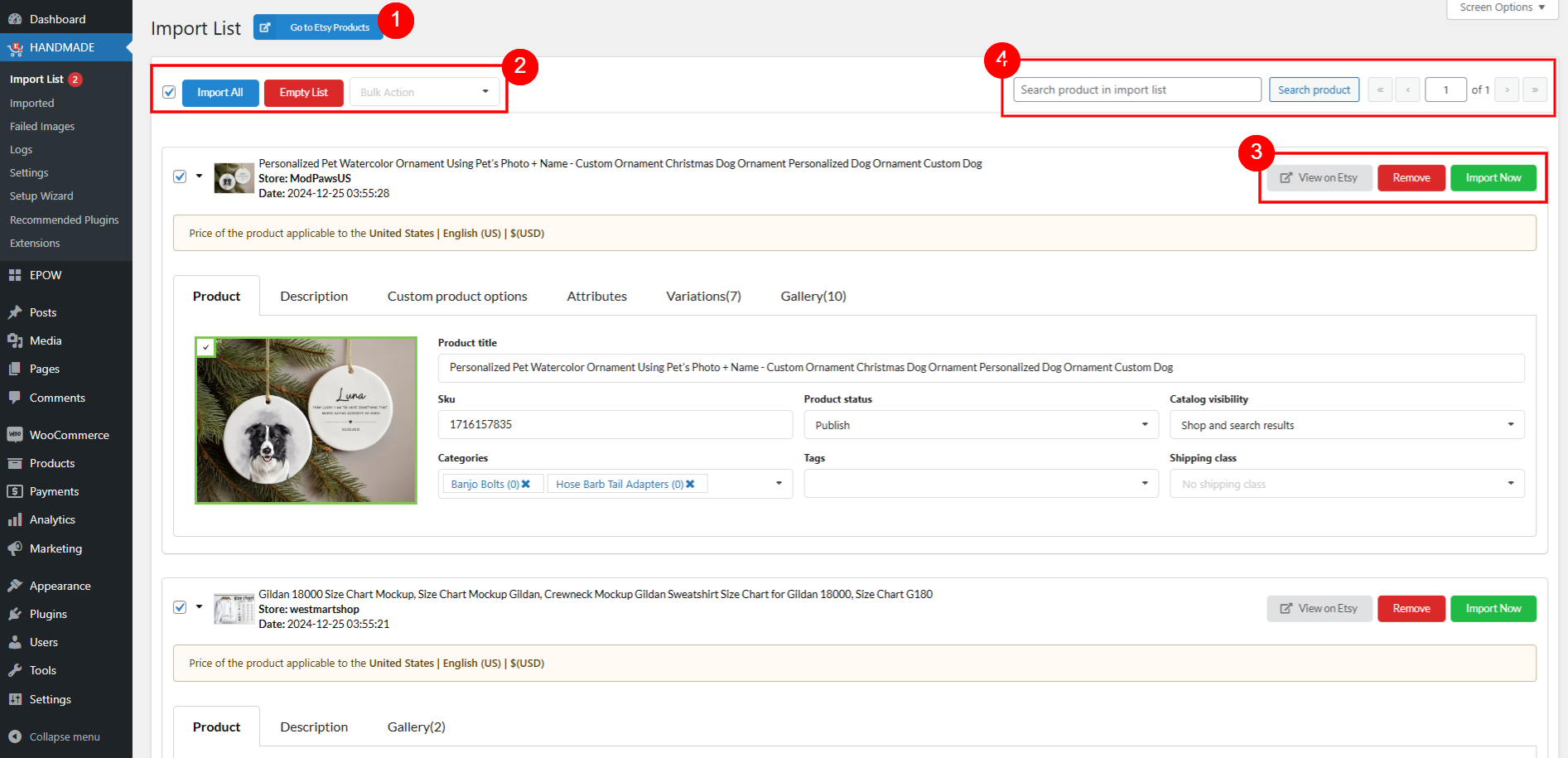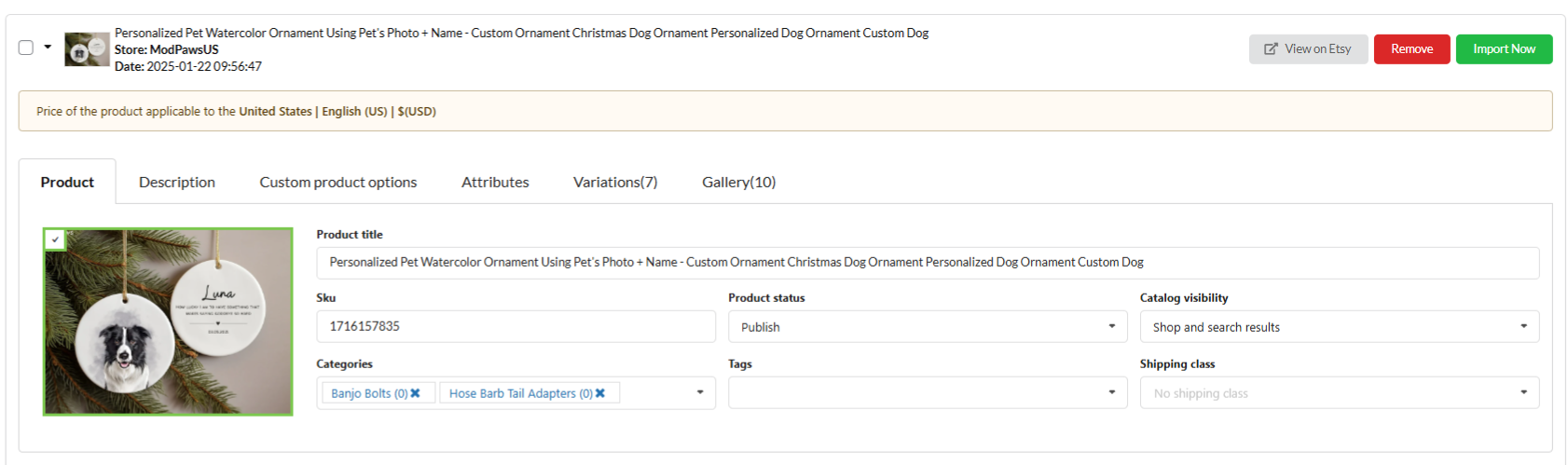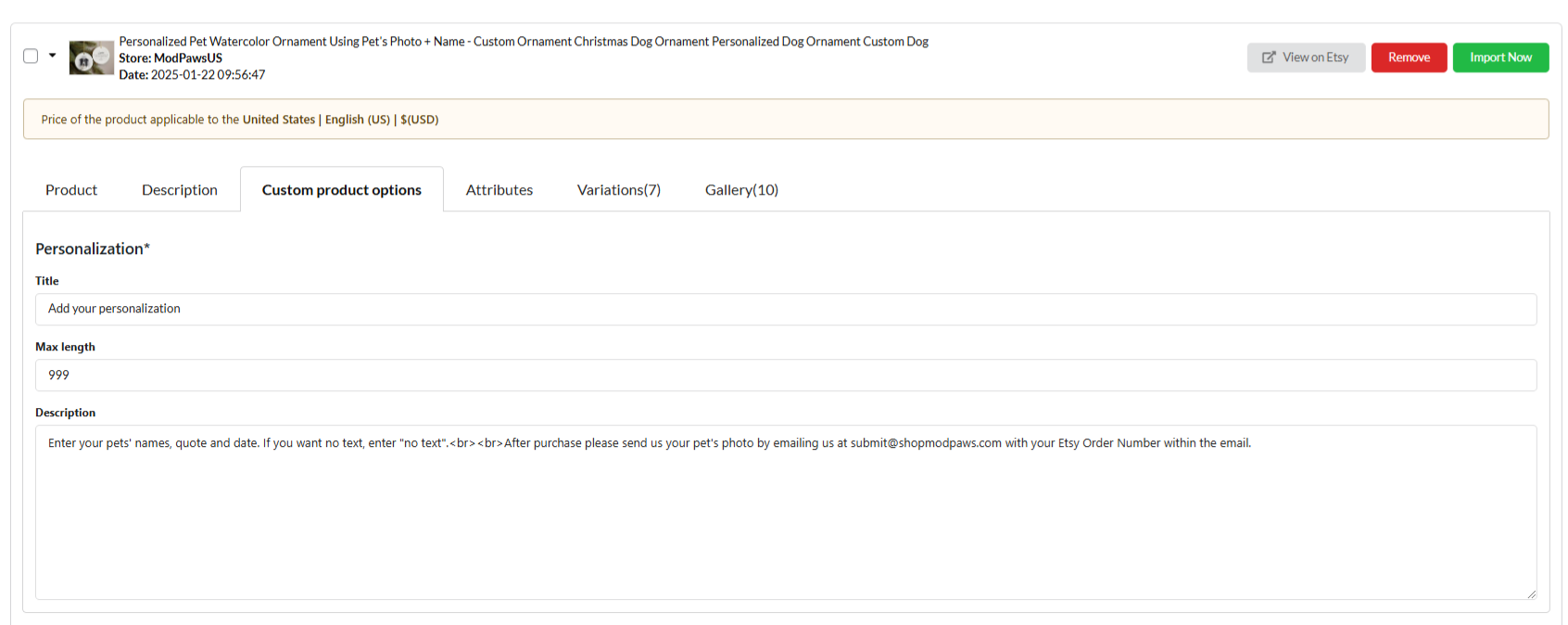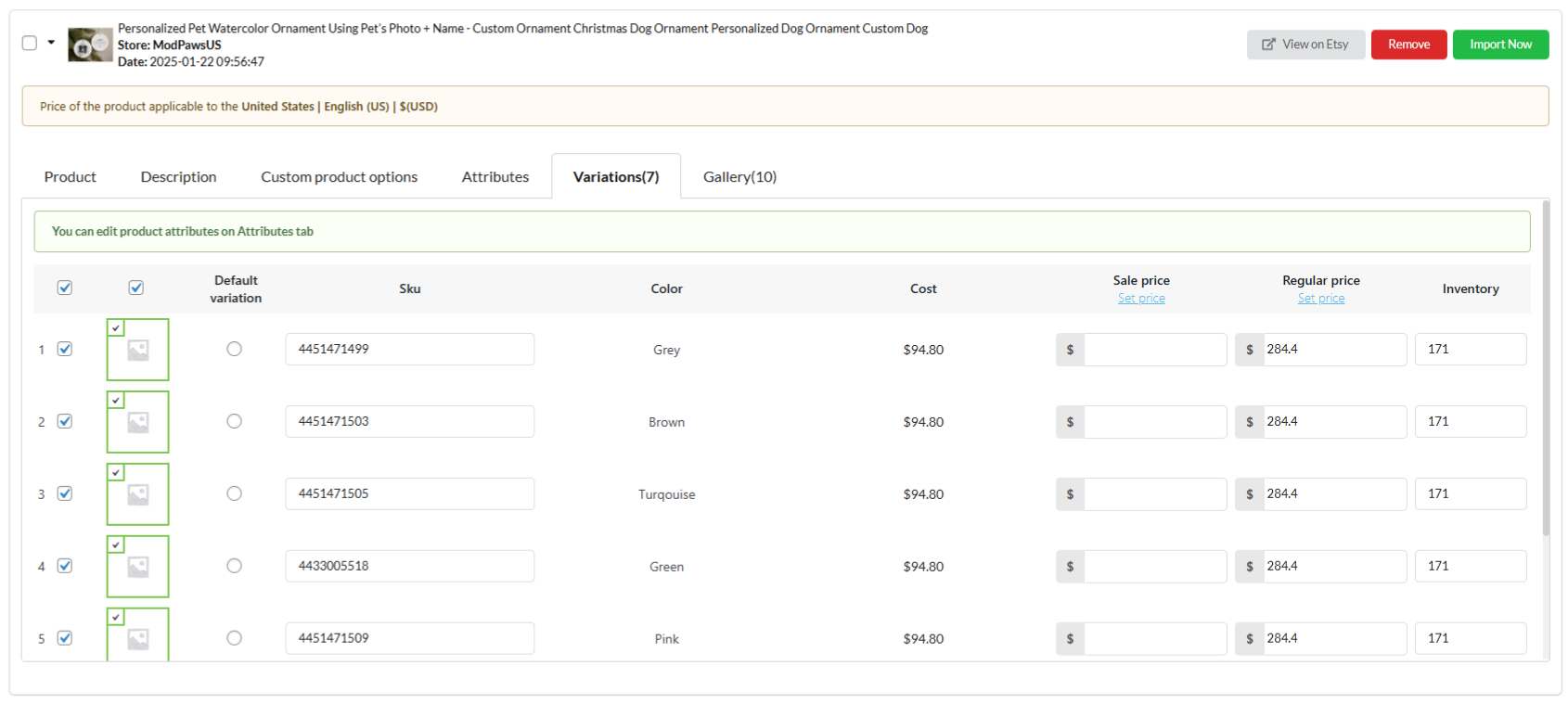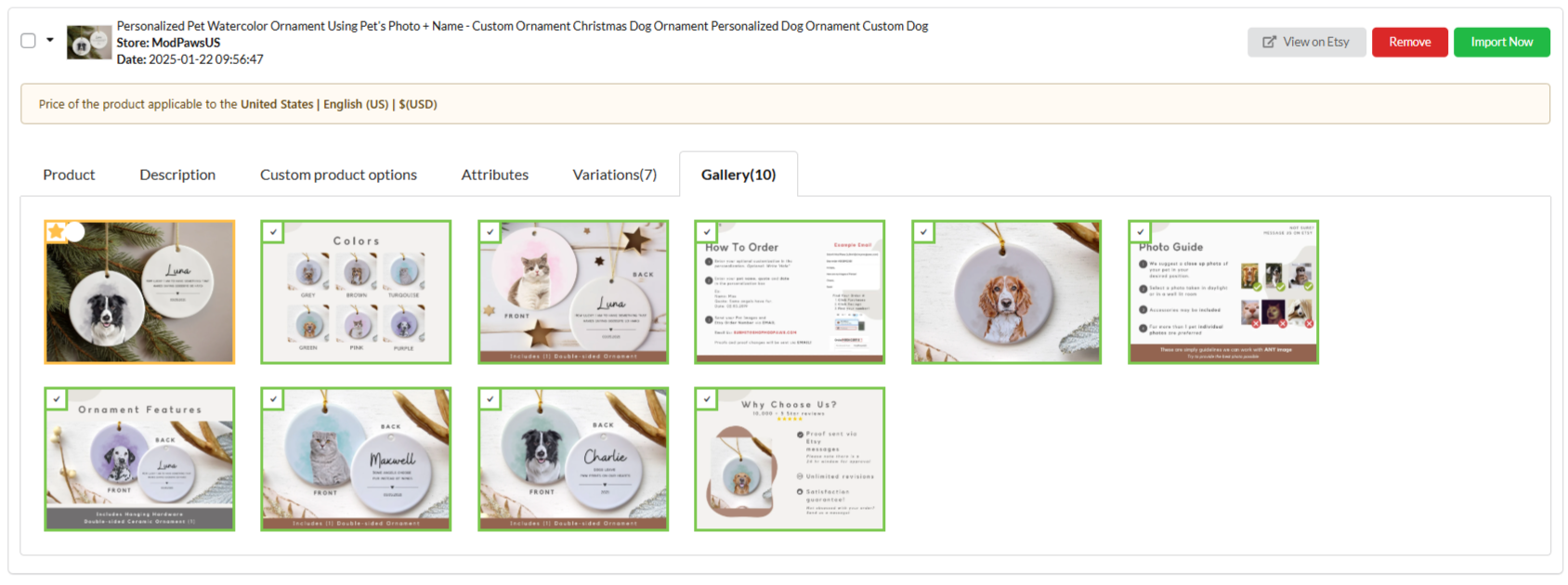The Import List page is where you manage the products you’ve selected from Etsy before adding them to your WooCommerce store. Below is an overview of the features and actions available on this page:
- Go to Etsy Products: At the top of the page, you’ll find the Go to Etsy Products button. Clicking this button will redirect you to Etsy so you can browse products and add them to your import list using the HANDMADE Chrome Extension.
- Bulk Action buttons: Manage multiple products at once using the following bulk action options:
- Import All: Import all products currently listed in your Import List to your WooCommerce store.
- Empty List: Clear all products from the Import List.
- Bulk Actions dropdown: Check one or more products to enable this dropdown. It provides additional actions for selected products, such as importing or removing them.
- Set categories
- Set tags
- Set shipping class
- Set status – Publish
- Set status – Pending
- Set status – Draft
- Set visibility – Shop and search results
- Set visibility – Shop only
- Set visibility – Search results only
- Set visibility – Hidden
- Imported selected
- Remove selected
- Action buttons: Each product in the Import List has individual action buttons for quick management
- View on Etsy: Opens the product page on Etsy in a new tab so you can verify its details.
- Remove: Deletes the product from your Import List without importing it.
- Import Now: Instantly imports the product to your WooCommerce store using the settings configured in the plugin.
- Pagination and Search field: If your Import List contains many products, use these tools to navigate and find specific items
- Pagination: Easily move between pages to review all products in your list.
- Search Bar: Enter keywords in Etsy product title to filter and locate specific products in your Import List.
Customize Etsy product information
Import List provides a variety of tabs for each product, allowing you to tailor and manage the product details before importing them into your WooCommerce store. The tabs shown depend on the product type and available details on Etsy (e.g., variable or simple product). Below are detailed explanations of the tabs and their settings:
Product
- Product title: Name of the product
- SKU: Product SKU or ID of Etsy product
- Product status: Etsy product status on WooCommerce store: Public, Pending or Draft.
- Catalog visibility: Select type of product visibility: Shop and search results; Shop only; Search result only
- Categories: Choose categories the Etsy product belong to.
- Tags: Tag for the Etsy product on WooCommerce store
- Shipping class: Shipping class for the Etsy product on WooCommerce store.
Description – Customize Etsy product descriptions.
You can customize product descriptions before importing to WooCommerce store.
Custom product options
For products with unique customization options (e.g., custom text or messages), this tab appears.
Requires the EPOW (Extra Product Options for WooCommerce) plugin to manage custom fields that cannot be set as WooCommerce variations.
Attributes – Customize Etsy product attributes
In this page, you can:
- Edit attribute name and attribute terms.
- Remove an attribute using the red “Remove this attribute” button in the Action column
If remove attributes, you will be asked to set a default value for this attribute.
Variations – Customize Etsy product variations.
- Number of variations of the products – Each variation has their attribute terms associated in the (5) columns. By default all those variations are checked to be imported, uncheck the checkbox of any specific variations you want to exclude before importing.
- Product variation images. WooCommerce products can have an image for each variation. You can uncheck the variation image checkbox if you want that variation to not have the image. You can’t change the variation image in this Import List – the image is pulled from Etsy. But you can change it in the product edit page after importing.
- Default variation: WooCommerce variable product has option to set one default variation in the product edit page >> Product data >> Variations >> Default Form Values (Choose a default form value if you want a certain variation already selected when a user visits the product page).
- Sku: Sku of variations.
- Attributes: Hover over the attribute name in the top of the column and you’ll see a dropdown of its all terms. Select specific term(s) and it’ll show only variations which has this selected term(s). Reselect the term to deselect it.
- Cost: Etsy product original price
- Sale price: Prices in this column will be imported to WooCommerce product variation sale price as set up in the pricing rules in the Product Price settings. However, they can be edited here, price set up here will override the global pricing rule in the Product Price settings.
- Regular price: Same as Sale price column, but prices in this column will be imported to variation regular price.
- Inventory: Display number of variations in stock.
Gallery
In this page, you can select product images, including:
- Product image (Featured image): You can select only one featured image for each product. Hover over the image, you’ll see a grey star on the top left corner of the image, click that star to make the image featured image. Selected image will have the orange star and borders indicating it’s the product featured image
- Product gallery: You can select any and as many images as you like for the product image gallery. Simply click the image you want, there will be green borders around the image and a small tick in the top left corner of that image letting you know that it will be imported to the product gallery.
- Product variation image: Commonly, Etsy products don’t have variation image. You can set the variations up in the Variations page, but here in this Gallery page, you can bulk set variation images.
- To bulk set images, you choose the variation(s) you want by selecting the checkbox linked to each variation listed in the first column of the Variation page
- After selecting the variations, back to the Gallery page, hover over the image you target, you’ll see a small circle next to the tick mark. That’s the “Set image for selected variation(s)” option. Click it to bulk set variation image.
- Note: If you hover over the product image and don’t see the “Set image for selected variation(s)” option, try accessing the Variations page and then come back the Gallery page