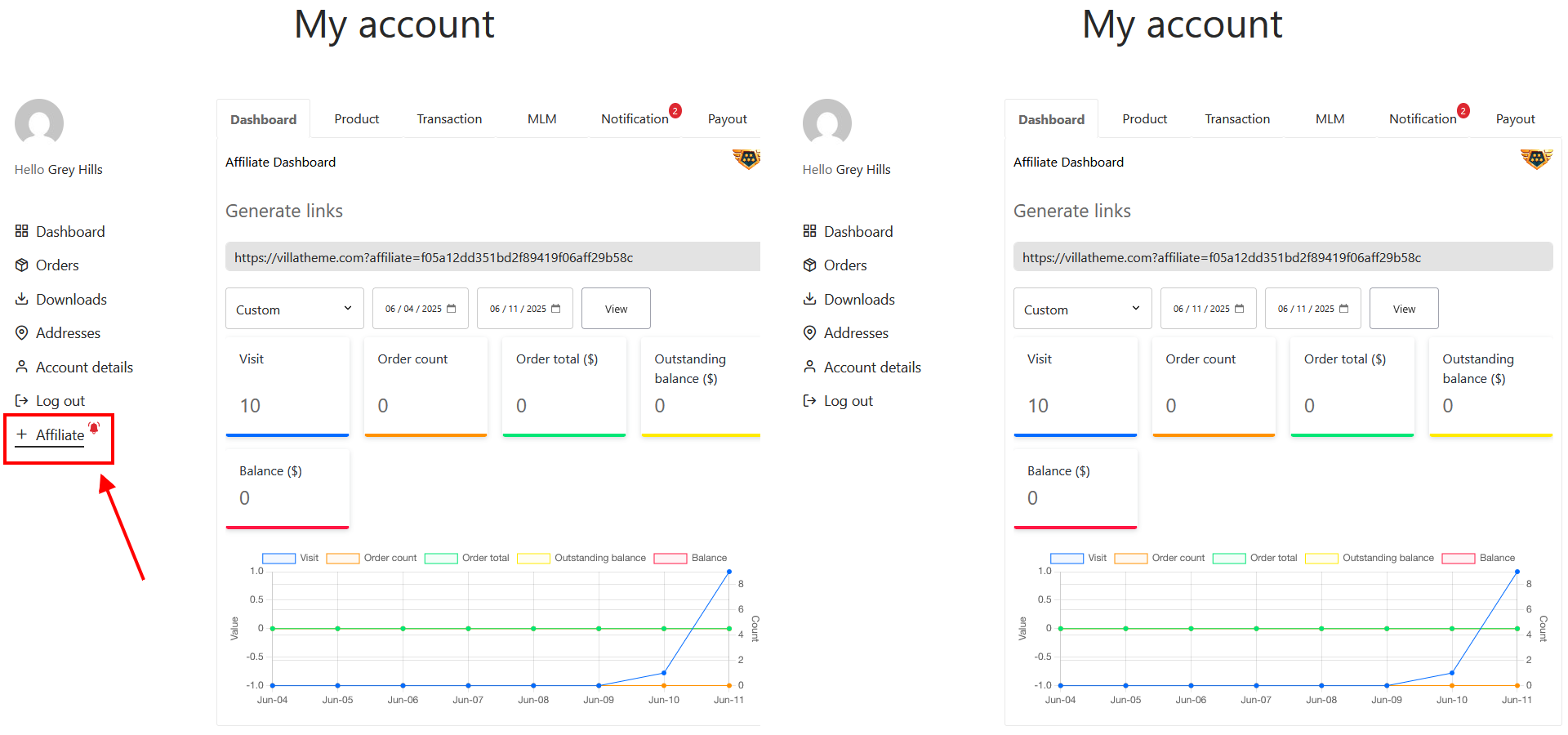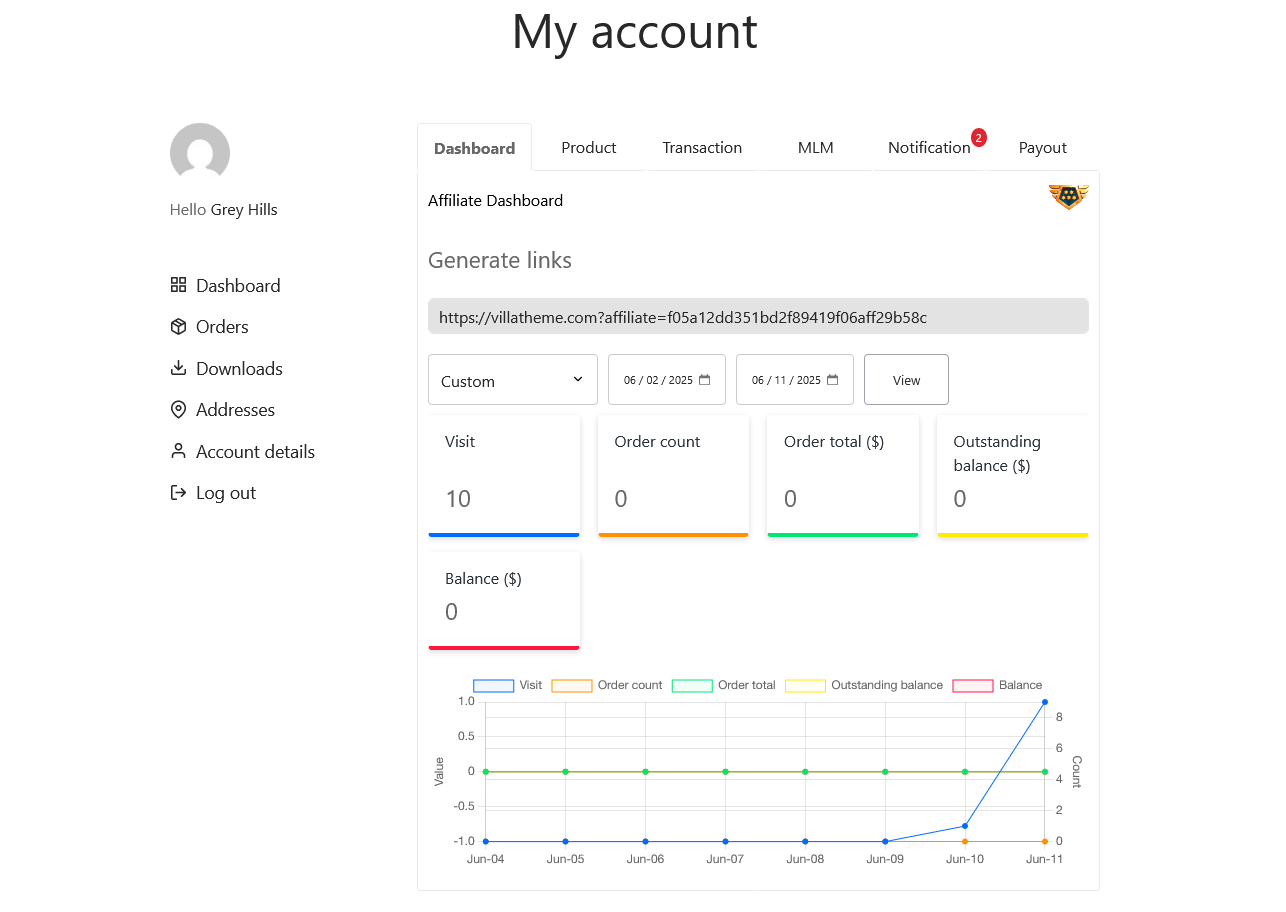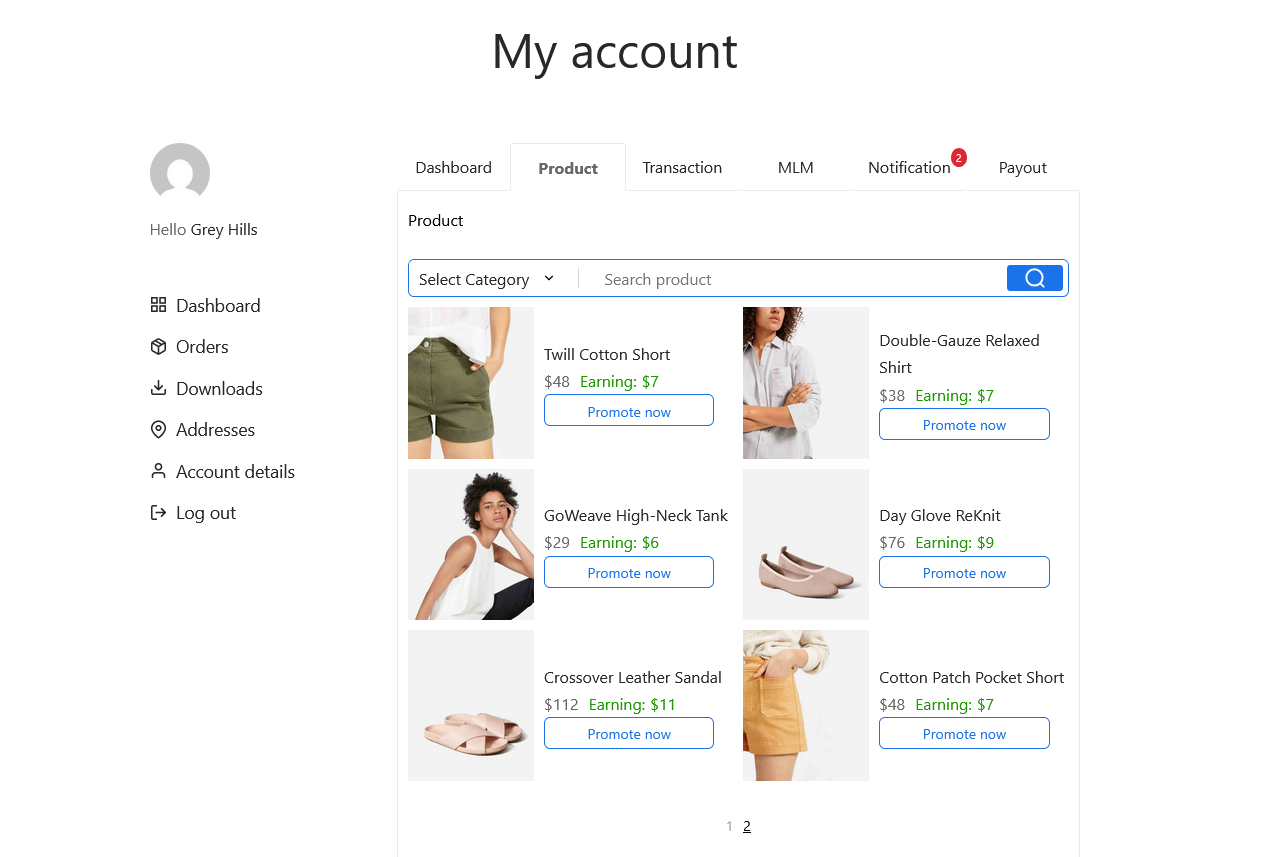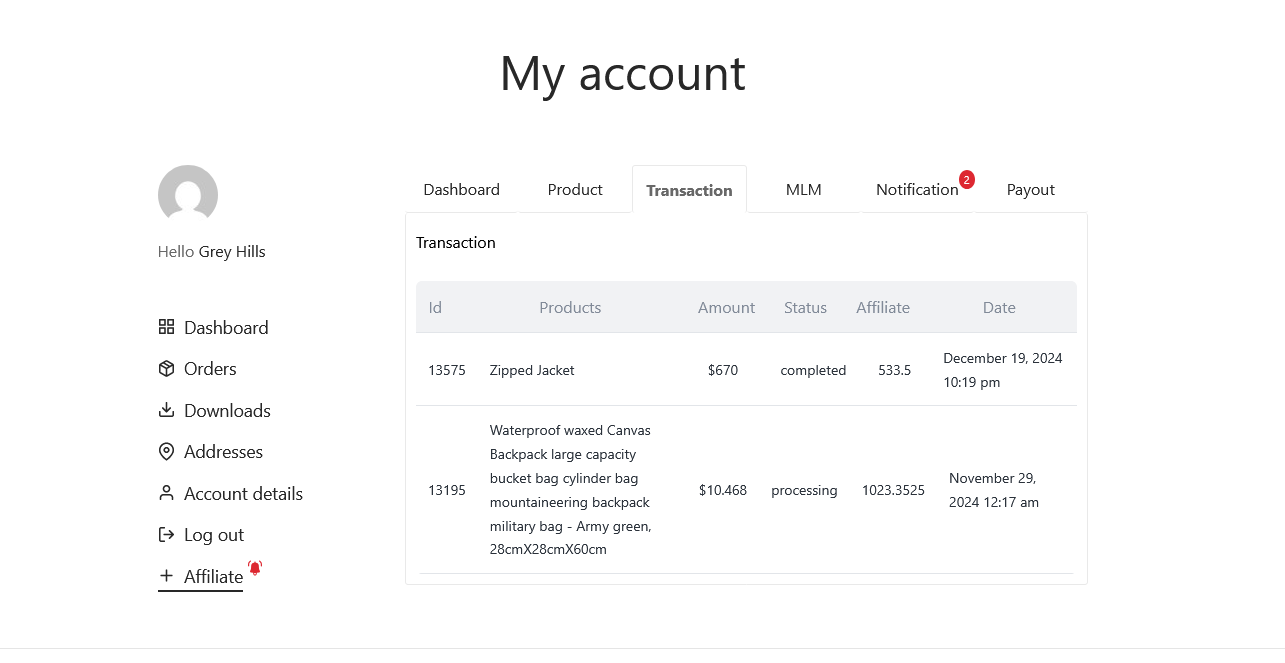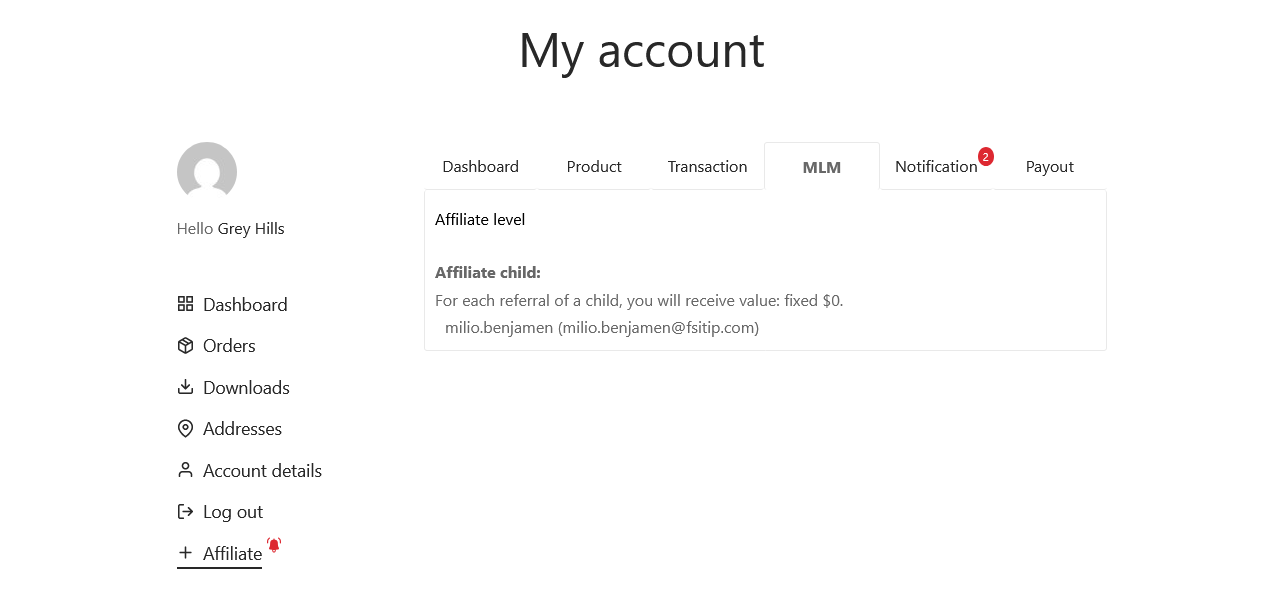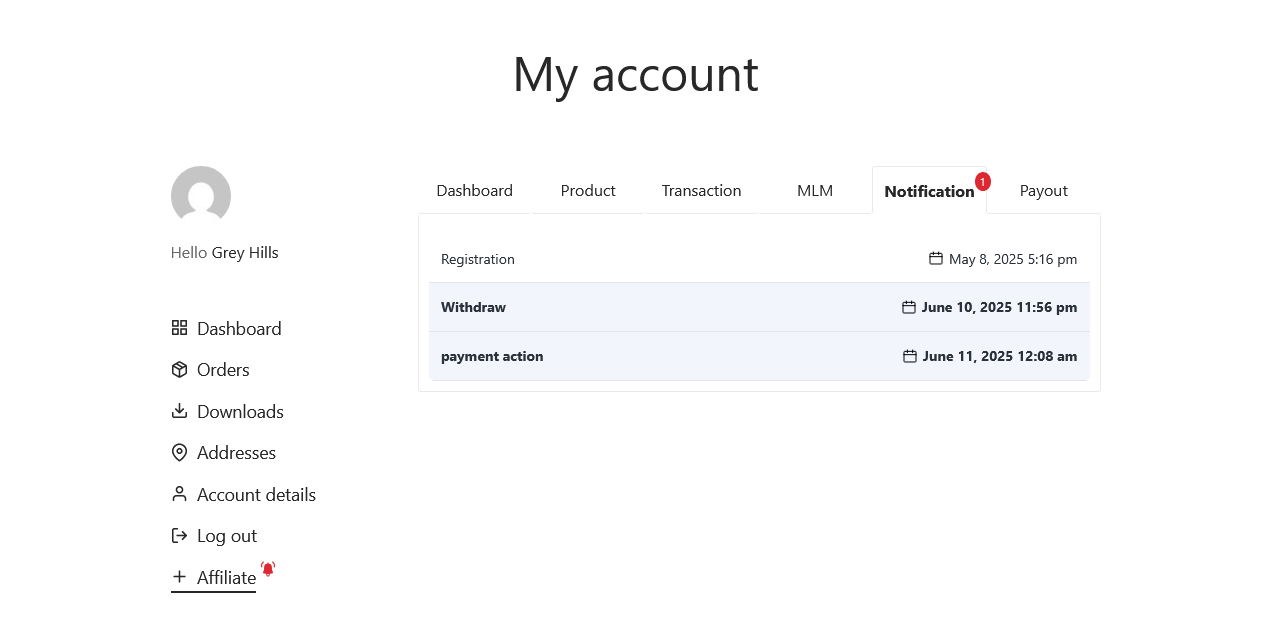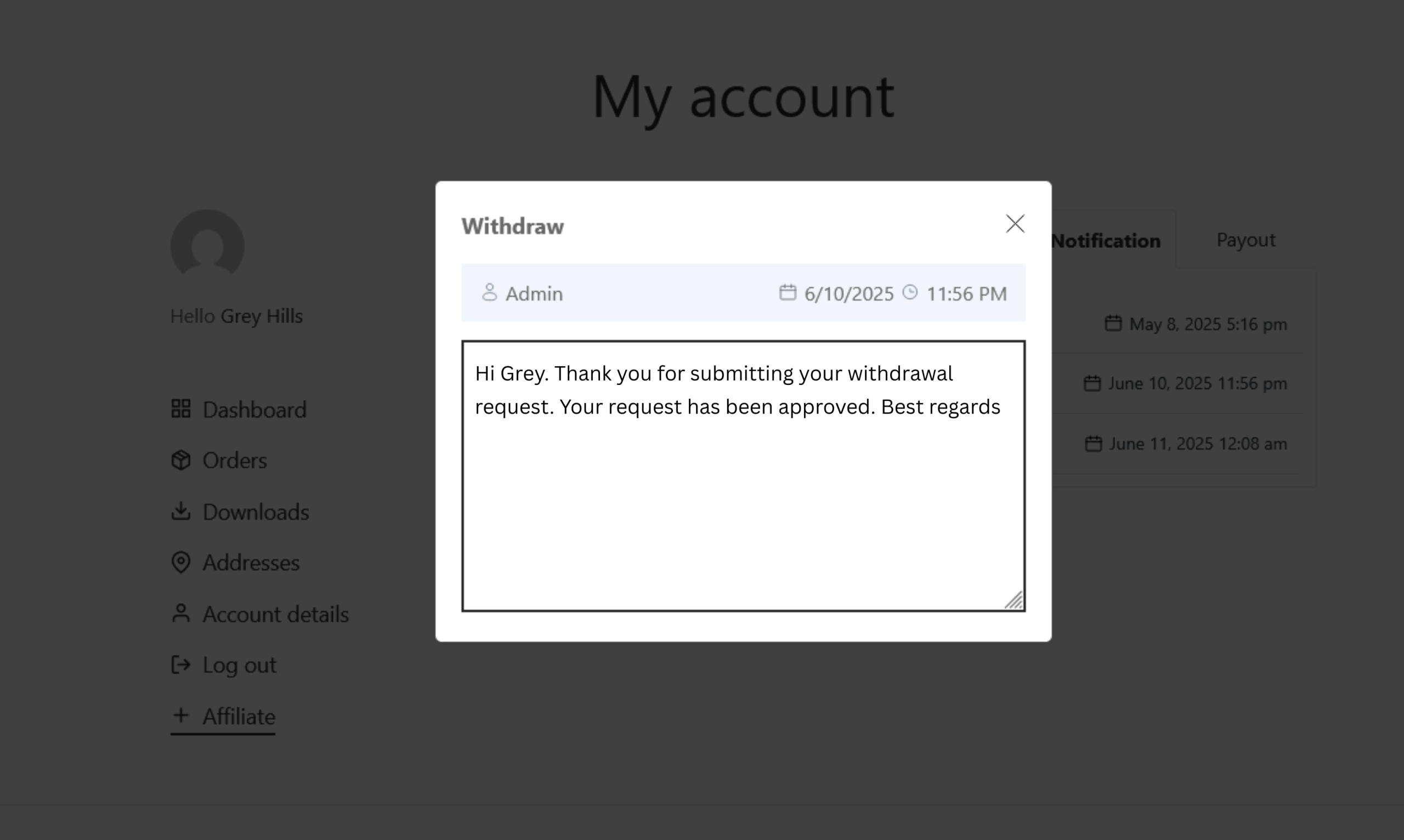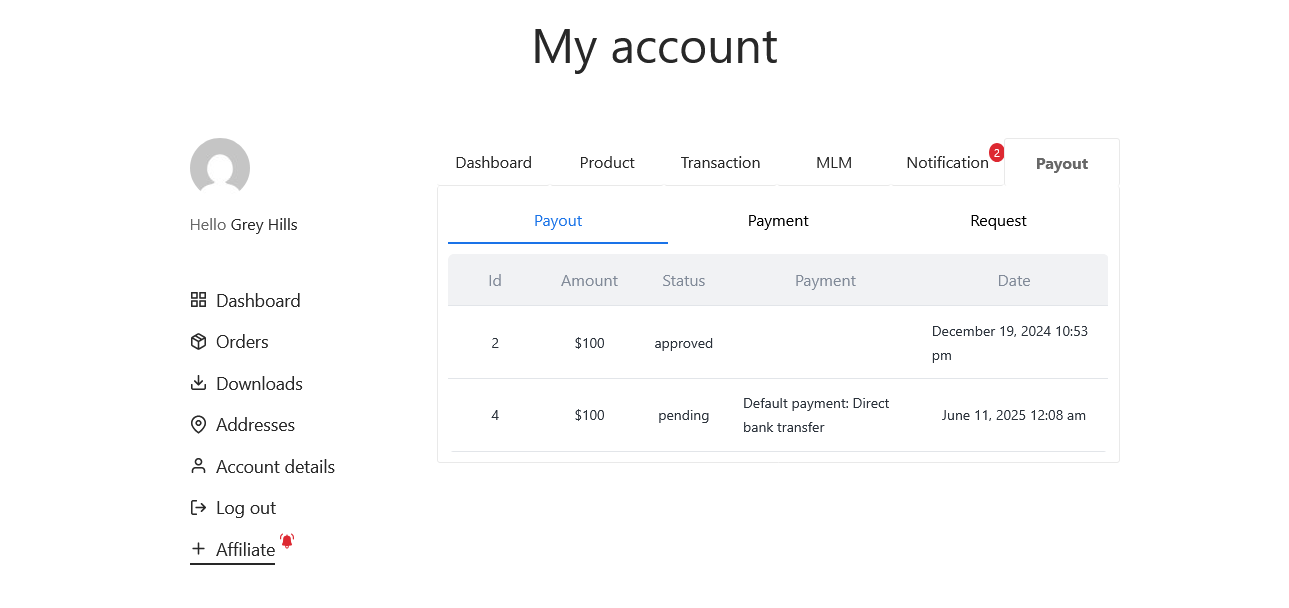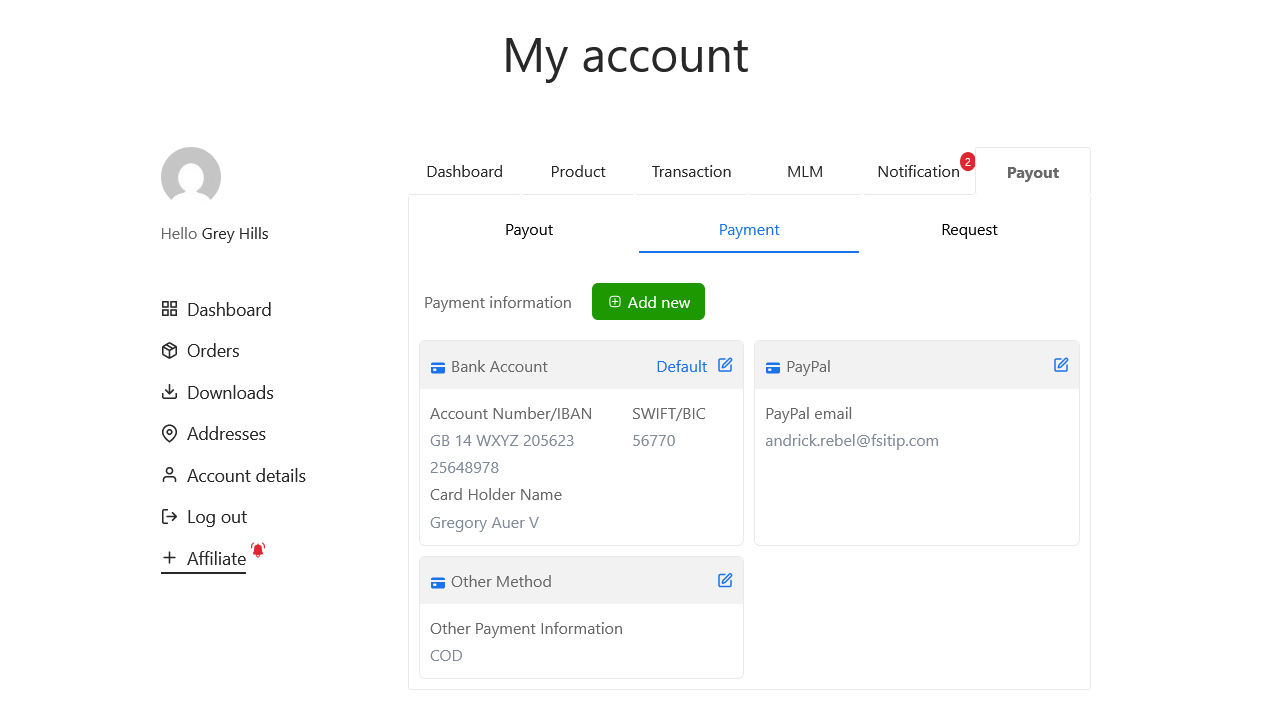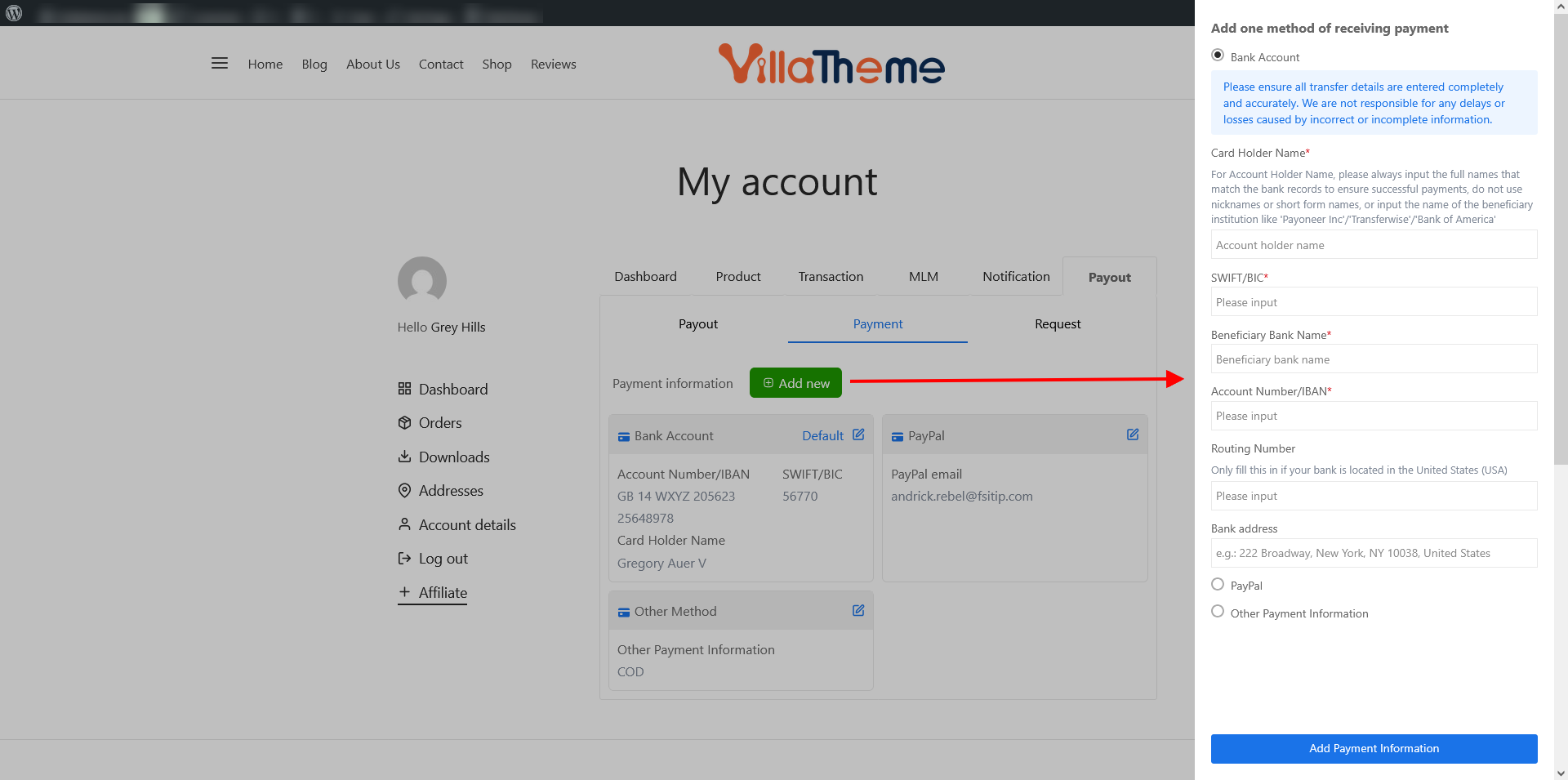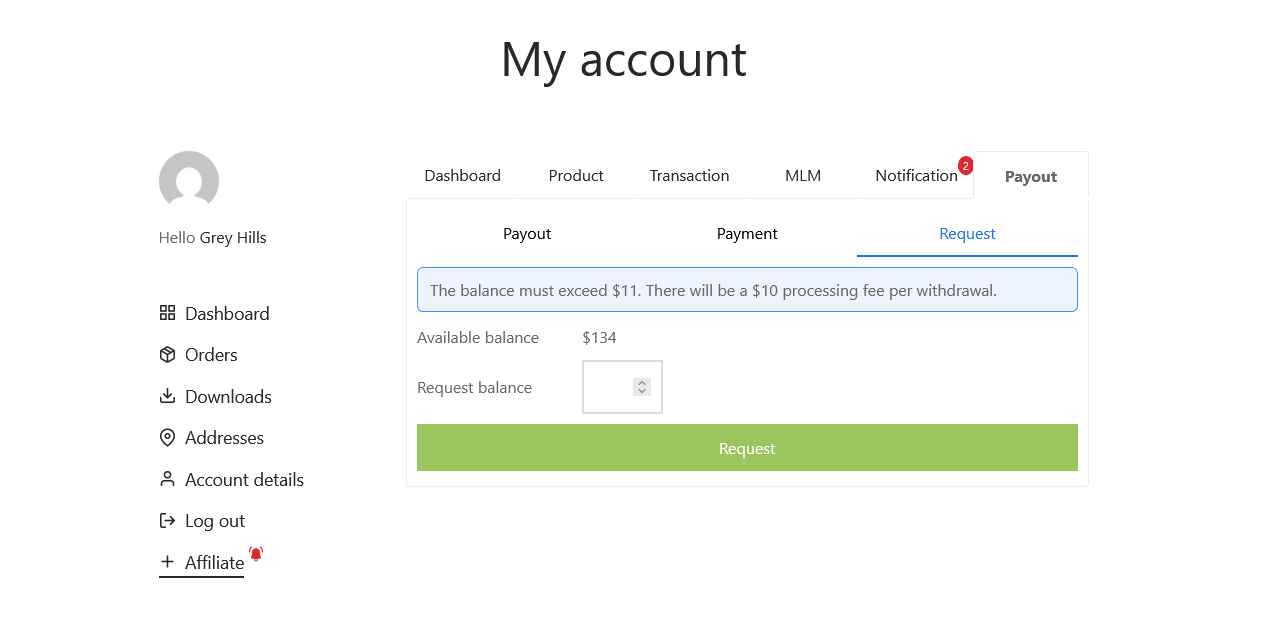Inside Affiliate Dashboard, there are tabs as follows:
Access Affiliate Dashboard
Affiliate Dashboard is for affiliates to manage their activities, track performance, and handle payouts. They can access the dashboard directly via their My Account page if the “Affiliates Dashboard inside My Account page” under General settings is enabled.
Alternatively, they can use the following endpoint in the URL: /affi-affiliate/
E.g. https://villatheme.com/my-account/affi-affiliate/
Dashboard
- Generate links: Affiliates can view their unique affiliate link for the site. The link format is displayed as per admin setup under General setting tab. Example: https://villatheme.com?affiliate=David
- Report: Affiliates can select a custom date range and view detailed performance metrics:
- Visits: Total visits driven by the affiliate’s link.
- Order Count: Total number of orders placed via their affiliate link.
- Order Total: Combined monetary value of all orders.
- Outstanding Balance: Total amount earned but not yet converted to a payout.
- Balance: Available balance after deducting processed payouts.
Product
Affiliates can browse a list of all products available on the site. Each product includes the affiliate’s unique link displayed below it.
Search Products: Affiliates can filter product by category and use a search field to quickly find specific products and their corresponding affiliate links.
Transaction
The Transaction section provides a detailed record of all orders placed via the affiliate’s link. The following details are displayed for each transaction:
- ID: The WooCommerce order ID.
- Products: Items included in the order.
- Amount: Total value of the order, including product price, GST, and other charges.
- Status: Current status of the order (e.g., Processing, Completed).
- Affiliate: The commission amount the affiliate will receive for the order.
- Date: When the order was placed.
MLM
This page displays the affiliate’s parent and child relationships
Notification
The Notification page in the Affiliate Dashboard displays all recent notifications relevant to the affiliate, provides them with a centralized location to view important updates and alerts related to their account. This ensures affiliates stay informed about their activities, earnings, and any actions required.
Simply click it to read the email details.
Payout
Payout Activity: This section displays a detailed history of all payout activities and requests, including:
- Payout ID: Unique identifier for each payout activity.
- Amount: The amount paid or requested.
- Status: Current status of the payout (e.g., Pending, Completed).
- Payment Info: Payment method and associated details.
- Date: Date and time of the payout activity.
Payment Information
- This section allows affiliates to view and manage their payment details from their account dashboard.
- Based on the admin’s configuration in the Payment Settings, affiliates can add multiple payment methods and set one as their default.
- How it works:
Once added, the payment method will be listed on the page. From there, affiliates can:
- Edit the details of any payment method.
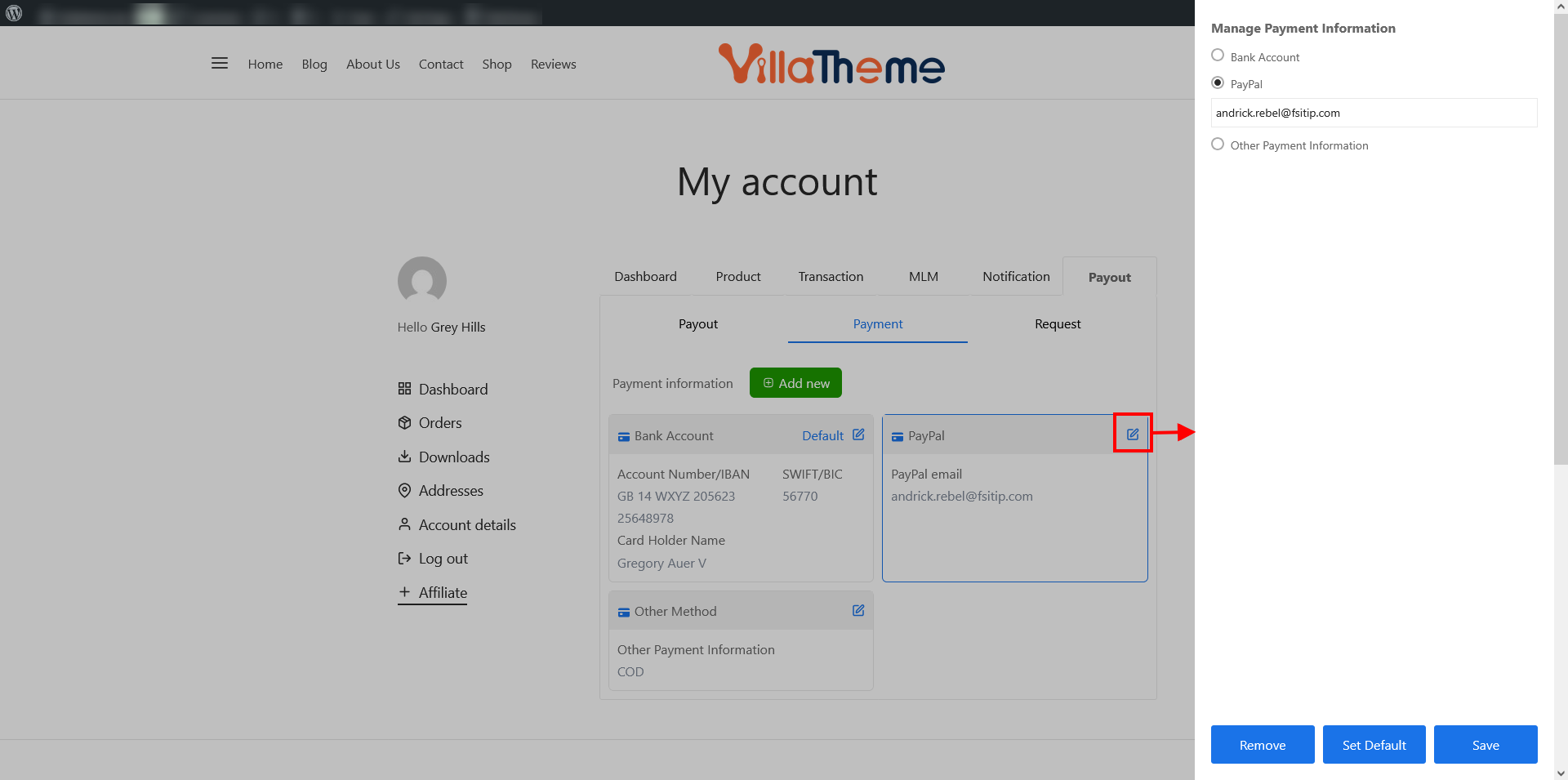
- Save changes or Remove a method if no longer needed.
- Set one as default, which will be used for future payouts.
Request Payout: Affiliates can request payouts directly from their dashboard. This section includes:
- Available balance: Total funds eligible for withdrawal.
- Minimum Balance Requirement: The minimum amount required to initiate a payout request.
- Processing Fee: Any applicable fee for processing payout requests.
- Input Field: Allows affiliates to specify the amount they wish to withdraw