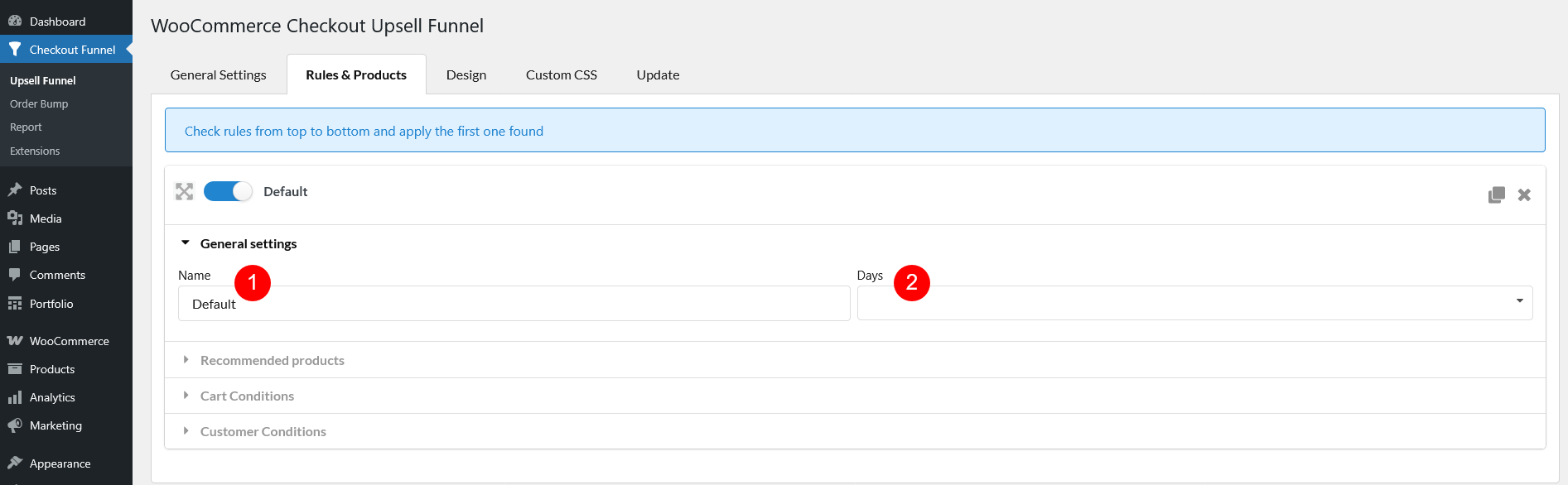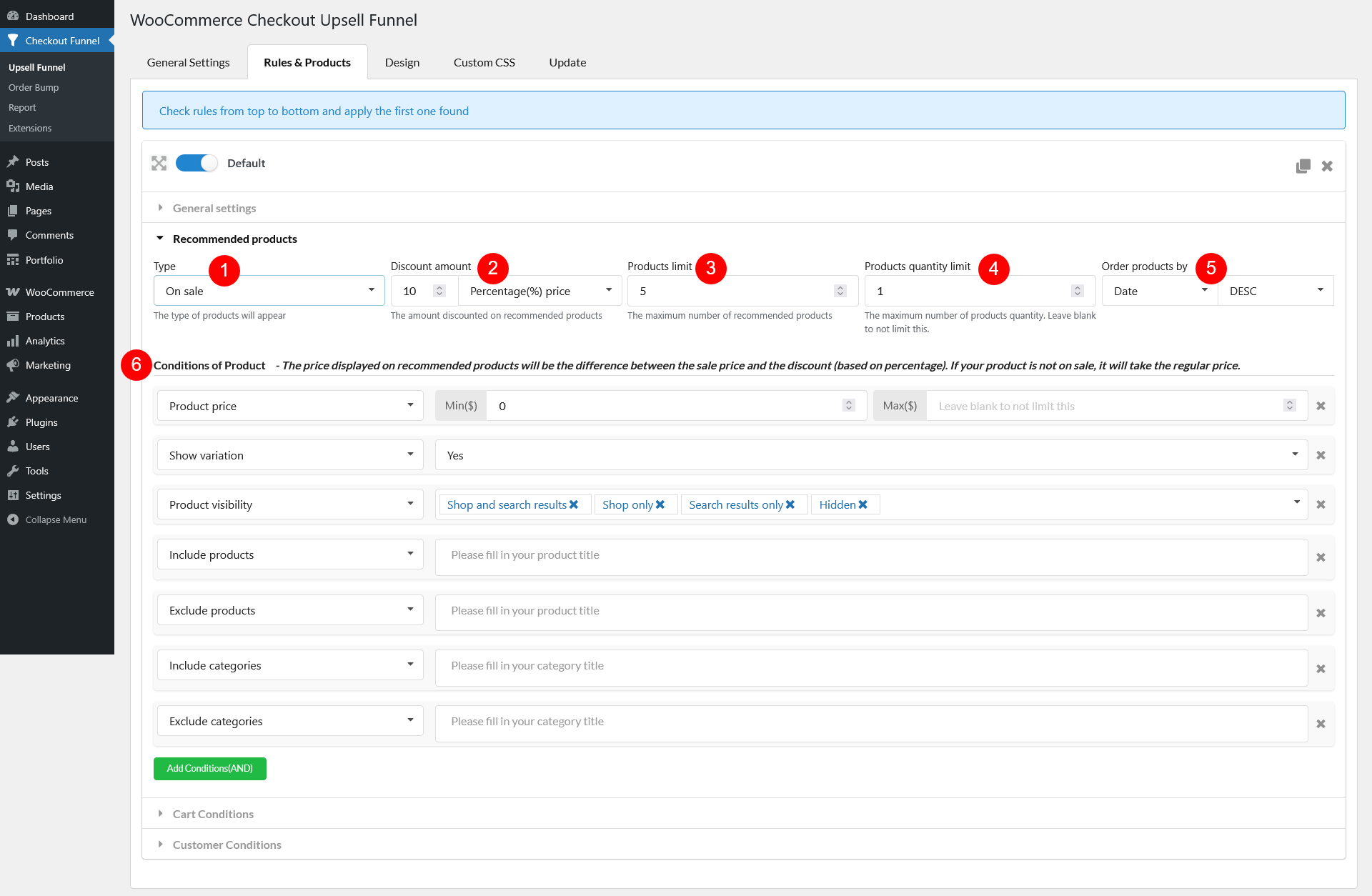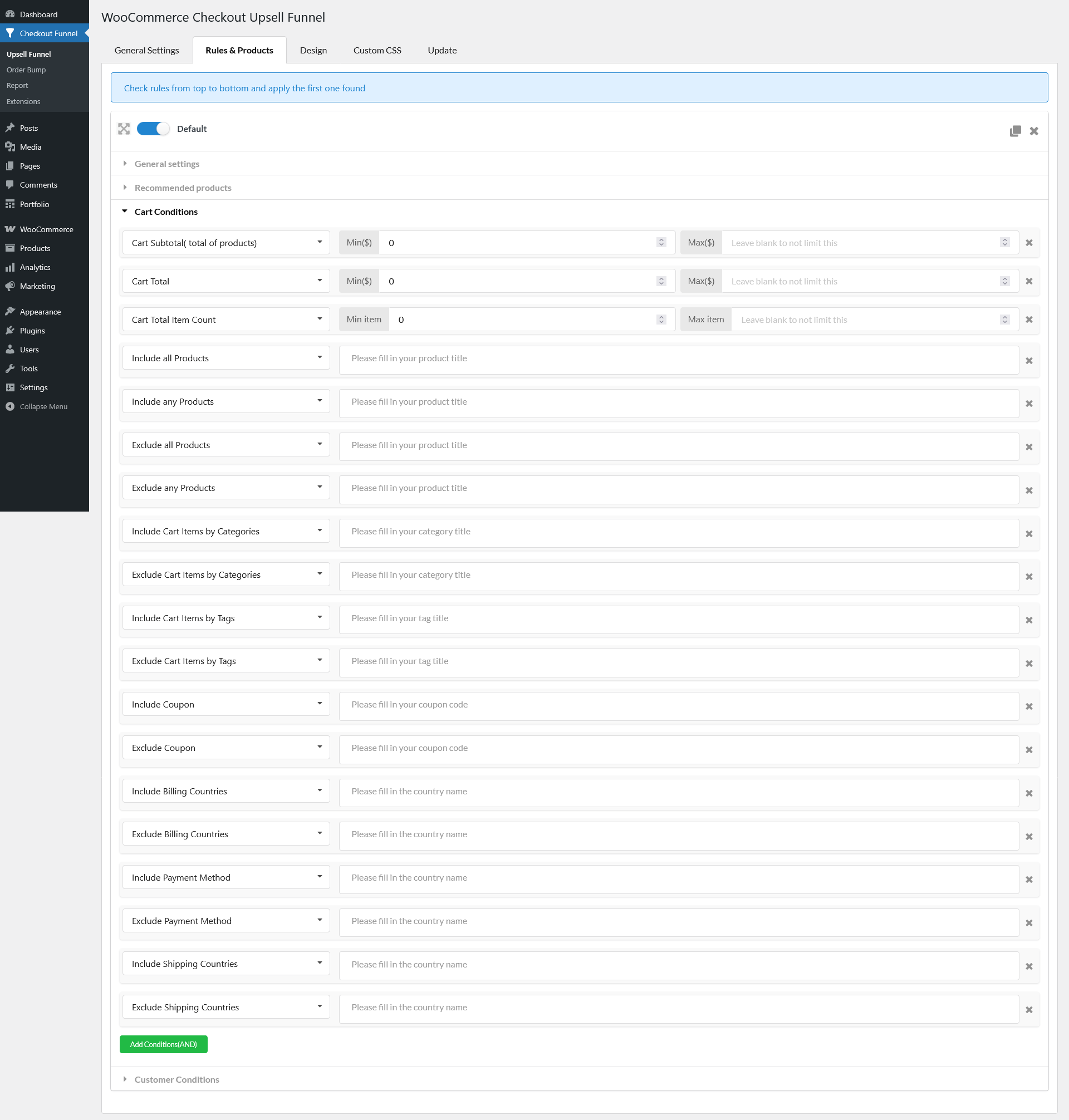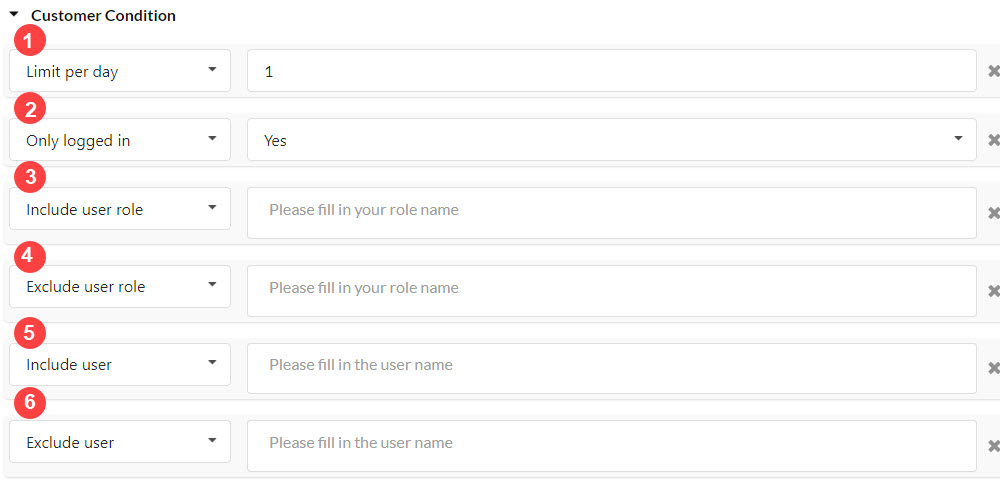General settings of Rules & Products
1. Name: Give the name for the upsell Funnel
2. Days: Choose the days to display the upsell Funnel in the week
Recommended products
1. Types: Select which types of products will be shown in the Upsell Funnel. There are 15 available options, including:
- Featured products
- Best selling products
- On sale
- Recently published products
- Recently viewed products
- Related products of products in the cart
- Up-sells of products in the cart: Go the edit product pages and insert the cross-sell product for them
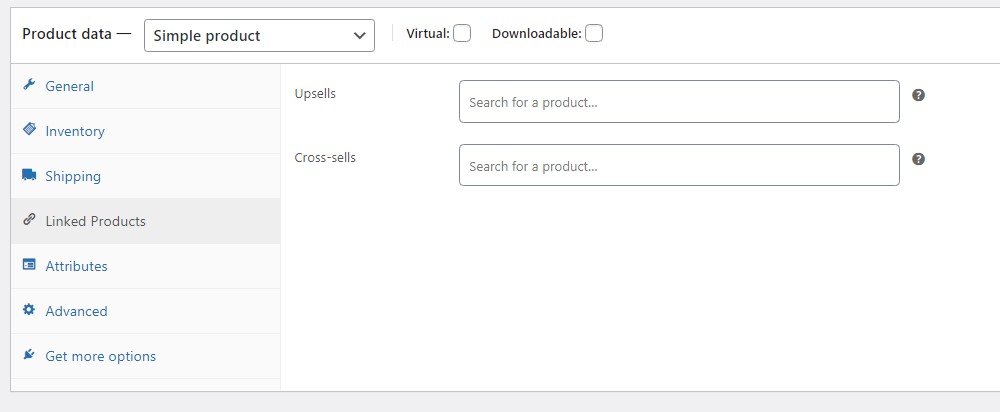
- Cross-sells of products in the cart: Go the edit product pages and insert the cross-sell product for them
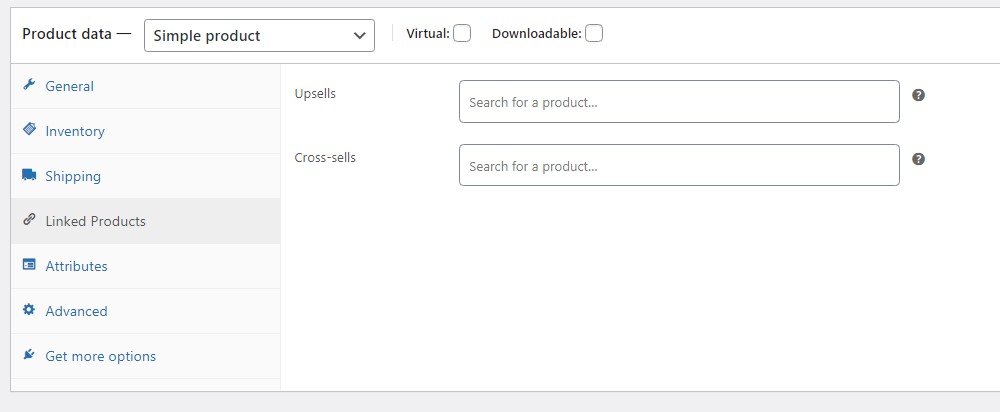
- Products in the same categories of products in the cart
- Products from Billing
- Most purchased products from Billing
- Most expensive products from Billing
- Recently purchased products from Billing
- Selected products
- Products in the cart
2. Discount amount: Choose the type and the number for the discount amount applied on the Upsell Funnel. You can choose None or one of four types of discounts.
3. Products limit: Set the limitation for the number of recommended products displayed on Upsell Funnel
4. Product quantity limit: Set the limitation for the number of the items the customers can add to cart for each product from the upsell funnel.
5. Order product by: Choose the way to order products on Upsell Funnel. You can order the products by one in 8 types: date, ID, Menu order, popularity, Price, Random, rating, title.
6. Conditions of Product: Those settings help to add the conditions for the products chosen to displayed on the Upsell Funnel.
- Add Conditions (And): Click to add the condition, the plugin will apply all the condition you created.
- Product Price: Set up the Min ($) and the Max ($) in Price of the recommended Products. The upsell Funnel will not show the products which are not in that rage.
- Show Variation: Choose “Yes” or “No” to show or not the Variations on the upsell Funnel.
- Product visibility: Choose the product visibility type for the recommended products to display.
- Include products: Set the specific products to display on Upsell Funnel.
- Exclude products: Set the specific products not to display on Upsell Funnel.
- Include Categories: Set the specific categories to display on Upsell Funnel.
- Exclude Categories: Set the specific categories not to display on Upsell Funnel.
Cart Conditions
Those settings help to add the conditions for the Carts chosen to display the Upsell Funnel. Below is the categorized list of Cart Condition options
1. Cart Total: Conditions based on cart price or quantity
- Cart Subtotal (total of products): Set the range for the Cart Subtotal chosen to display the Upsells. The Upsells will be not shown with the carts having the Subtotal or Total be not in these ranges.
- Cart Total: Set the range for the Cart Total chosen to display the Upsells. The Upsells will be not shown with the carts having the Subtotal or Total be not in these ranges.
- Cart Total Item Count: Trigger when the number of items in the cart meets a condition.
2. Cart Item: Conditions based on the products or categories in the cart
- Include all Products: Only show the Upsells if all specified products are present in the cart
- Include any Products: Show the Upsells if at least one of the specified products is in the cart
- Exclude all Products: Do not show the Upsells if all specified products are in the cart
- Exclude any Products: Do not show the Upsells if any one of the specified products is in the cart
- Include Cart Items by Categories: Only show the Upsells if the cart contains products from specific categories
- Exclude Cart Items by Categories: Hide the Upsell if the cart contains products from specific categories
- Include Cart Items by Tags: Trigger the Upsells when products with specific tags are in the cart
- Exclude Cart Items by Tags: Prevent the Upsells from appearing if any products with specific tags are in the cart
3. Applied Coupon: Conditions based on coupons added to the cart
- Include Coupon: Show the Upsells only if a specific coupon has been applied to the cart
- Exclude Coupon: Hide the Upsells if a specific coupon is applied.
4. Billing Address: Conditions based on the customer’s billing information
- Include Billing Countries: Show the Upsells only to customers from selected billing countries
- Exclude Billing Countries: Hide the Upsells from customers whose billing country matches the ones you exclude
5. Payment Method: Conditions based on the selected payment option
- Include Payment Method: Show the Upsells only if the customer chooses one of the selected payment methods
- Exclude Payment Method: Hide the Upsells if a specific payment method is selected
6. Shipping Address: Conditions based on the customer’s shipping destination
- Include Shipping Countries: Only show the Upsells if the shipping destination matches selected countries
- Exclude Shipping Countries: Prevent the Upsells from showing if the customer ships to certain countries
Customer Conditions
1. Limit per day: Set the limitation per day for the customers to see the Recommended products.
2. Only logged: Set up for only the customers who log in to see the Recommended products or not.
3. Include user role: Set up for the specific user roles to see the recommended products.
4. Exclude user role: Set up for the specific user roles not to see the recommended products.
5. Include user: Set up for the specific users to see the recommended products.
6. Exclude user: Set up for the specific users to not see the recommended products.