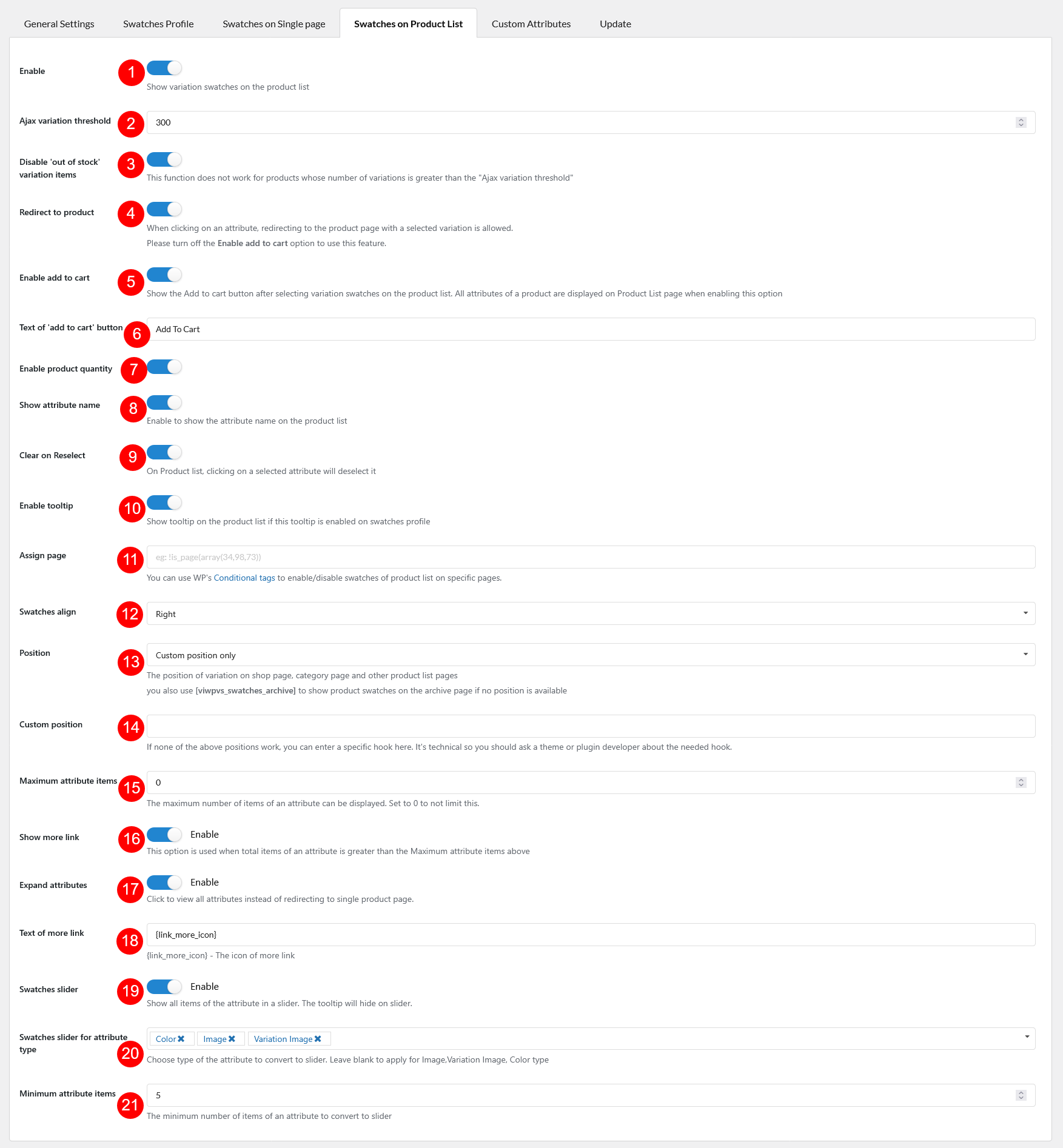WooCommerce Product Variations Swatches can show attribute and variation swatches on product list, like Shop and category pages. Go to Dashboard >> Variation Swatches >> Swatches on Product List to set up this feature and scroll down to learn all of it setting options below.
These Settings allow you to customize displaying variation swatches of variable products on the product list.
- Enable: Enable this option to display swatches on the product list.
- Ajax variation threshold: Set the threshold of Ajax variations on the product list.
- Disable “Out of stock” variation items: If you enable this option, Out-of-stock variations are unclickable.
- Redirect to product: Enable this option to redirect to the product page with the selected variation after clicking an attribute on product list.
*Note: You must disable “Enable add to cart” option to use this feature. - Enable add to cart: Enable this option to allow customers to select variations and add them to cart right on the product list. All variations will be visible on the product list and can’t be hidden if this option is enabled.
- Text of the “add to cart” button: This option only appears when the “Enable add to cart” is activated, it allows you to edit the text for the “Add to cart” button. This text can be translated if you use WPML or Polylang.
- Enable product quantity: Enable this option to display the quantity field, which allows customers to add more products to the cart even on the product list page.
- Show attribute name: Enable to show attribute title on the product list.
- Clear on reselect: On the Product list, clicking on a selected attribute will deselect it.
- Enable tooltip: Turn on to show the tooltip of the variation swatches on the product list. The tooltip will be hidden if you enable the (17)”Swatches slider” option below.
- Assign page: Assign on which pages the variation swatches will be shown up.
Important note:
To handle WP’s Conditional Tags, this plugin uses eval() which is very dangerous because it allows execution of arbitrary PHP code. Therefore, please only fill this field with proper conditional tags which are validated and/or provided by trusted developers. - Swatches align: Align the swatches.
- Position: The position of variation swatches on the shop page, category page, and other product list pages.
- Custom position: Add the hook for the custom position you want. You should ask the theme/plugin developers for a needed hook to the position you need then add the Hook name to the custom position field of the plugin.
- Maximum attribute items: The maximum number of items of an attribute can be displayed. Set to 0 to not limit this.
- Show more link: This option is used when the total items of an attribute are greater than the Maximum attribute items above.
- Expand attributes: (Available when “Show more link” is enabled) Select the option to display all attributes directly without redirecting to the individual product page.
- Text of more link: (Available when “Show more link” is enabled) The text will be shown instead of the hidden attribute items.
- Swatches slider: Enable this option to display all items of the attribute in a slider. The tooltip will be hidden.
When this option is enabled, these 2 options below will appear: - Swatches slider for attribute type: (Available when “Swatches slider” is enabled) Choose the type of attribute to convert to the slider. Leave blank to apply it to Image, Variation image, Color type.
- Maximum attribute items: (Available when “Swatches slider” is enabled) Set the maximum number of items of an attribute to convert to the slider.