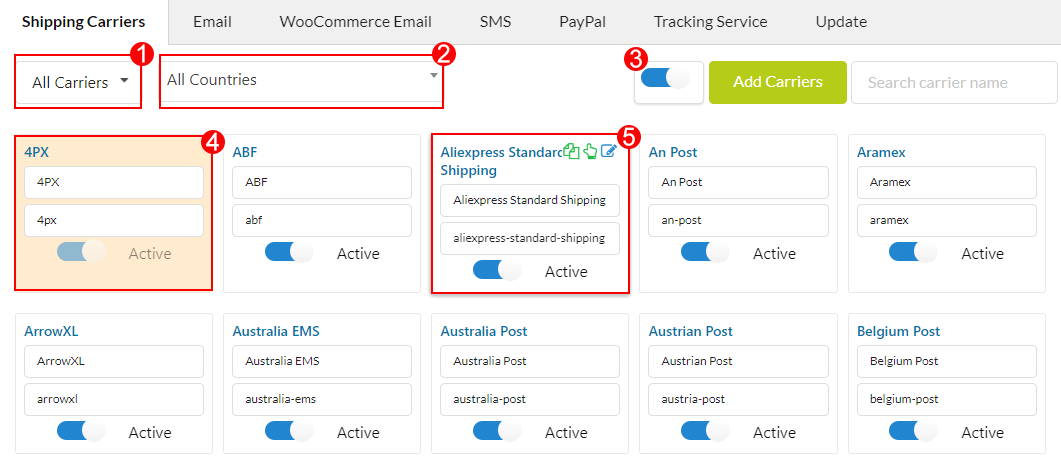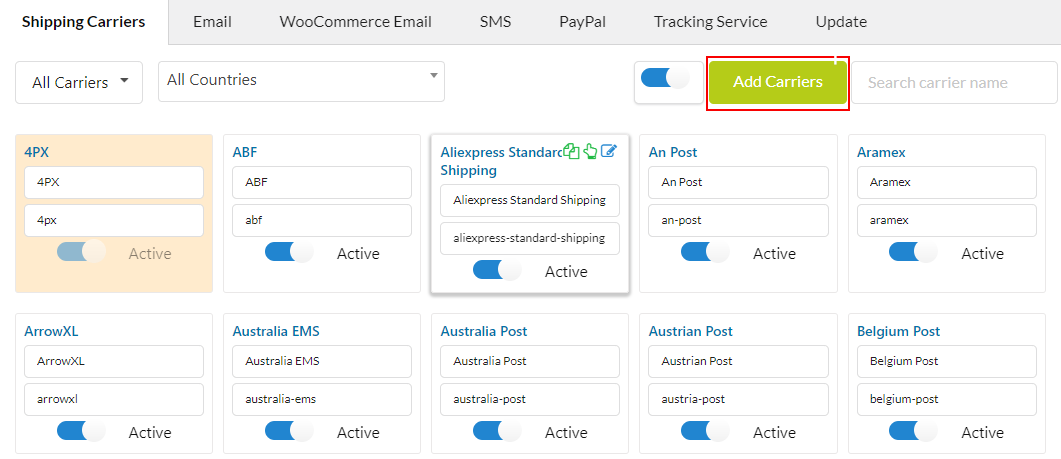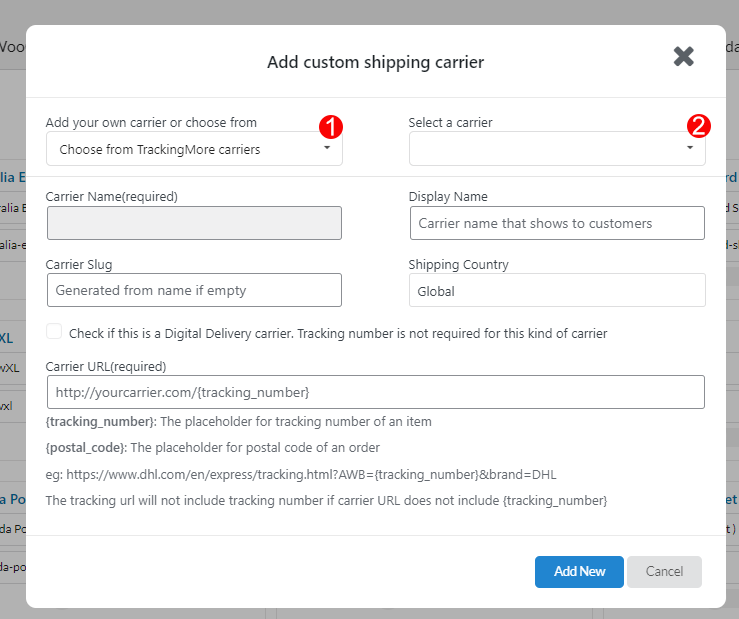Shipping Carriers are individuals or businesses that transport goods or people on behalf of another individual or business and are liable for any loss of the goods during transport. Each shipping carrier formed in the plugin has 4 information: Carrier Name, Display Name, Shipping Country, and Tracking ULR of the carrier.
In the Shipping Carriers tab, you can select available shipping carriers or customize the shipping carriers that you use on your site. The plugin will generate tracking links to the tracking page of the carriers.
A. Available Shipping Carriers
There are over 90 shipping companies integrated into our plugin that you can quickly choose and assign for your orders.
Go to Orders Tracking > Shipping Carriers
- Filter carrier: You can use the plugin’s pre-integrated shipping carriers or add new carriers. This filter helps you to find pre-integrated shipping carriers or custom shipping carriers you added more quickly.
- Filter countries: This filter helps you to search shipping carriers by country.
- Activate all: This toggle allows you to display or hide only shipping carriers that you work with.
- Default Shipping carrier: If any orders that do not assign with a shipping carrier, this default one will be used.
- In a shipping carrier (not default)
Note: Pre-integrated shipping carrier information is defined with carrier name, shipping country and carrier url. You can just change the display name which you want to mask with another custom name when showing them to the customer.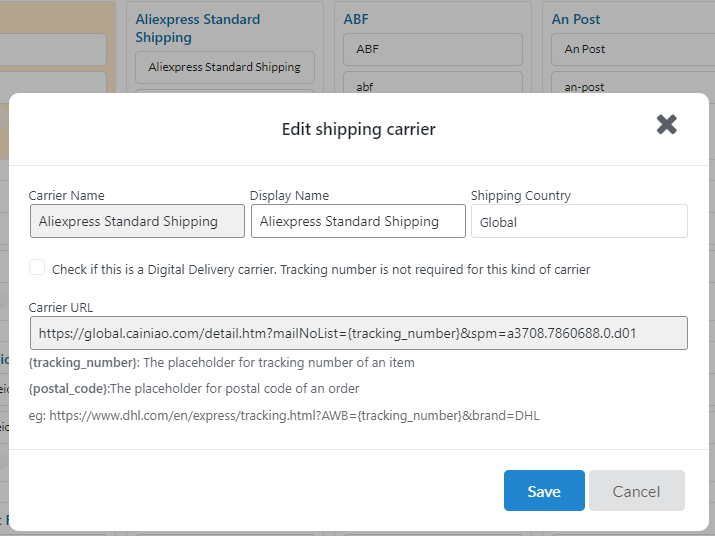
B. Custom Shipping Carriers
If you want to add more shipping carriers which have not been available in the shipping carrier list, you can do this by clicking Add carriers
a. You can add your own carrier:
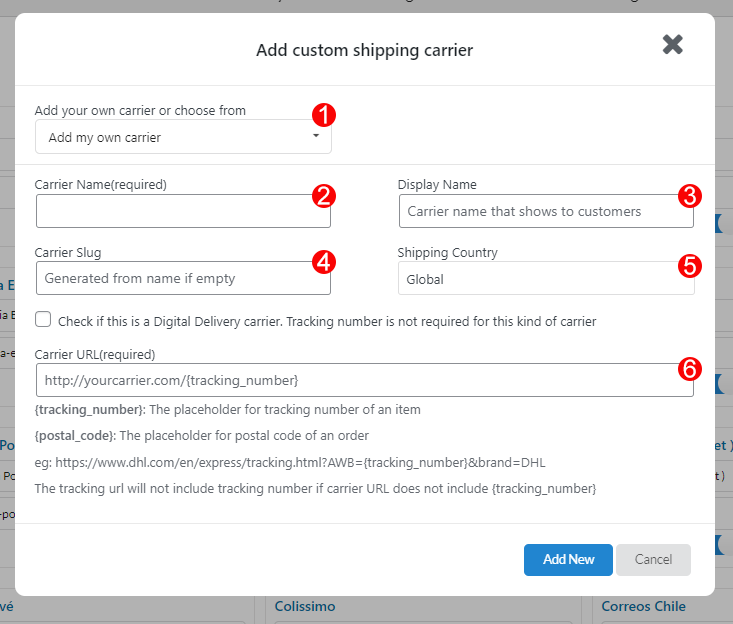
- Add your custom carrier: Enter your custom carrier.
- Carriers Name: Enter your custom shipping carrier name
- Display Name: Enter the display name which you want to mask with another custom name when showing them to the customer.
- Carrier slug: Add your custom carrier slug which is simple for you to manage.
- Shipping Country: Select the country where the shipping carrier ships.
- Tracking URL: Enter the shipping carrier’s URL
Please watch this video to find out how to add a custom shipping carrier.
Note: When you add a custom carrier, if you’re using a tracking service that needs a valid API in the Tracking Service tab (EasyPost, AfterShip, Tracking More), the Carrier Name of the custom shipping carrier must be the same as its name in the supported shipping carrier list of that tracking service.
You can find the name of the supported shipping carrier with the links below:
- EasyPost: https://www.easypost.com/carriers
- AfterShip: https://www.aftership.com/couriers
- TrackingMore: https://www.trackingmore.com/carriers.html
- 17Track: https://carrierlist.17track.net/en
- Tracktry: https://www.tracktry.com/couriers
b. You can choose the carrier supported by a tracking service
- Choose from one of shipping carriers which are supported by available tracking service: TrackingMore; 17Track; Tracktry;
- Select a carrier: Select your shipping carrier from the list.