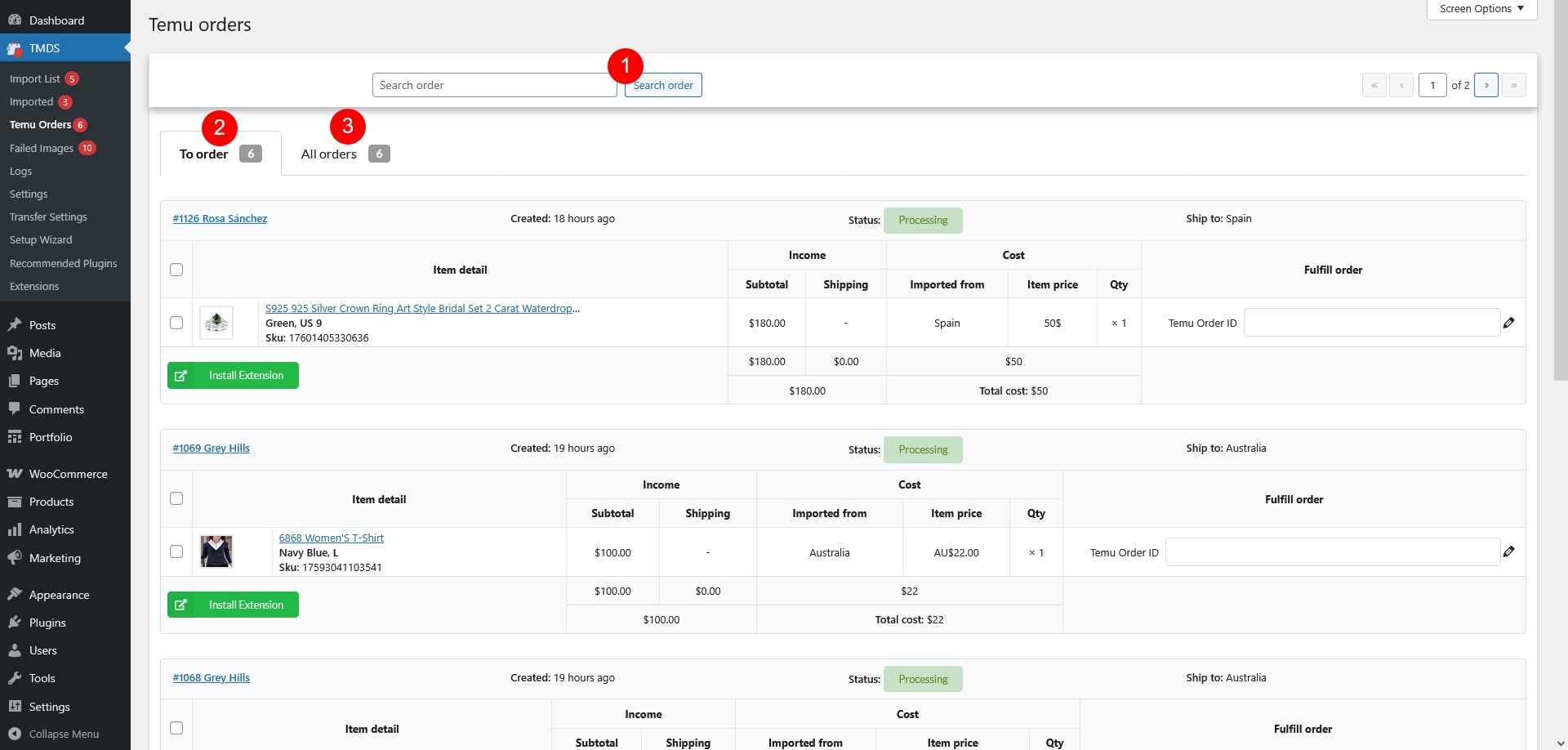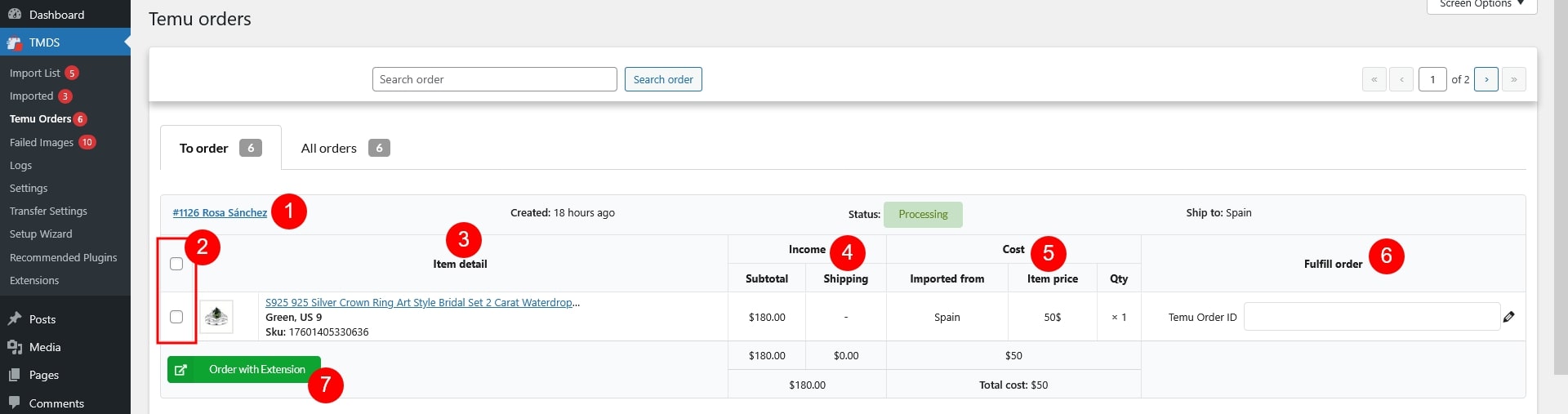Go to Dashboard > Dropship & Fulfil > Ali Orders
Overview
We will see what we have in this page general
- Search order field: Help you search orders by order ID or order name
- To order section: This section displays all orders containing dropshipping products (products imported by TMDS) that have not yet been fulfilled
- All orders section: This section displays all orders containing dropshipping products (products imported by TMDS) – both fulfilled and unfulfilled
Details in each order
Both To order and All orders sections display similar data.
- Order in WooCommerce: Click to go the order editing page.
- Check the checkbox to select orders/order items. Select the items before you fulfill any orders
- Item detail: Includes product title, variation/attribute, SKU. Click the product title to be redirected to the Temu product page
- Income: This is WooCommerce order details. The associated value in the bottom row is what your customer pays you for their WooCommerce order
- Subtotal: Price of this item on WooCommerce, multiplied with quantity already; or the subtotal of this WooCommerce order
- Shipping: Shipping cost of this WooCommerce order
- Cost: This is Temu order details. The Total cost is what you have to pay for this order on Temu. Details are as follows:
- Imported from: This refers to the country/region you selected on Temu at the time the product was first imported
- Item price: Price of this item on Temu.
- Quantity: Number of of the order item. This value is multiplied with Item price, then calculate the Temu subtotal by adding final value in each row
- Fulfill order: This includes information where you can find your Temu order and track it.
- Ali Order ID: Each Temu order has an ID. It is a unique number assigned for tracking and managing it. It’s used for monitoring fulfillment status, contacting customer support, or record-keeping for both buyers and sellers. This can be entered manually by the admin.
- Order with Extension: Fulfill the order using this green “Order with Extension” button, after selecting the items you want.