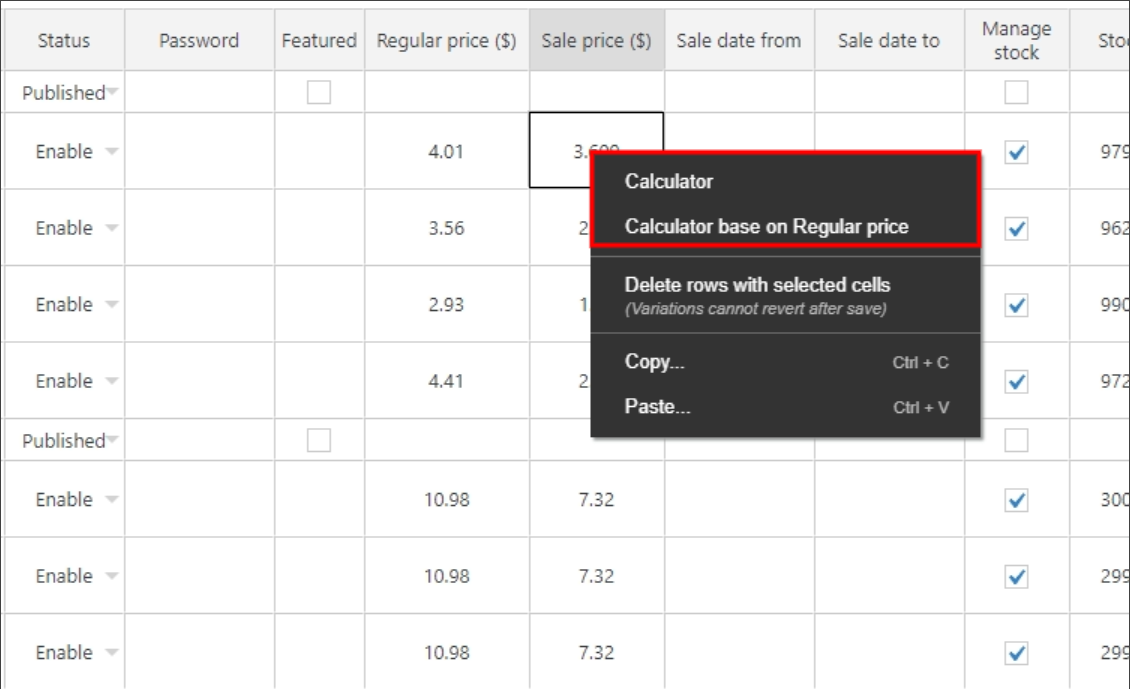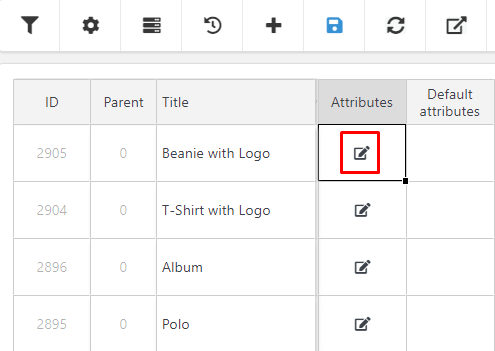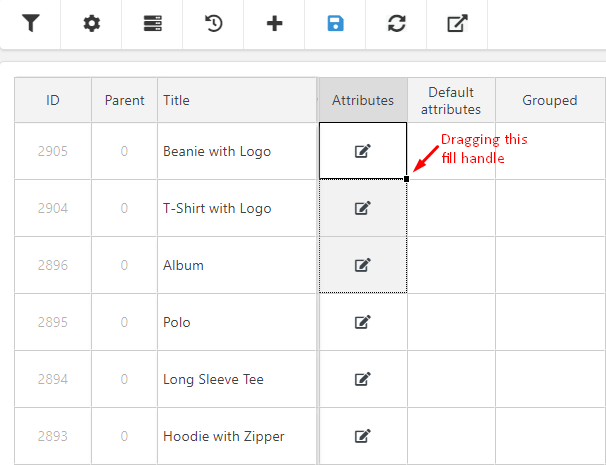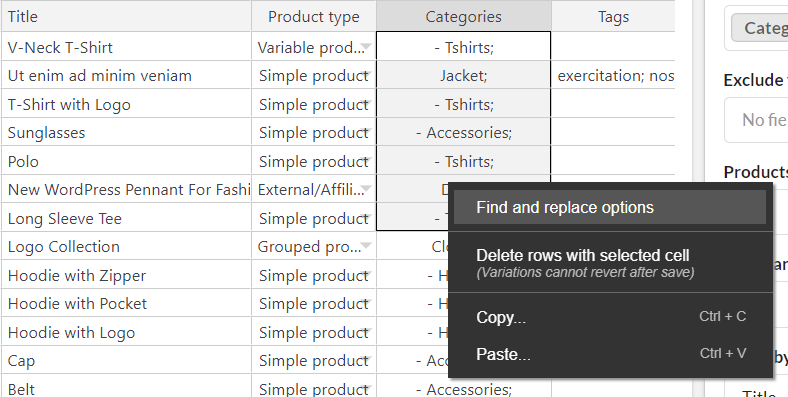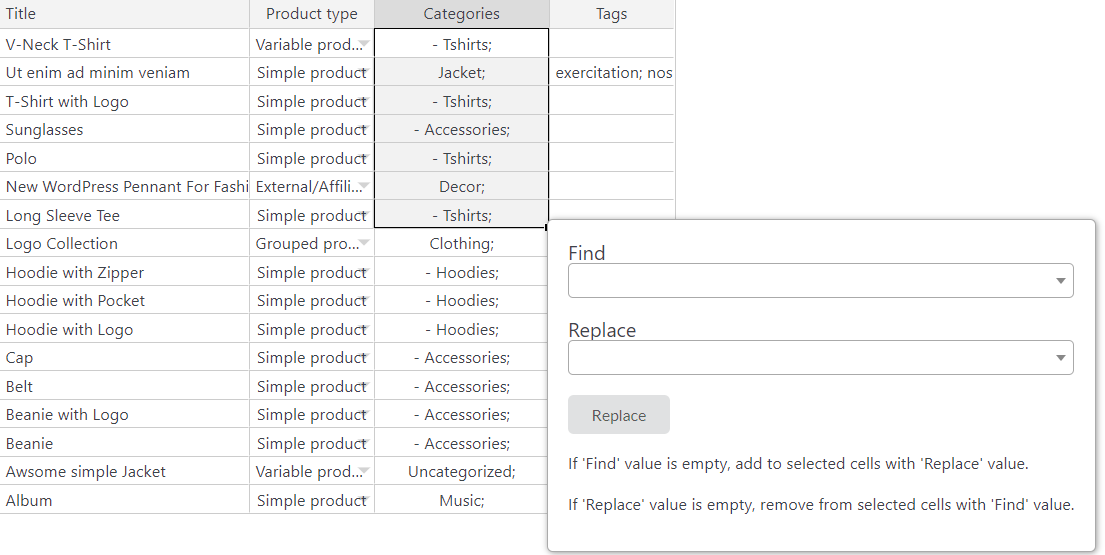After filtering products and fields that you need to change the product properties, let’s go to edit them in bulk.
Bulk Edit Product Title, SKU, Slug, Description, Short Desc,
You can edit Product Titles as long as the other fields with the following options:
- Set new: Set a new product title for the products
| Step 1: | Step 2: |
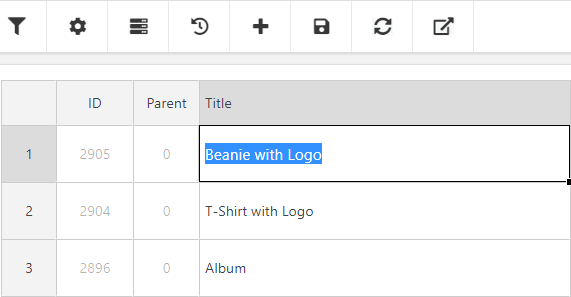 |
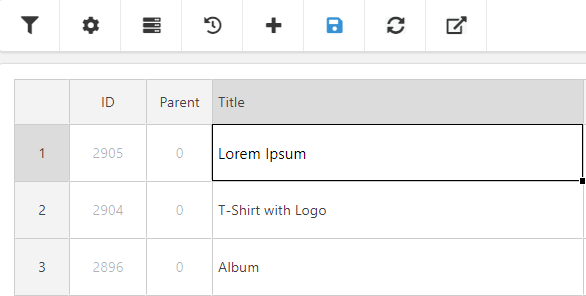 |
- Append: Add custom text at the end of the existing product title.
| Step 1: | Step 2: |
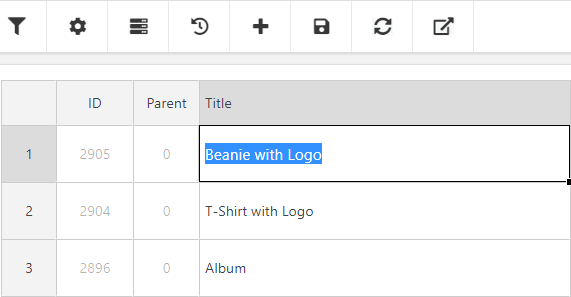 |
 |
- Prepend: Add custom text at the beginning of the existing product title.
| Step 1: | Step 2: |
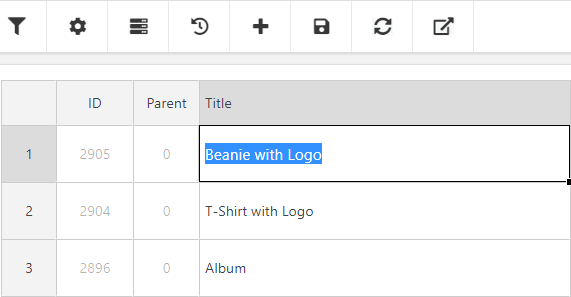 |
 |
- Edit multiple cells:
| Step 1: | Step 2: |
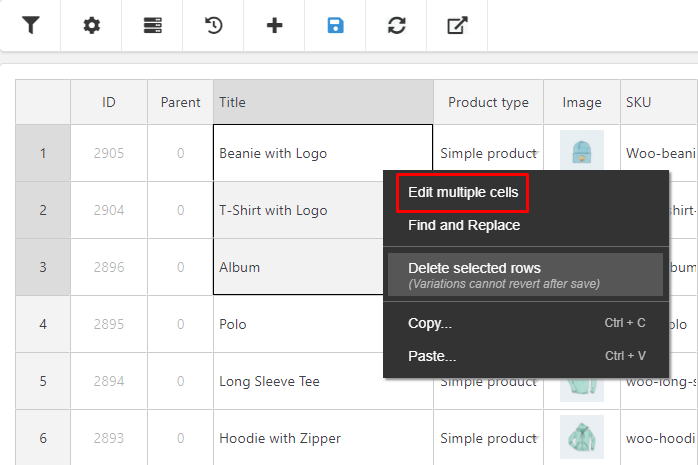 |
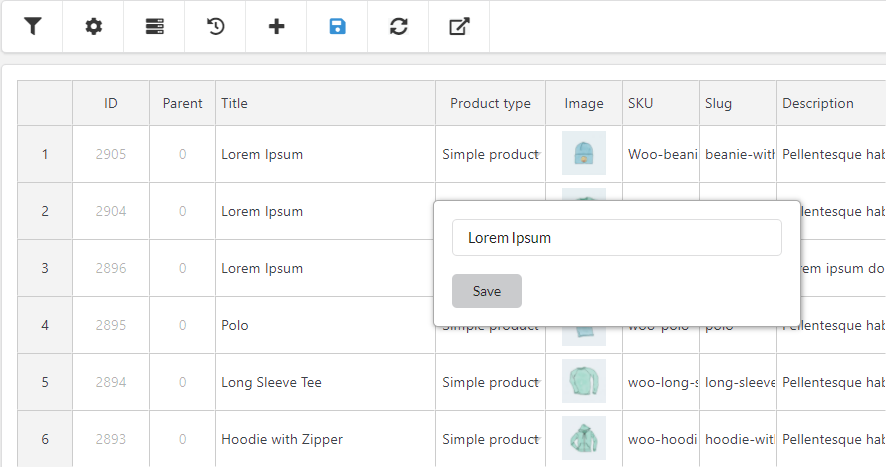 |
- Find and replace
| Step 1: | Step 2: |
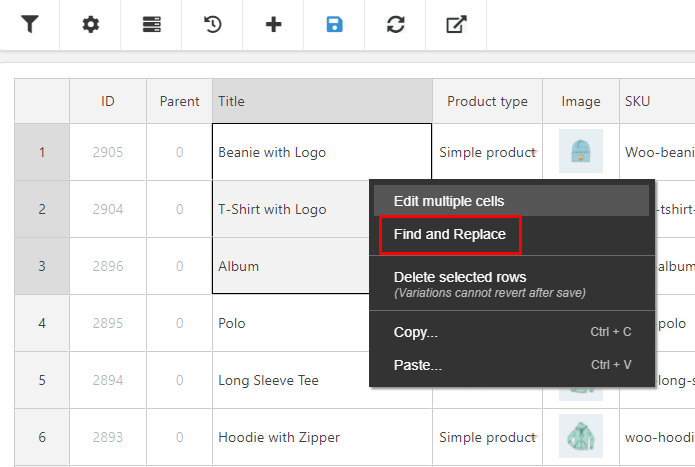 |
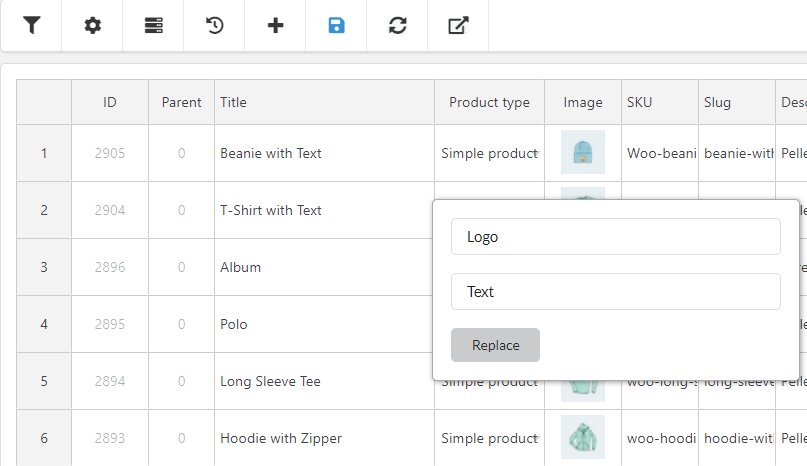 |
- Go to edit product page
- View on single product page
- Delete selected rows
- Copy
- Paste
Bulk Edit Product type
Change all selected products’ types to Simple or Variable, Grouped, External/Affiliate products in bulk.
Bulk Edit Product images and Gallery.
You can Add, Remove, or Replace product images in the gallery of filtered products.
Bulk Edit Product Price
Edit Regular/Sale price with calculator
- Regular price: Right click >> Select Calculator and start calculating regular price based on current value. Then if you want to apply the same formula >> Hover to the bottom right corner of the cell >> click and hold down and drag the mouse
- Sale price: Right click >> You can calculate the sale price based on current value (Calculator) or based on regular price(Calculator base on Regular price). If you want to apply the same formula >> Do the same as Regular price
Bulk edit attributes and default attributes.
You can add, remove or overwrite global attributes with the existing ones to all the filtered products in bulk.
Step 1: Click on the Edit symbol to update a global attribute.
Step 2: Edit the global attribute: You can Add/ Remove attributes
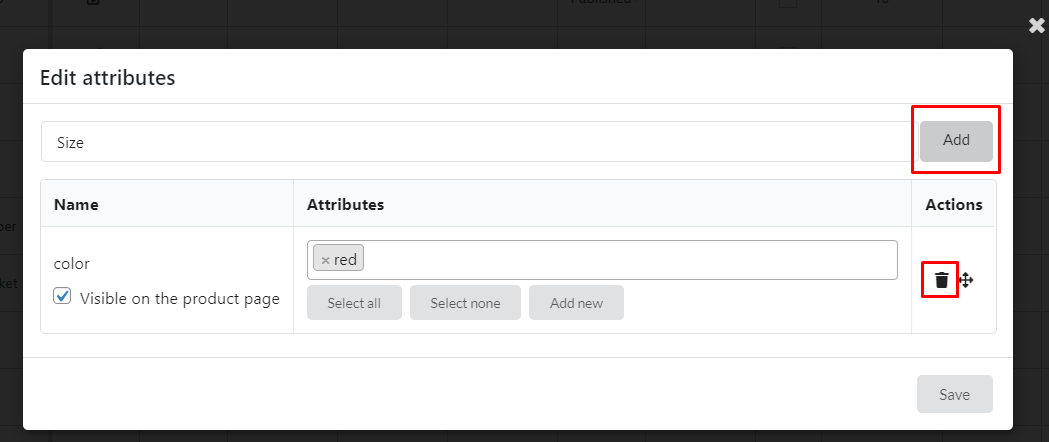 |
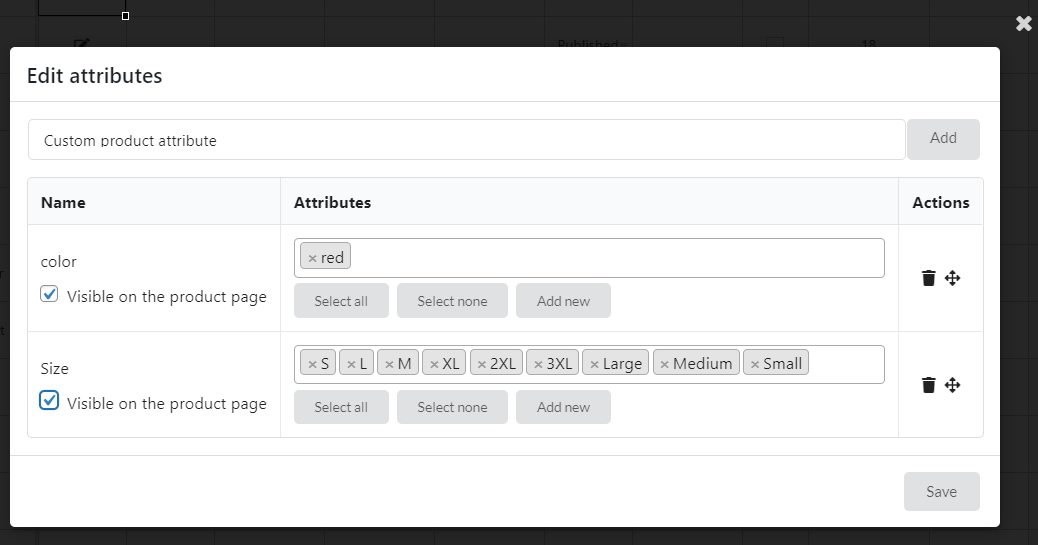 |
Step 3: Overwrite global attributes with the existing ones.
Bulk edit status, stock status, allow backorder, category visibility, shipping class
Select a value to change to new status as you need.
Bulk edit categories and tags
You can add more categories, tags for products (Simple and variable products) and keep the initial categories and tags. Select category areas of products that you want to add category, do a right mouse click and click on Find and replace options.
- To add a category, leave “Find” empty, find or type that category in the “Replace”
- To remove a category, find or type that category in “Find”, leave “Replace” empty