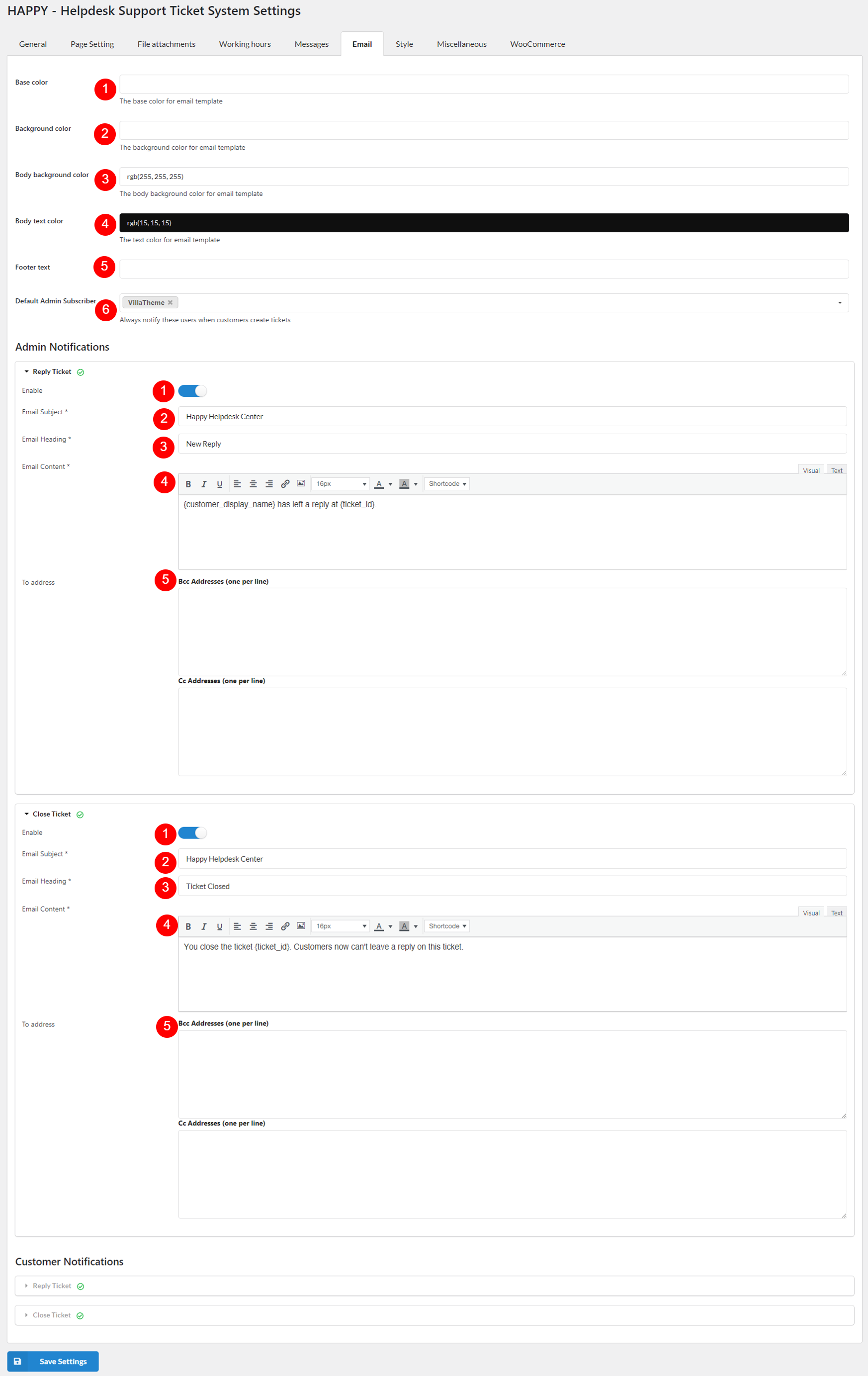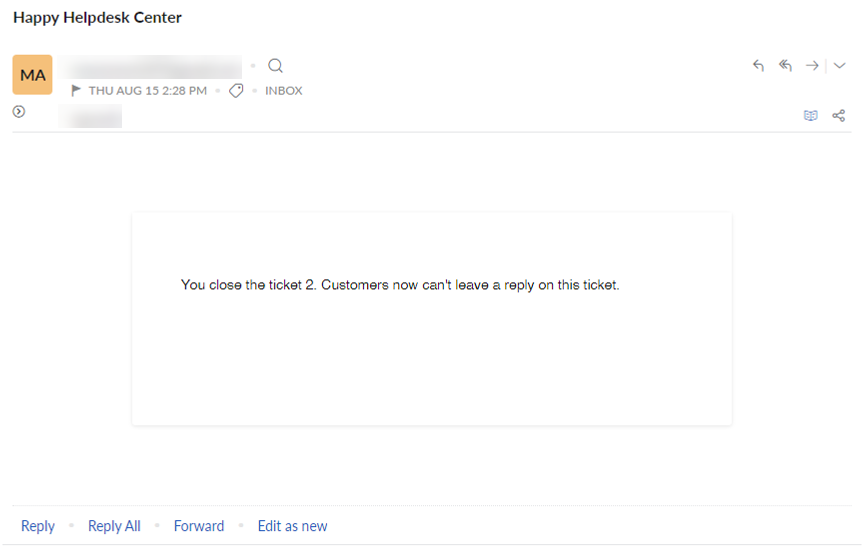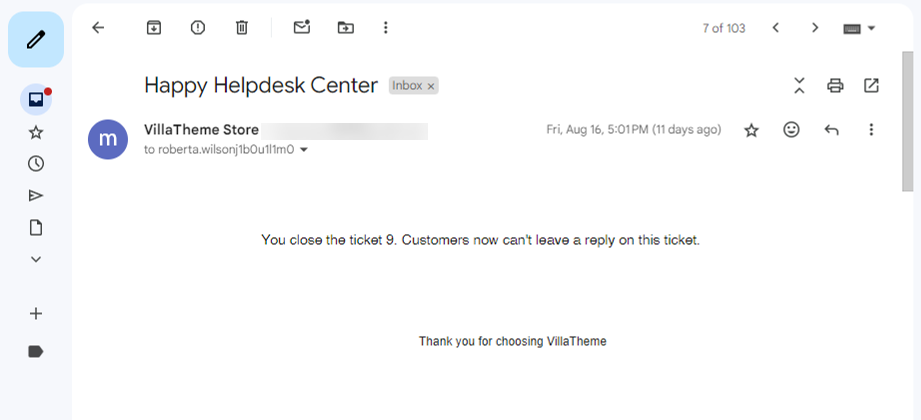The Emails settings page allows you to configure and customize the email notifications, which ensure that both your support team and customers stay informed about ticket activities and updates through clear and consistent email communications.
Global settings
The Global Settings allow you to customize the visual and general appearance of your email notifications to ensure they align with your brand’s identity. Here’s a breakdown of each setting:
- Base color: Choose the primary color for your email notifications
- Background color: Set the background color for your email. This color will be visible behind all content
- Body background color: Select a color for the main content area of your email. This ensures that the text and other elements stand out clearly against the background.
- Body text color: Define the color for the text within the email body. Choose a color that contrasts well with the background to enhance readability.
- Footer text: Fill in any custom content you want for the email footer.
- Default Admin Subscriber: Select users that will receive notifications when new ticket is created.
Admin Notifications
Admin Notifications keep your support team informed about ticket activities and updates. Configure these settings to ensure timely and accurate communication:
- Reply Ticket
- Enable: Toggle this option to turn on or off the notification for ticket replies
- Email Subject: Enter the subject line for the reply ticket notification email
- Email Heading: Define the heading that will appear at the top of the email. This can provide a brief summary or context about the ticket reply.
- Email Content: Customize the body of the email to include relevant information about the ticket reply. Personalize it to provide a clear and actionable message.
- To address: Specify the primary recipient of the notification – Bcc Addresses (one per line) and Cc Addresses (one per line)
- Close Ticket
- Enable: Activate this option to send notifications when a ticket is closed
- Email Subject: Define the subject line for the ticket closure notification email
- Email Heading: Set the heading for the closure notification email
- Email Content: Write the content of the closure notification email
- To address: Bcc Specify the primary recipient for the closure notification – Addresses (one per line) and Cc Addresses (one per line)
Customer Notifications
Customer Notifications ensure that your users are kept informed about their tickets and interactions with your support team. The email settings for these notifications are similar to those for admin notifications, with the primary difference being the recipient. So you can refer to the explanatory of Admin Notifications settings above.
Placeholders supported in Email Content
- {home_url}
- {ticket_id}
- {customer_display_name}
- {customer_first_name}
- {customer_email}
- {last_reply_on}
- {last_reply_user_name}
- {last_reply_user_email}
- {last_reply_user_first_name}
- {last_reply_user_last_name}
- {guest_token}
An email sent to customer/user may look like this:
*Without custom footer text
*With custom footer text