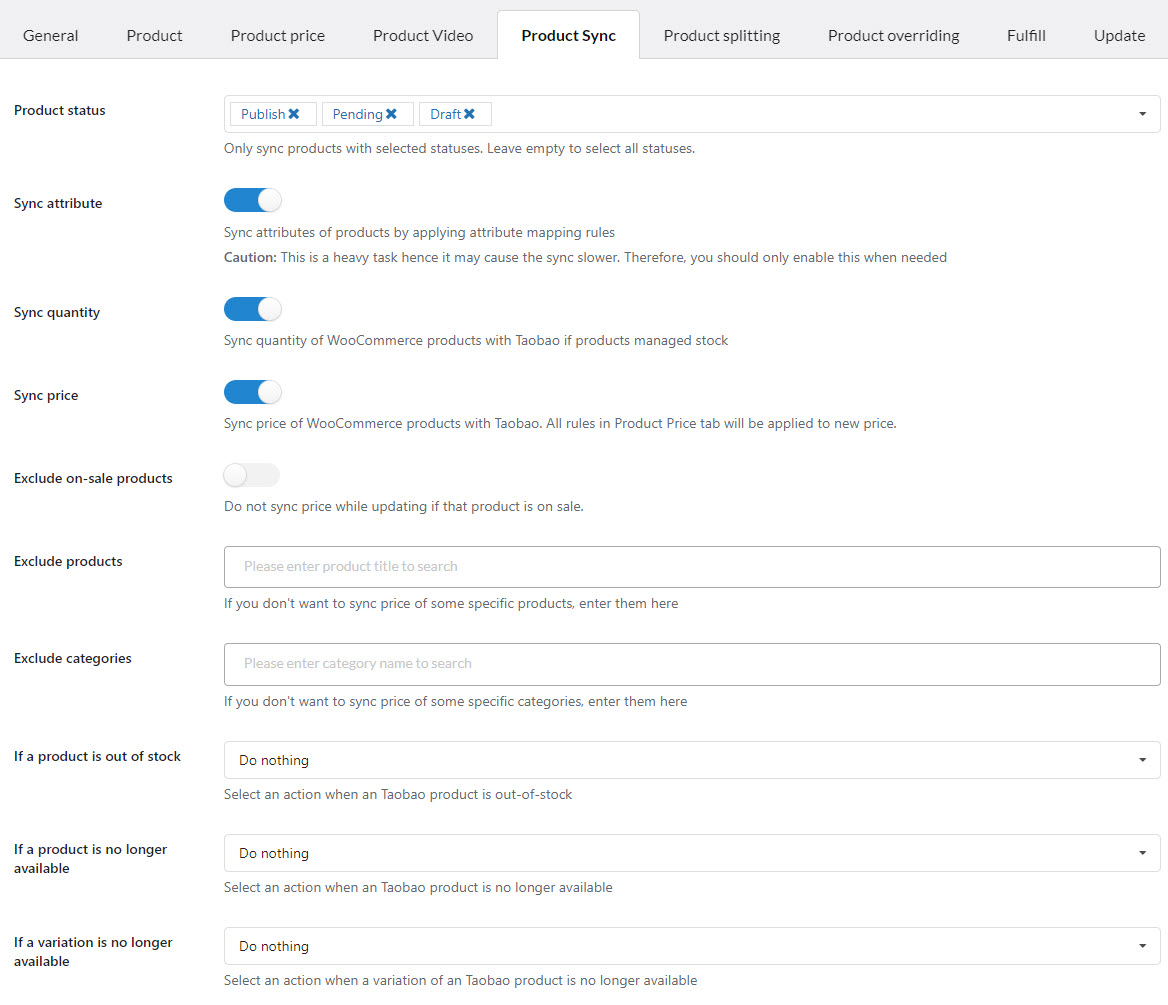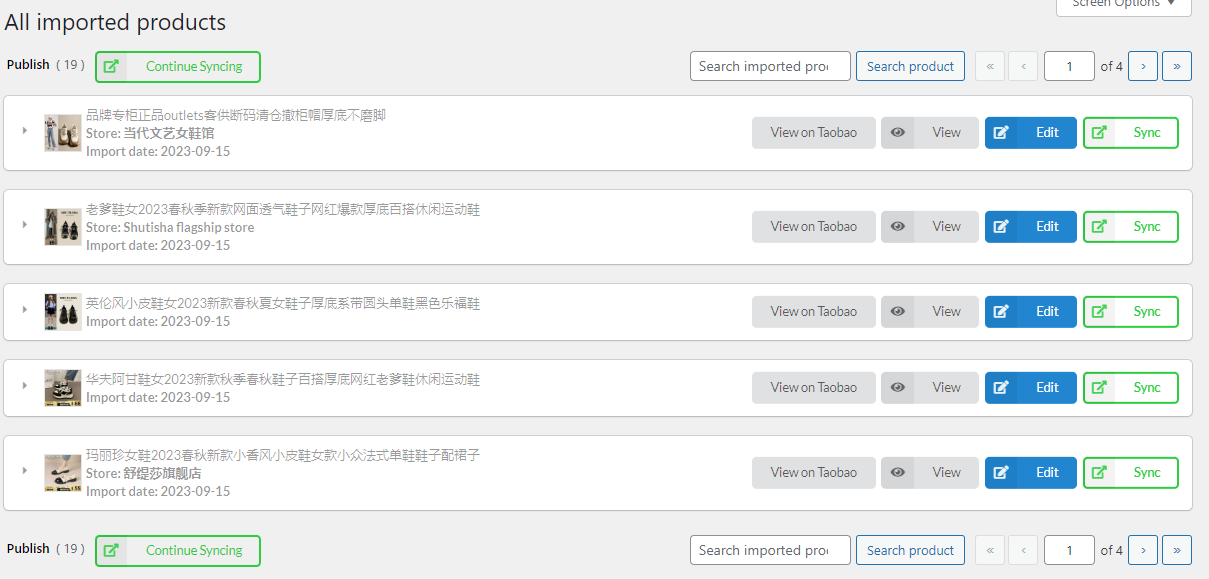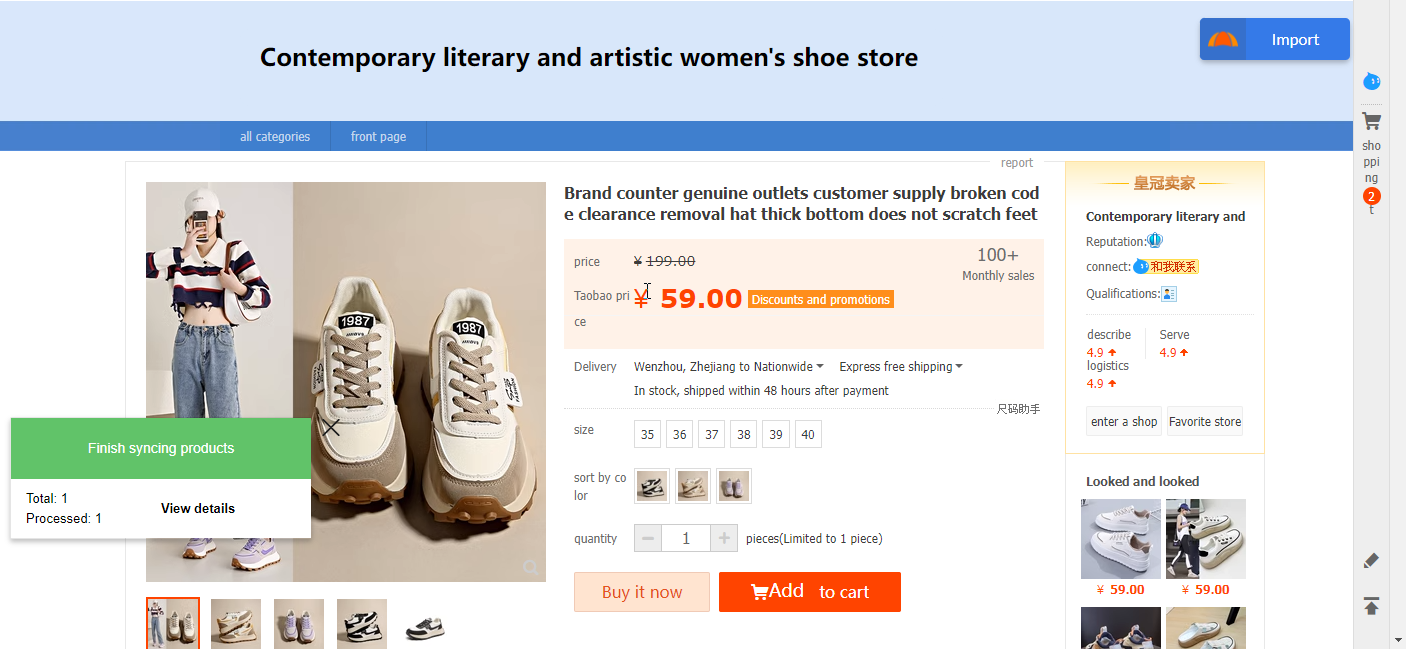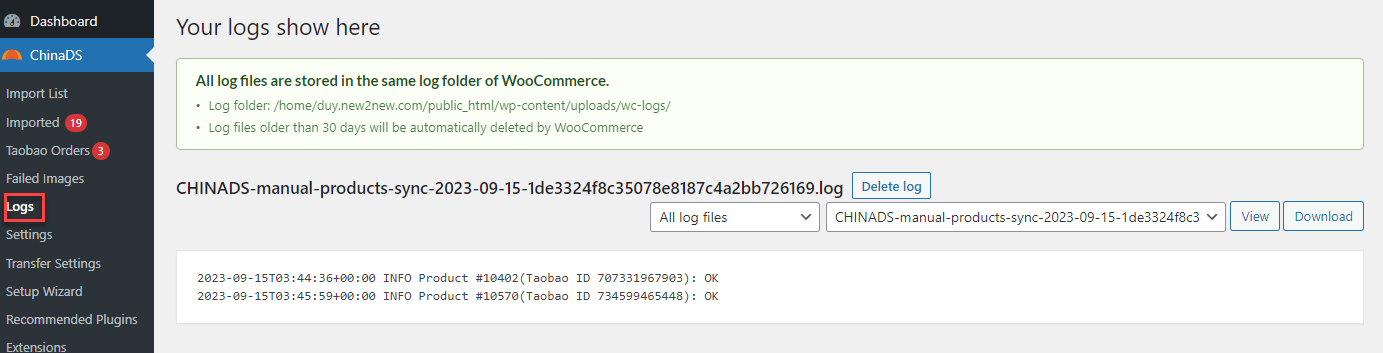Product Sync allows you to update the price and quantity of imported products on your WooCommerce store whenever these values change on the Taobao store.
Before syncing, you’ll configure settings in the Product Sync tab. This section also explains how to sync products.
A. Configure the options before syncing
- Product status: Plugin will only sync the products with the selected statuses. Leave empty to select all statuses.
- Sync attributes: Synchronize product attributes using attribute mapping rules. Note: Enabling this feature may slow down synchronization, so use it only when necessary.
- Sync quantity: Sync the imported Tao bao products on WooCommerce if managing the stock is enabled.
- Sync price: Synchronize WooCommerce product prices with Taobao. Rules in the Product Price tab will be applied to the new price
- Exclude on-sale products: Enable this option if you don’t want to sync price while a product is on sale.
- Exclude products: Enter products that you don’t want to update.
- Exclude categories: Enter categories that you don’t want to update.
B. Set the return results and email notifications
- If a product is out of stock: Select action when Taobao product is out-of-stock. Available statuses include:+ Do nothing: Do not change product status.+ Set product out-of-stock.+ Change product status to Draft.
+ Change product status to Pending.
- If a product is no longer available: Select action when Taobao product is no longer available. Available statuses include:+ Do nothing: Do not change product status.+ Set product out-of-stock.+ Change product status to Draft.
+ Change product status to Pending.
- If a variation is no longer available: Select an action when a variation of an Taobao product is no longer available. The actions include:
- Do nothing: Do not change product status.
- Disable
- Set product out-of-stock.
C. Syncing process
After configuring for product syncing, you can sync the price and quantity of the imported products from Taobao to WooCommerce normally.
Step 1: Go to Imported
- You can sync each product individually
- Or you can sync all products at once
Step 2: After clicking on the sync button, a new window appears running and displaying the syncing process, and synced notification.
Step 3: After completing syncing data, click on View detail, you will be redirected to the log page below. You can delete the log or download the log file.