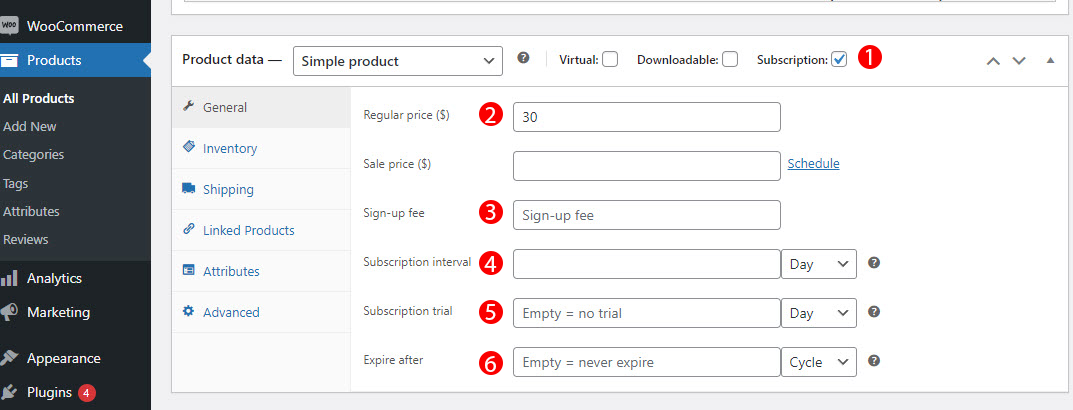To create a subscription product:
- Go to: WooCommerce > Products > Add/Edit Product.
- Go to the Product data panel, and select Subscription
- Set the terms for the subscription, including price, sale price, sign-up fee, subscription interval, subscription trial, and expired after.
- Add details for the subscription product you require.
- Publish.
- Select Subscription type.
- Subscription price (sale price – optional): Enter the cost that a customer pays for a recurring service or product. This could be a monthly fee, an annual fee, or some other regular payment for access to a service or product. For example, a customer may pay a monthly subscription fee for access to a streaming service like Netflix, or an annual fee for a magazine subscription.
- Sign-up fee: A one-time fee known as a sign-up fee may be charged at the start of a subscription. For example a sign-up fee is a gym membership. Many gyms offer monthly membership plans that give you access to their facilities and equipment. However, to join the gym, you often have to pay an initial sign-up fee. This fee may cover the cost of a membership card, a tour of the gym, and a fitness assessment. After paying the sign-up fee, you can start your monthly subscription and have access to the gym as long as you continue to pay the monthly fee.
- Subscription interval: Add the amount of time between each recurring charge for a subscription service. For example, if a subscriber signs up for a monthly subscription, the subscription interval would be one month. If someone signs up for an annual subscription, the subscription interval would be one year. The subscription interval is determined by the provider of the subscription service and can vary depending on the service being offered.
- Subscription trial: Add a promotional offer that allows new customers to sign up for a limited period of time, usually ranging from 7 to 30 days, to try a product or service before committing to a full-fledged subscription.
- Expired after: Set the date or time when a subscription, such as a service or product, will no longer be accessible or usable by the subscriber. At the end of the subscription period, the subscriber may need to renew their subscription or purchase a new one in order to continue using the service or product.