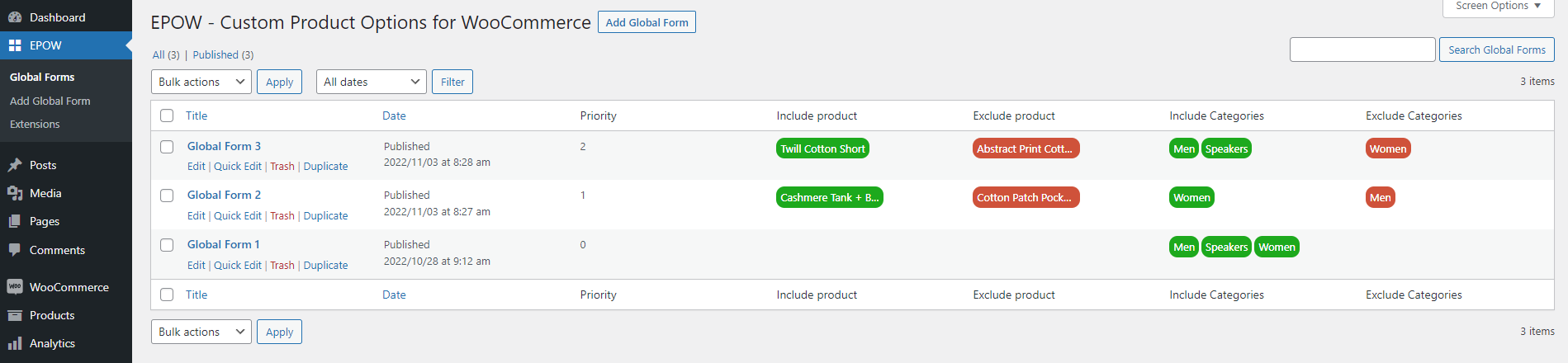When you first navigate to the plugin settings page, there will be no global form there. The form will be visible after you start making one. A list with fully configured forms will look like this
The form info you can see from the list includes:
- Form title, published date
- Priority: Form with higher value in this column will be given priority
- Product assignment: Show the form will be assigned to which products/product groups
Actions you can do in the list:
- Add new global form: Use the “Add Global Form” button
- Edit/Quick Edit: “Edit” will lead you to the form editor page, where you can configure the whole form specifically; while “Quick edit” lets you stays within and edit title, published date/time and password (additional)/status of the form.
- Duplicate: Make a copy of the selected form, the only difference is the title
- Trash: Move selected form(s) to Trash
- Filter/Search form: Filter the forms based on published date; or search form with their name. This function is useful when you have many forms and need to find specific ones
- Bulk edit/Bulk trash: Bulk edit will change status of the selected forms; and Bulk trash will move them to the Trash.
Now to start using EPOW, you:
- Create global form(s): Global Forms are applied to products/product groups you select – Building your custom option forms from elements; configure them according to your expectations; add conditional rule(s) to show/hide if necessary; define priority; assign products/product groups you want…
- Create individual forms(s): Individual Forms are applied to only one product – Building forms from elements; and configure them and manage the rule to show/hide according to your expectations.
See this short video for how to install and use EPOW – WooCommerce Custom Product Options