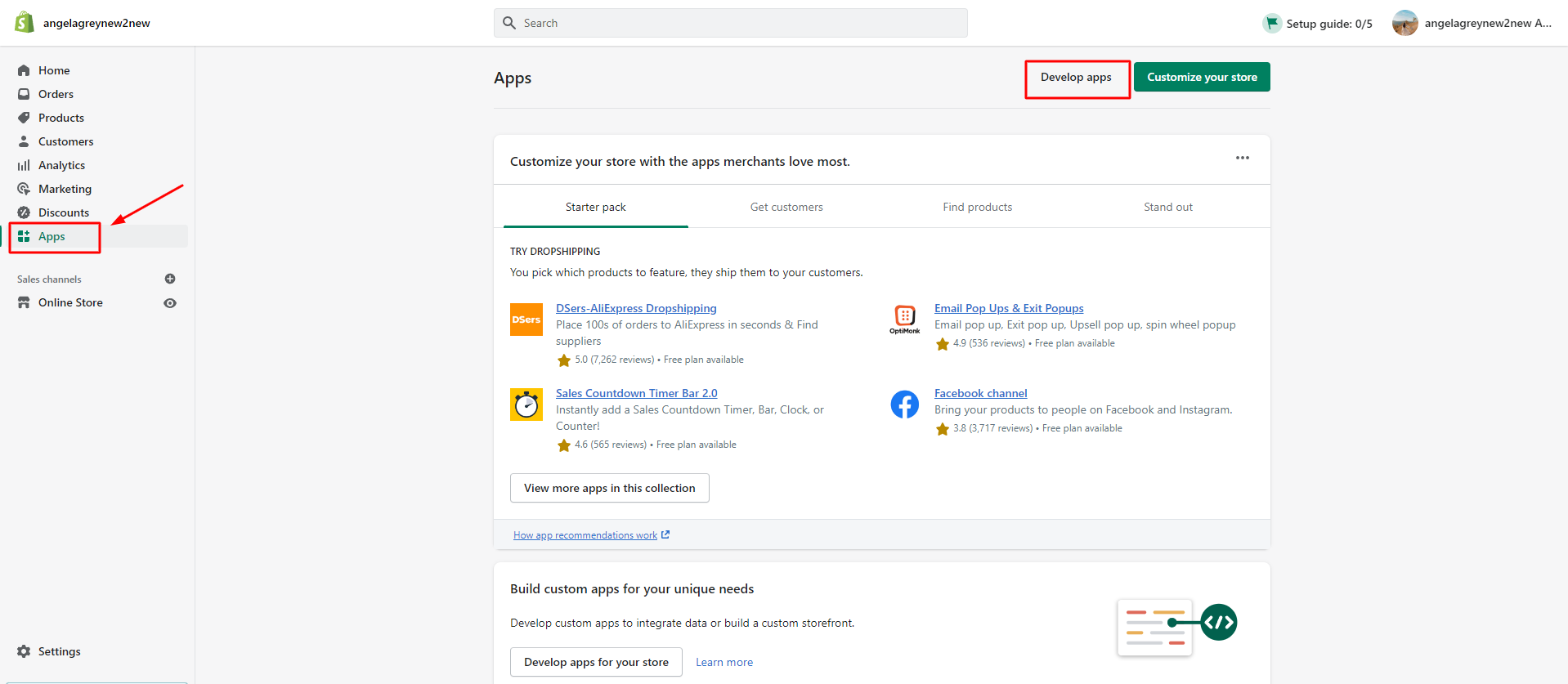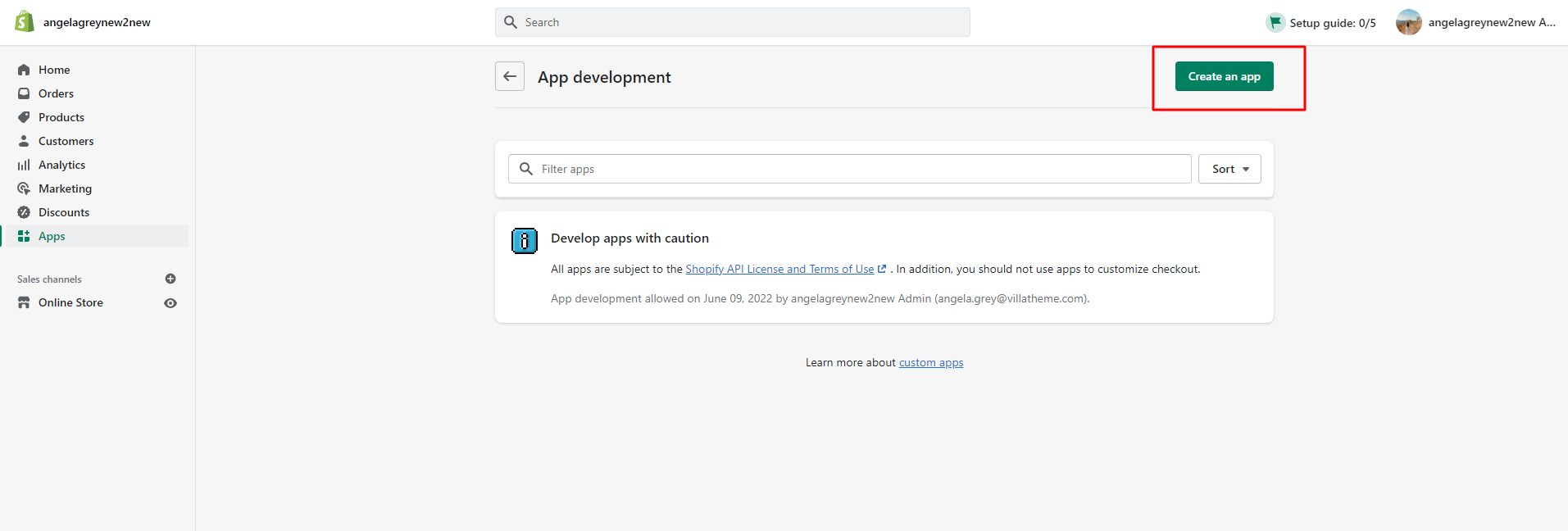As stated in the previous part, to get the plugin to work, you would need to connect your WooCommerce store with your Shopify store.
To do that, you must have your development store, and get the API credentials, please follow the steps below:
Step 1: Creating your Shopify development store
Step 2: Enable custom app
On the Shopify dashboard, go to the App settings as in the picture below >> Click “Develop apps”
Then, follow the steps in this instruction to enable custom app development from the Shopify admin.
Step 3: Create an app
Click “Create an app” to create a custom app. And follow the next steps in this instruction for the whole process to create a custom app.
Note: In the past, Shopify used to allow users to create private apps, but this feature was removed, as mentioned in this statement. If any users who have been using our plugin since then, the private app credentials in your plugin settings will still be kept and work properly.
Step 4: Assign API scopes
After successfully creating a custom app, the next step is to assign API scopes to it. Please visit this instruction for specific steps. To find the scopes based on what you need to import, please see the table below:
| Resource | Permissions |
|---|---|
| Customers | write_customers read_customers |
| Products | write_products read_products write_inventory read_inventory read_locations |
| Product categories | write_products read_products |
| Shipping zones | write_shipping read_shipping |
| Coupons | write_discounts read_discounts write_price_rules read_price_rules |
| Orders | write_orders read_orders write_order_edits read_order_edits |
Step 5: Install the app
After you’ve set API scopes for your app, you can install the app. You’ll get your API access tokens after you install. Depending on what API scopes you assigned to the app, you’ll get an Admin API access token, a Storefront API access token, or both.
IMPORTANT NOTE:
You can see the Admin API access token on this page only one time, because the token provides API access to sensitive store data. After revealing the access token, write down or record the token somewhere secure so that you can refer to it again. Treat the token like a password. Share the access token only with developers that you trust.
Now the custom app is created and installed successfully, the next step is to get the API credentials and place them to the plugin General settings.