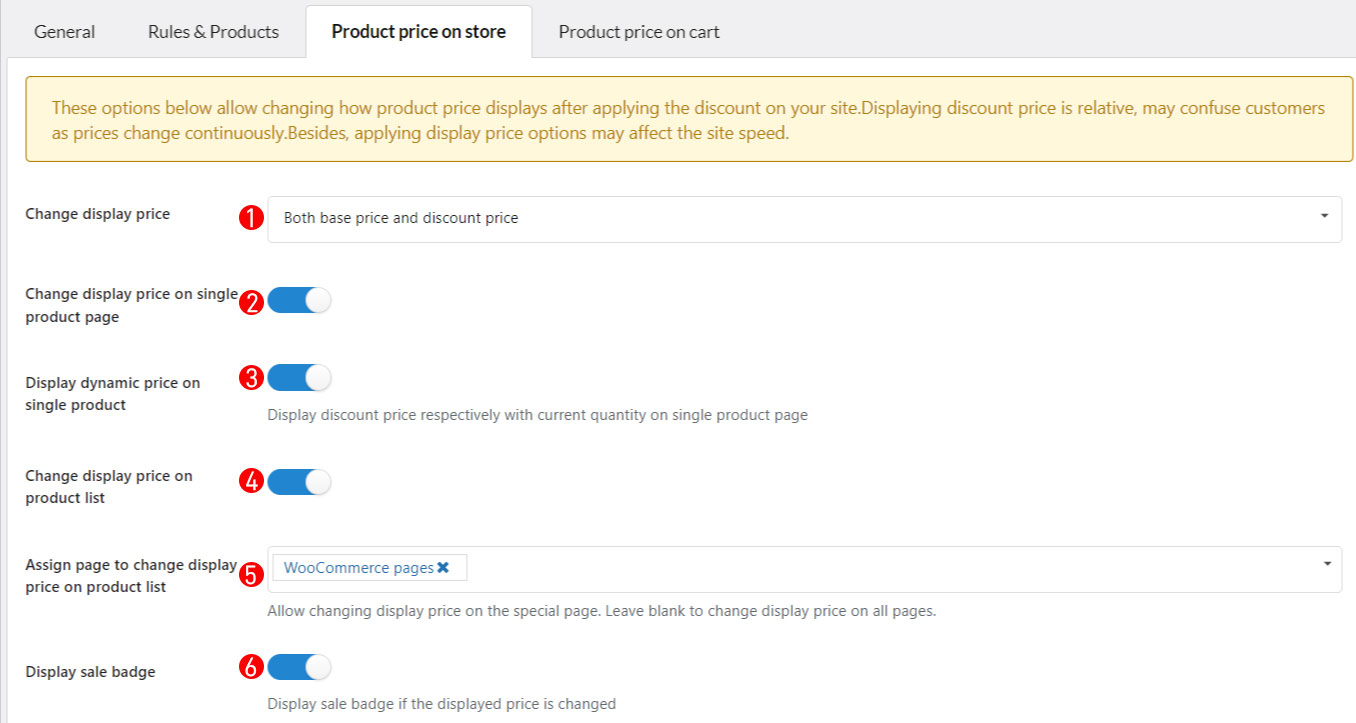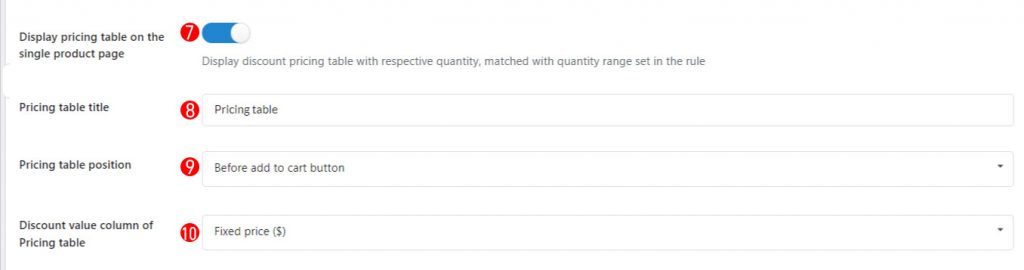There are options to display the discount prices on the store and on the cart page.
1. Change display price style: Select the display style of the price, you can set one of these options:
| No change | 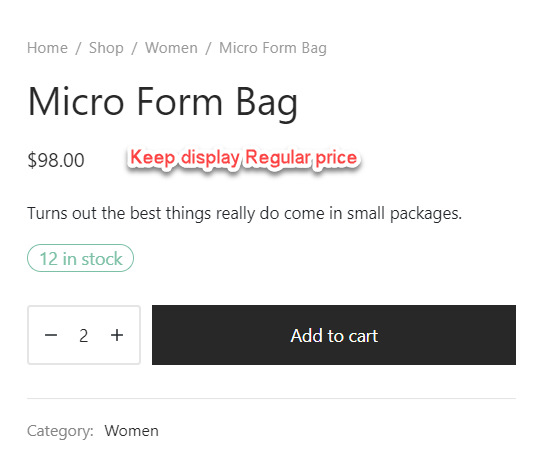 |
| Only discount price | 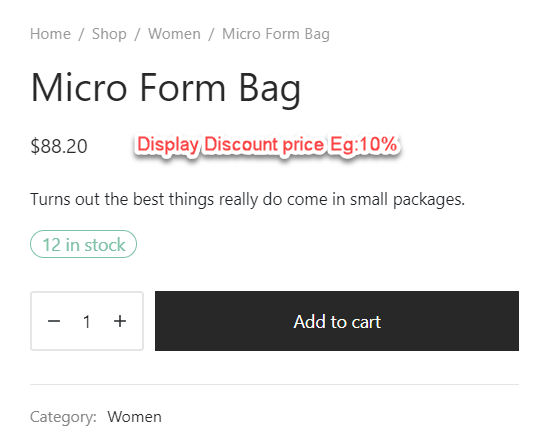 |
|
Both regular price and discount price Both base price and discount price |
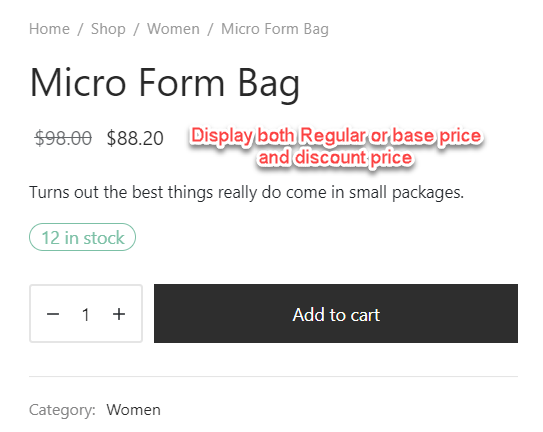 |
2. 4. 5. Assign pages to display the discount price:
- On the single product page
- On the product list pages: There are choices to choose from WooCommerce page, Product category page, Shop page, Single product page.
3. Option to display dynamic pricing on the single product page.
6. Display sale badge: Display sale badge if the displayed price is changed. This option is only available with “Both base price and discount price” and “Both regular price and discount price”
7. Display pricing table: Display discount pricing table with respective quantity, matched with quantity range set in the rule
8. Customize pricing table text: Enter pricing table title to display on the frontend.
9. Select pricing table position: Set the position of the pricing table, it can be: Before adding to cart button, after adding to cart button, before product meta, after product meta, after product summary.
10. Discount value column of the pricing table. You can set to display percentage discount price (%); Fixed discount price ($) or Fixed price ($).