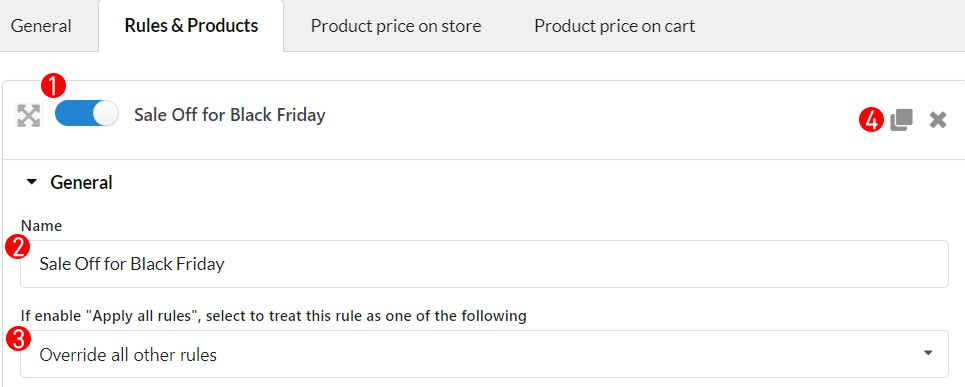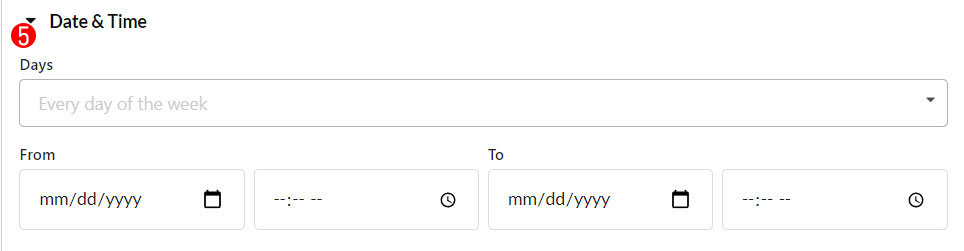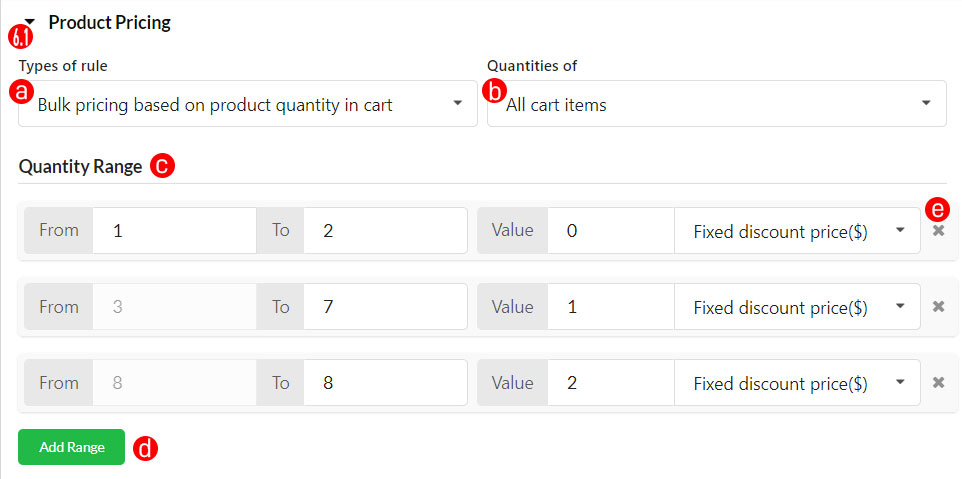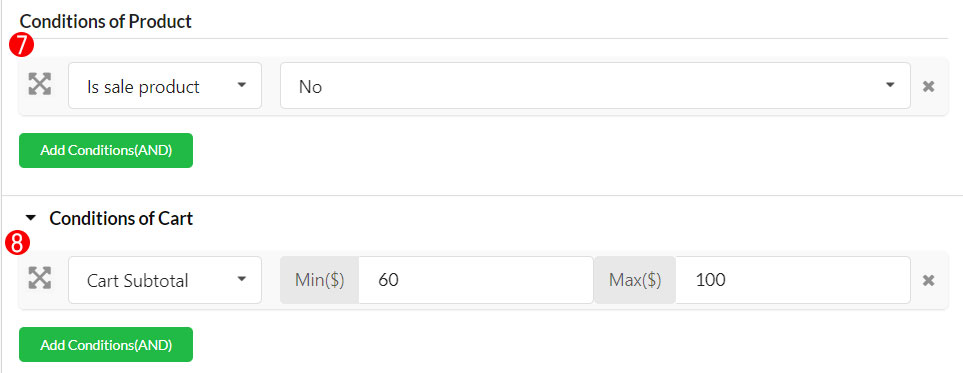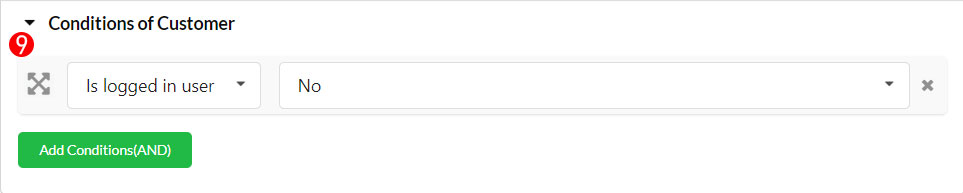Configure bulk discounts for each product based on product quantity or discount amounts.
1. Enable: Turn on to activate this product discount campaign.
General:
2. Name: Name for this product discount campaign.
3. If enable “Apply all rules”, select to treat this rule as one of the following.
In the General tab, you can select to prioritize to the first matched rule or to all rules that are qualified. So in case you select “Apply all rules”, this option helps you how to treat each rule if there are many other rules qualified, the option can be:
- Override all other rules.
- Combine with all the other rules at the same time.
- Ignore this rule if another is applying.
4. Duplicate this rule: You can copy this rule to create the same rules.
Date and time
5. Set up date conditions to apply the product pricing rule. For example, product pricing will be applied every Saturday, or from Dec 1st to Dec 31st …
Product pricing: There are 2 types of rules:
6.1. Type 1
a. Bulk pricing based on product quantity.
b. You can set the quantity of All cart items; Current product; All cart items in the same categories.
c. Quantity range: Set ranges of quantity to generate pricing table, a product quantity will be applied a discount at the respective level
d. Add range: Click to add more quantity ranges
e. Remove range: Click to remove quantity ranges
6.2. Type 2
a. Basic – Discount exact amount you enter: Configure bulk discount for each product based on discount amounts. Eg: $10 per product purchased
b. Price: enter a discount amount by a percentage or fixed amount.
Product conditions and Cart conditions
7. Set up product conditions to apply the product pricing rule: with which products, discount will be applied, available:
- Product sale: Apply the product pricing rule for the sale-off products on your site.
- Product price: Products whose price falls in the price range set. Eg: a 5% discount for products that have the base price from $20 to $30.
- Product visibility: Products whose catalog visibility is set, available: Shop only; Shop and search results; Search results only; Hidden. Eg: a $5 discount for products whose visibility is set: Shop only.
- Include products: Assign particular products. Eg: a $5 discount for products that are assigned.
- Exclude products: All products will be applied except these products. Eg: a 5% discount for all products except these selected products.
- Include categories: Assign particular categories. A $5 discount for products in these categories which are assigned.
- Exclude categories: All categories will be assigned except these categories. Eg: a 5% discount for all categories except these selected categories.
8. Set up cart conditions to apply the product pricing rule: If a cart is eligible as (a) rules set, a product discount will be applied.
- Cart subtotal: Set the cart subtotal value from (min) to (max) to get a product discount, leave one side empty if you want.
- Cart items
- The total quantity of cart items: Set the total quantity value from (min) to (max) a product discount, leave one side empty if you want.
- Include cart items: Set the specific products which the carts must have to be applied a product discount.
- exclude cart items: Set the specific products to which the carts must not have to be applied a product discount.
- Include cart items by categories: Set the specific categories which the carts must have to be applied a product discount.
- Exclude cart items by categories: Set the specific categories to which the carts must not have to be applied a product discount.
- Include cart items by tags: Set tags which if the cart includes these tag products will get a product discount.
- Exclude cart items by tags: Set tags which if the cart does not include these tag products will get a product discount.
- Applied coupon
- Include coupon: Set the specific Coupons which the carts must have to get a product discount
- Exclude coupon: Set the specific Coupons which the carts must have to get a product discount
- Billing address
- Include billing countries: Set the specific countries in which the carts must have these billing countries to apply a product discount
- Exclude billing countries: Set the specific countries in which the carts must not have these billing countries to apply a product discount
- Shipping address
- Include shipping countries: Set the specific countries which the carts must have these shipping countries to apply a product discount
- Exclude shipping countries: Set the specific countries in which the carts must not have these shipping countries to apply a product discount
Customer conditions
Set up customer conditions to apply the product pricing rule: Offer a product discount matched with user roles or users you set, available:
- Customer information:
-
- Logged-in users: Apply a product discount to users who are logged in or not. There are 2 options: Yes or No for who logged in, and non-logged in, respectively.
- Include user role: Apply a product discount to these user roles that you assign.
- Exclude user role: Apply a product discount to all except these user roles you assign.
- Include user: Apply a product discount to these users you assign.
- Exclude user: Apply a product discount to all except these users you assign
- Order history:
- Order status: Select respective order statuses to get a product discount.
- Order count: Select the ordered date range and the ordered quantity to get a product discount.
- Order total: Select the ordered date range and the ordered total to get a product discount
- Has last order: Options to apply a product discount for the order before or after a specific day.
- Purchased products
- Include purchased products: Fill in the products which if the customer has purchased before will get a product discount
- Exclude purchased products: Fill in the products which if the customer has purchased before will not get a product discount
- Include purchased categories: Fill in the categories which if the customer has purchased before will get a product discount
- Exclude purchased categories: Fill in the categories which if the customer has purchased before will not get a product discount