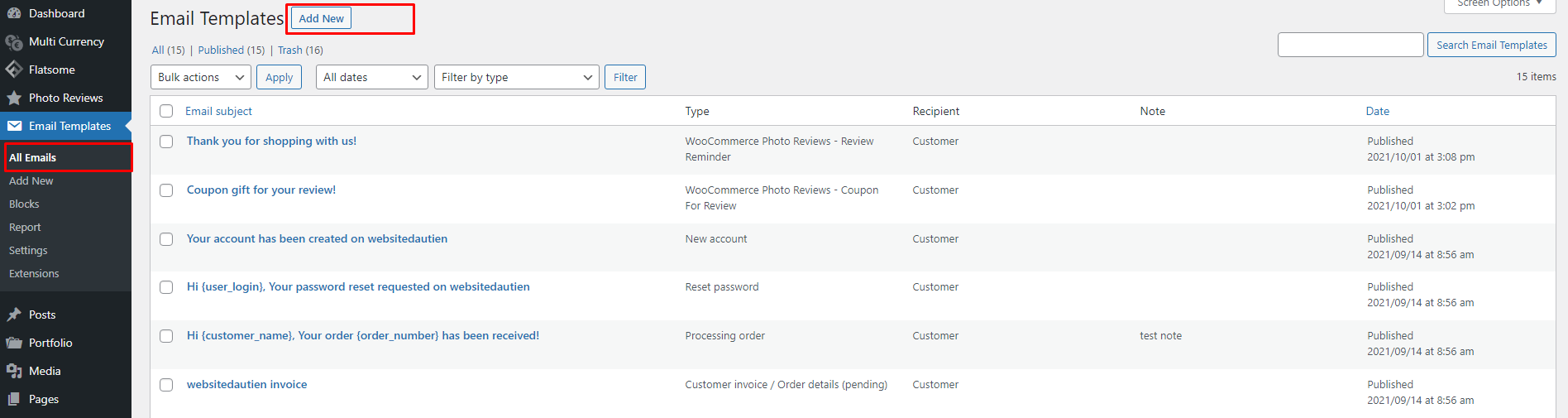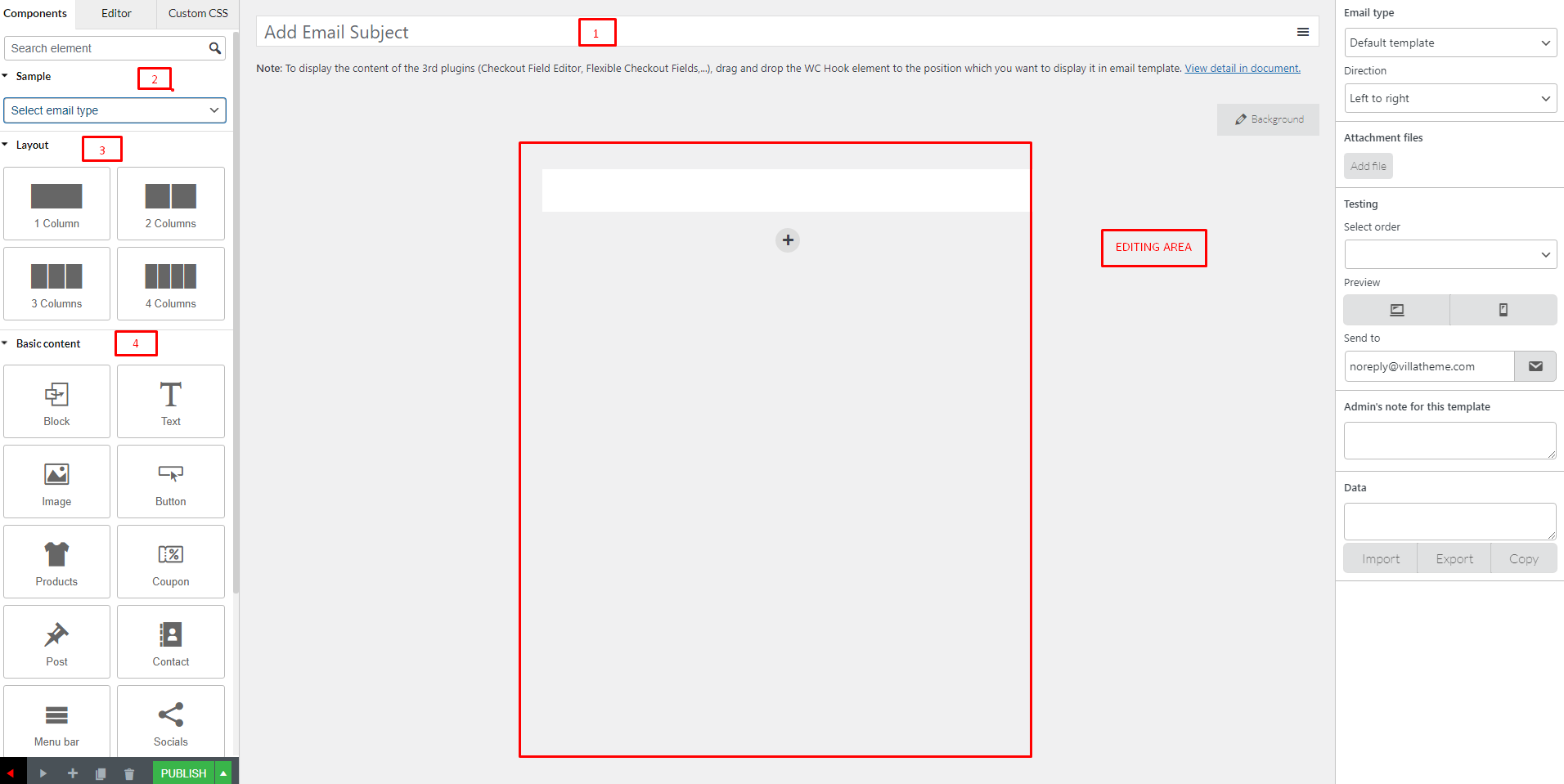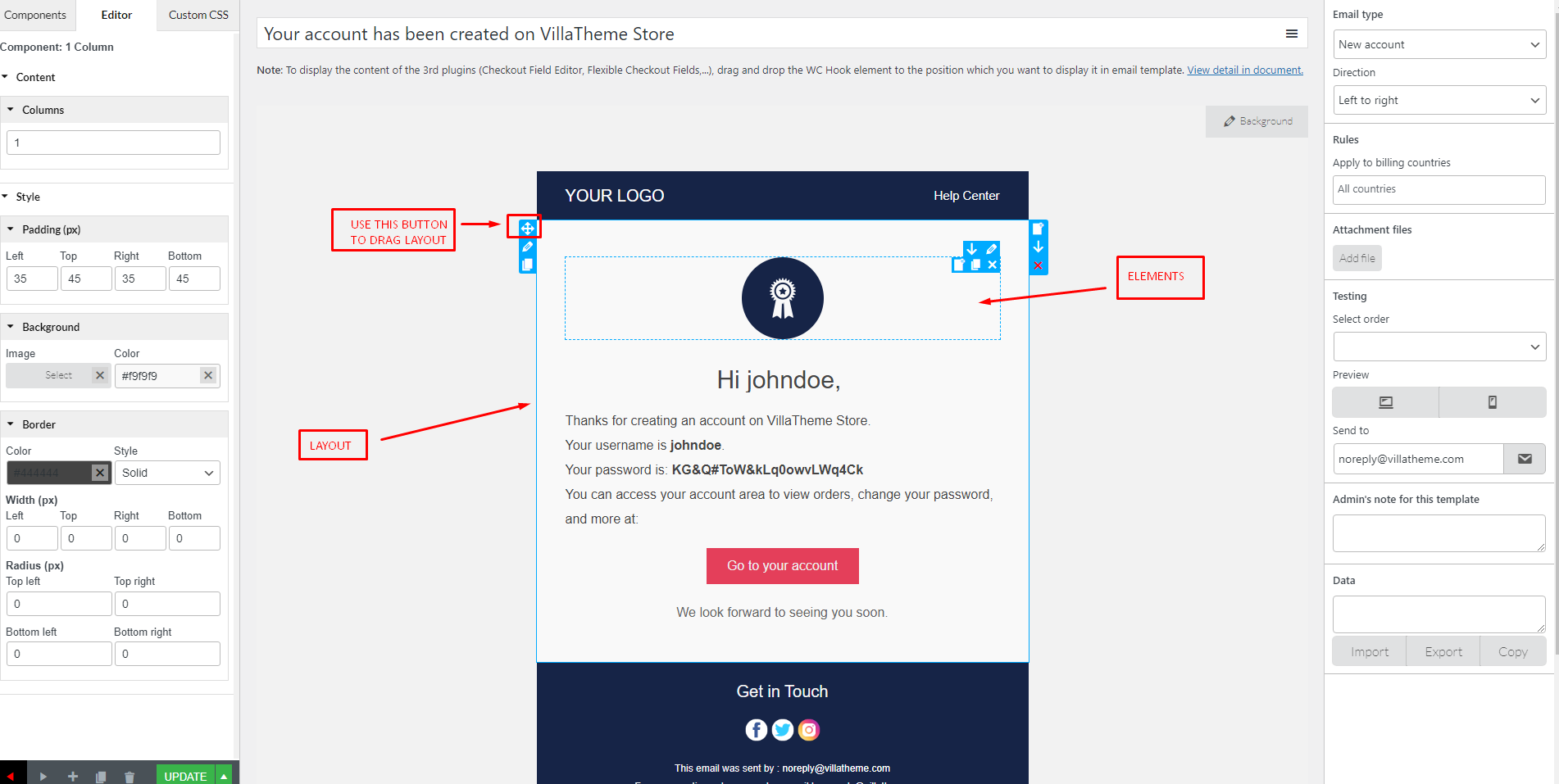Go to Dashboard > Email Templates > All Email > Add new
Now you get an empty template. Start adding content and customizing.
- Add Email subject
- Choose an available sample to customize. This is optional.
- Choose a layout and add to template by dragging and dropping the layout you want to the Editing area
- Add Content you want to template by dragging and dropping the element to the Editing area. Read full details of all elements and how to customize them here. (dẫn link bài element)
- The Basic content works based on sample and email type. Some element will be missing when you use different template. For example: The WC Hook can not be used in Default Template
After adding all contents you want, you can reconstruct the email template by dragging particular contents and move them to different position.
- To change position of Layout, use the button as shown in the image above
- To change position of elements inside layout, drag and drop that element directly