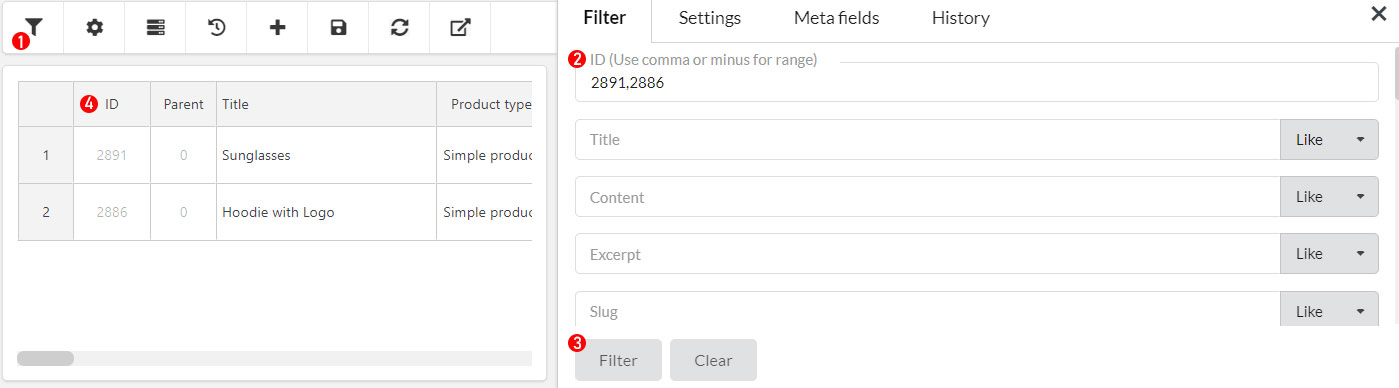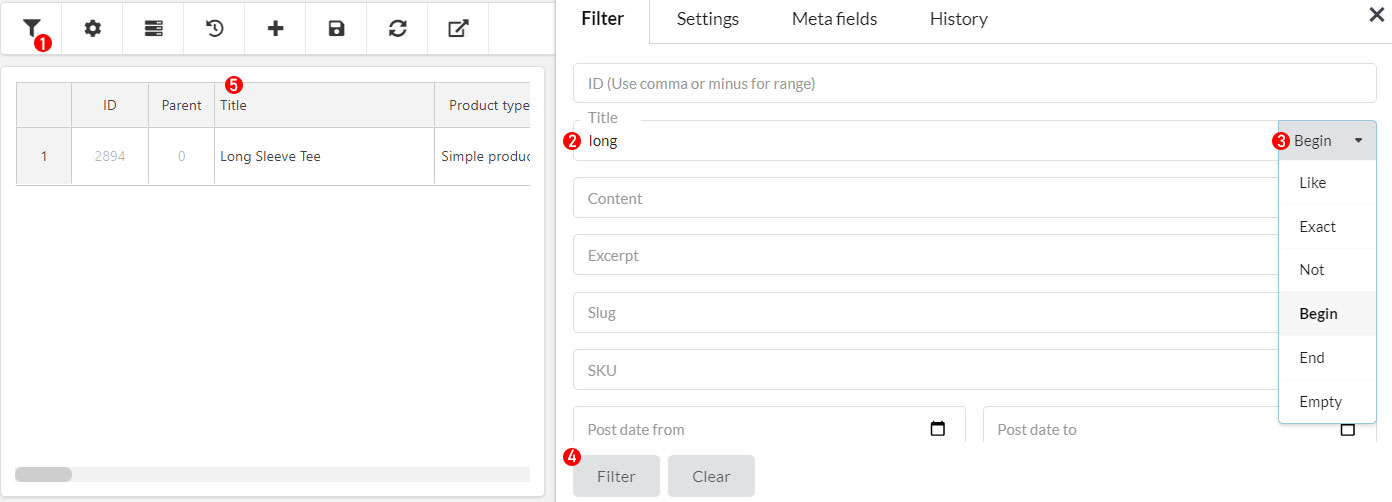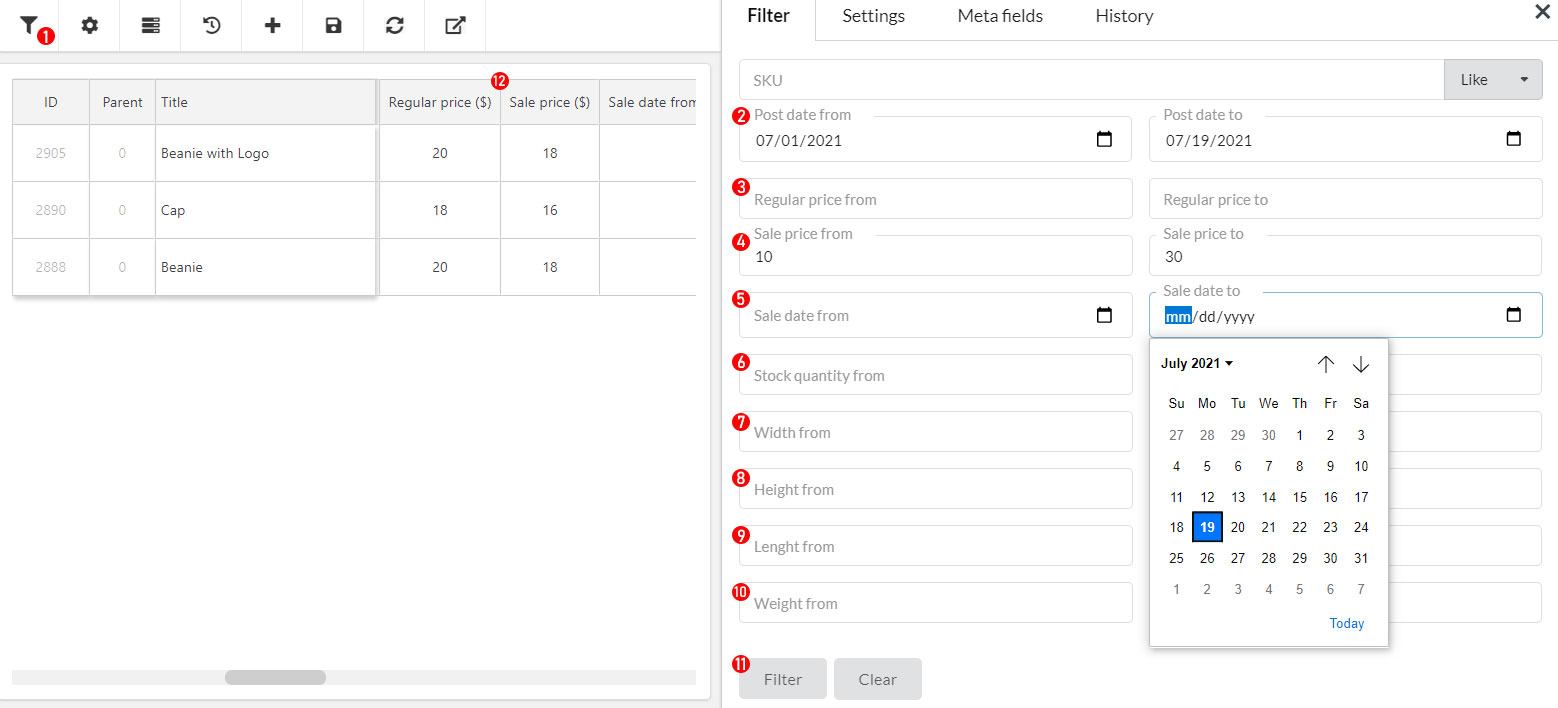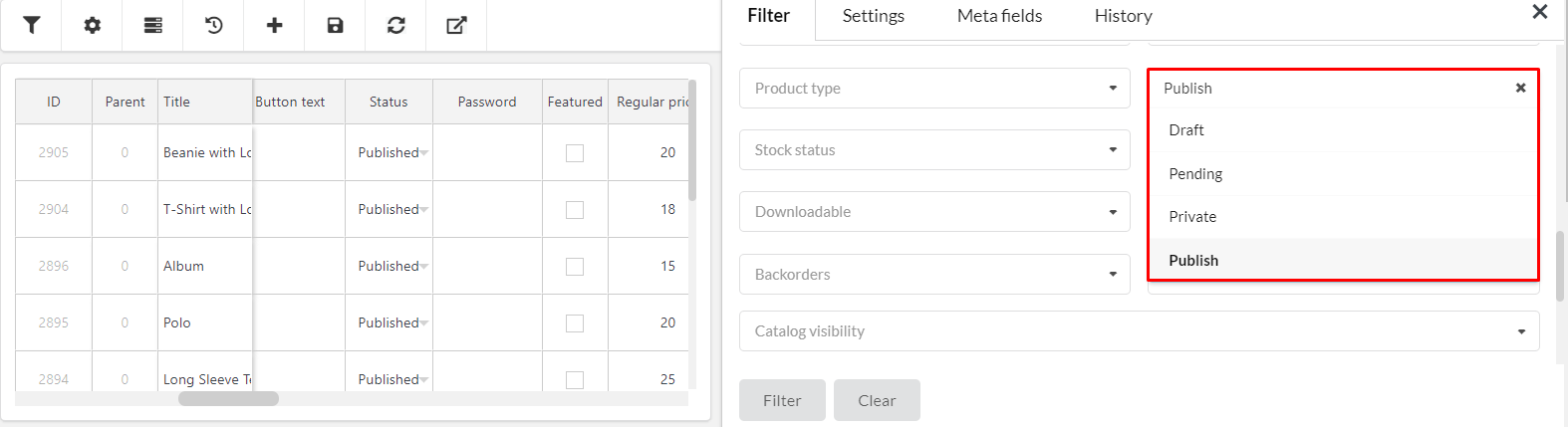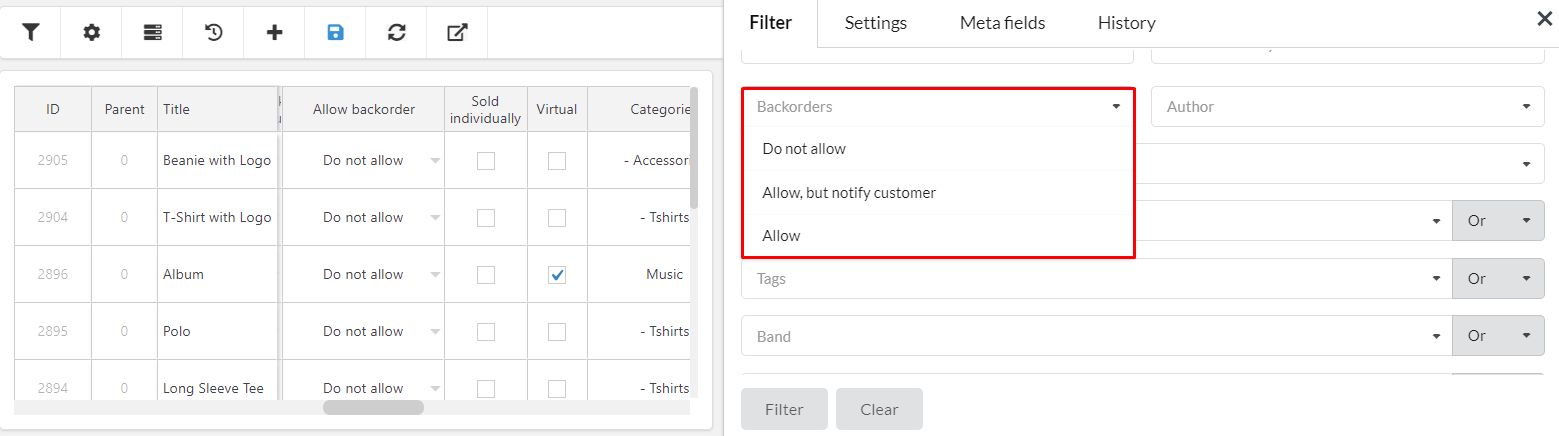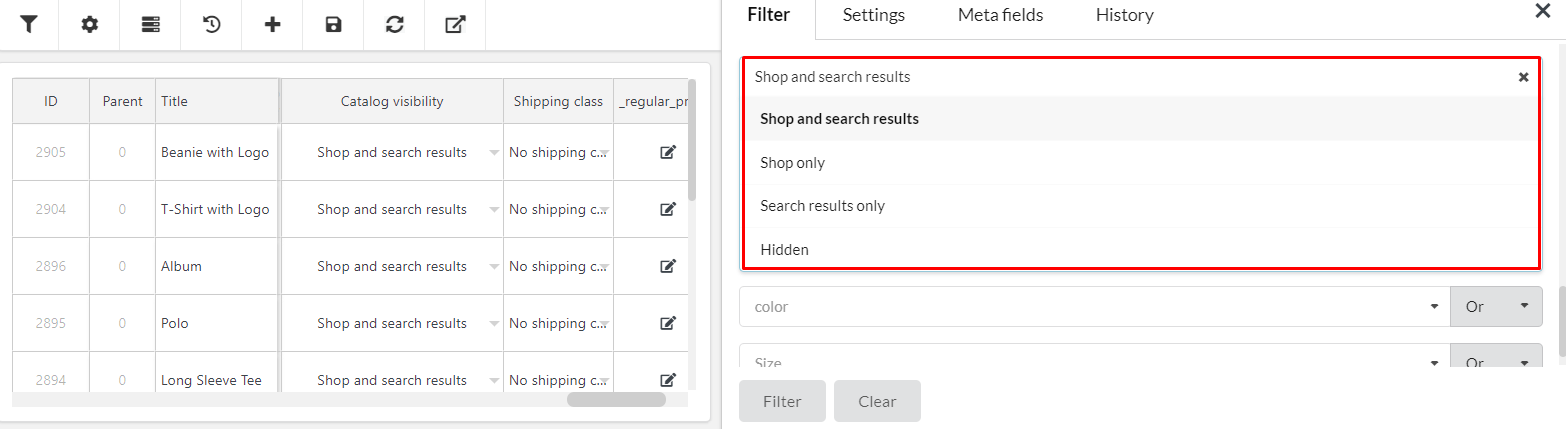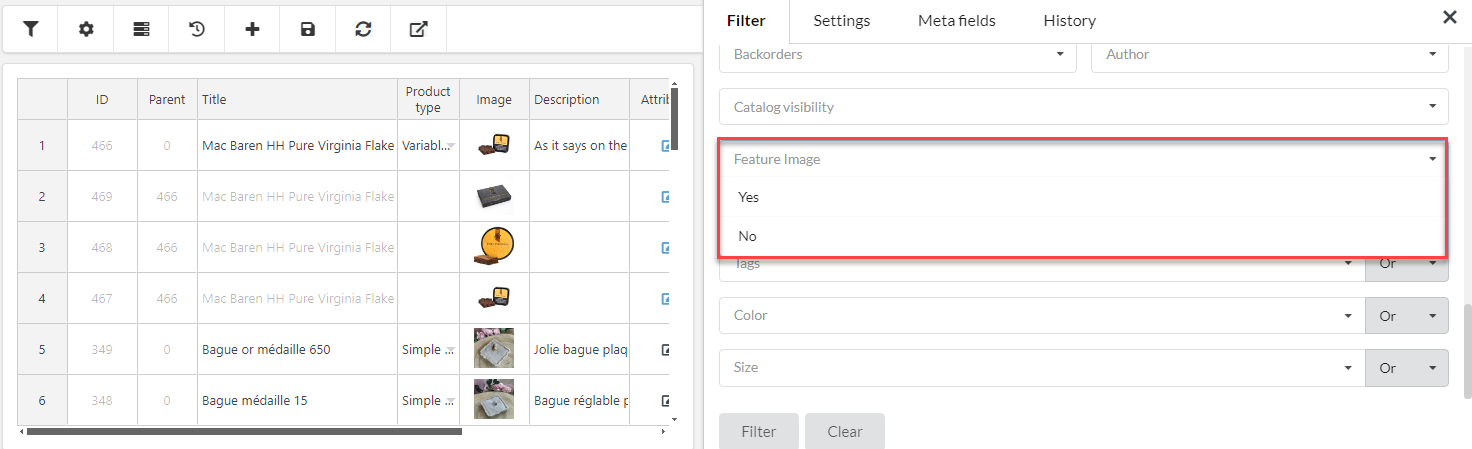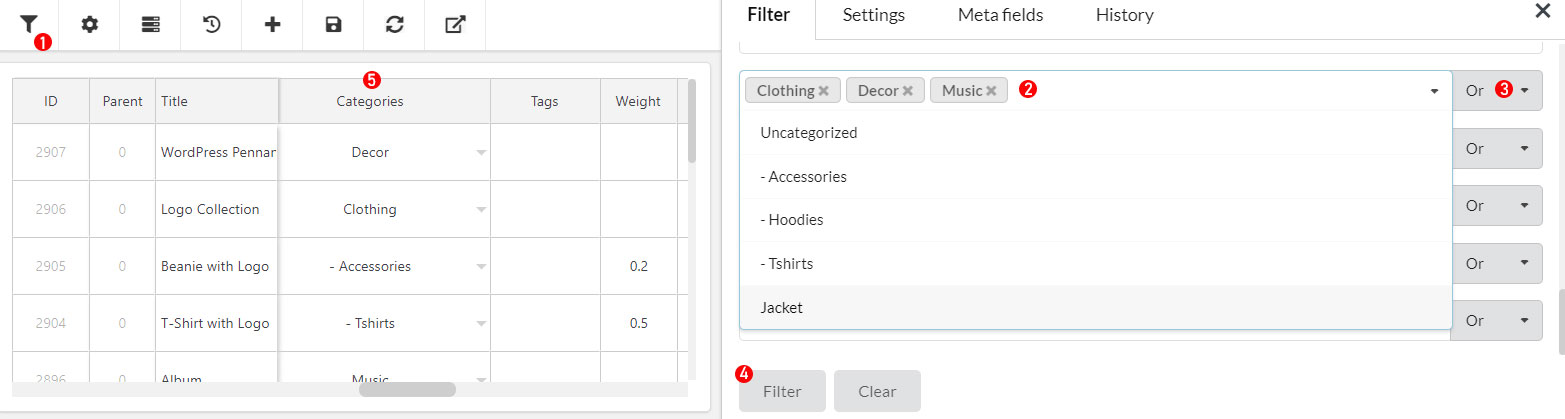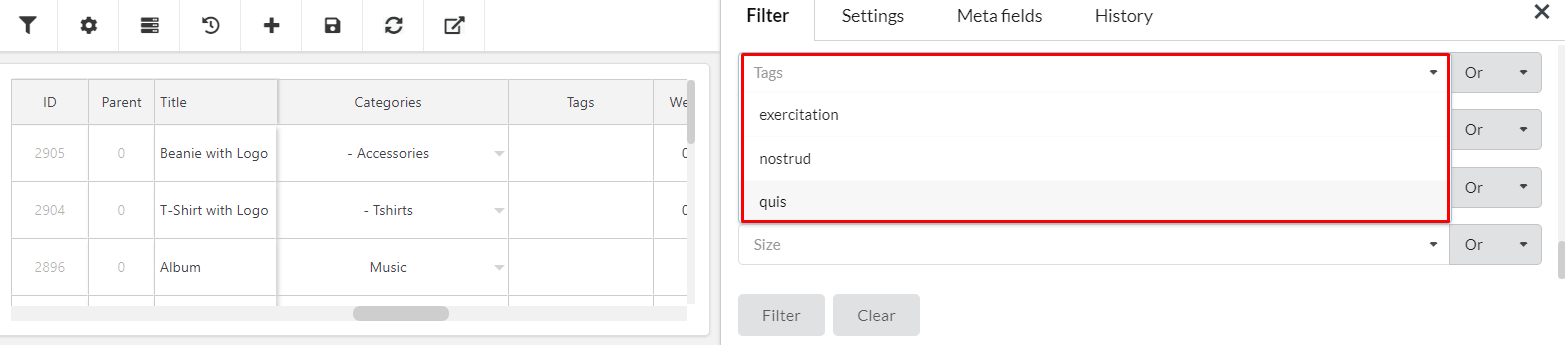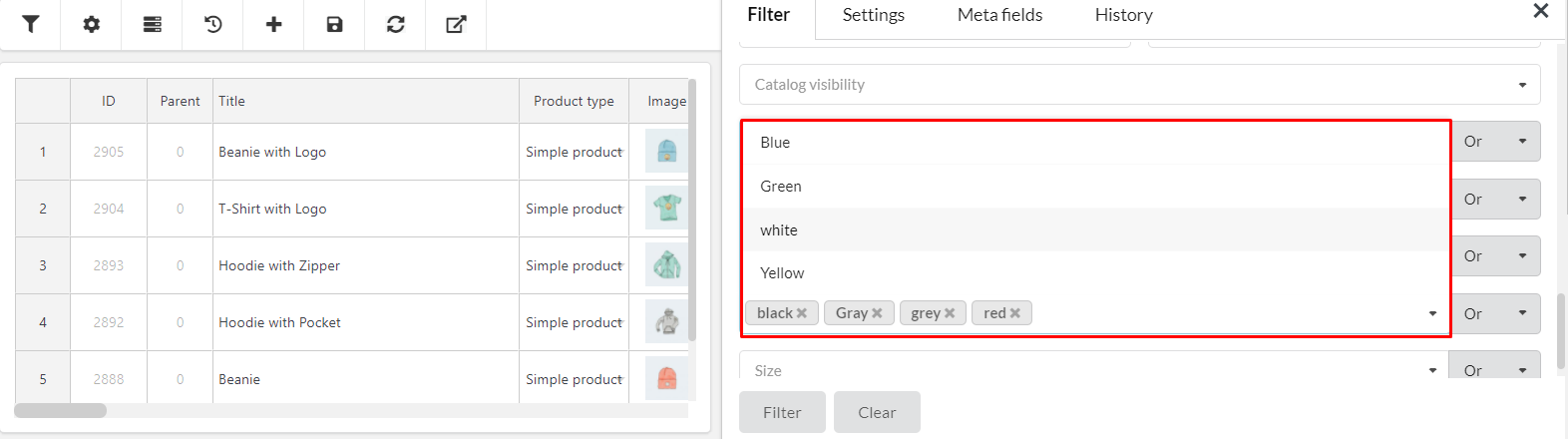You can use tools to filter products that you want to edit in bulk. The plugin is available with the following filters all properties of a product: ID, Title, Content, Excerpt, Slug, SKU, Range of Post date, Range of price, Range of the sale price, Range of sale date, Range of stock quantity, Range of Width, Height, Length, Weight, Product type, Product status, Stock Status, Featured, Downloadable, Sold individually, Backorders, Author, Catalog visibility, Categories, Tags, Attributes.
- ID: You can filter the range of products by product ID, separate IDs with commas or minus for range
- Click Filter icon
- Enter product IDs that you need to filter.
- Click Filter to take action.
- The result after filtering.
- Title, Content, Excerpt, Slug, SKU: These allow you to filter a product with the product Titles, Content, Excerpt, Slug, SKU that can be exact, like, not include, begin, end, or empty content. The example below is to filter product with Title:
- Click the Filter icon.
- Enter a product title keyword that you need to filter
- Select an action to filter with key work of the title that can be exact, like, not include, begin, end, or empty content.
- Click Filter to take action.
- The result after filtering.
- Post date, Regular price, Sale price, Sale date, Stock quantity, Width, Height, Length, Weight: You can filter products based on a range of weights, post date, regular price, sale price, sale date, stock quantity, width, height, length, weight.
1. Click the Filter icon.
2. Enter post date from and to, to filter product by post date.
3. Enter regular price from and to, to filter product by regular price.
4. Enter sale price from and to, to filter product by the sale price.
5. Enter sale date from and to, to filter product by sale date.
6. Enter stock quantity from and to, to filter product by stock quantity.
7. 8. 9. 10. Enter Width, Height, Length, Weight from and to, to filter product by Width, Height, Length, Weight.
11. Click Filter to take action.
12. The result after filtering.
- Product type: Filter products by type including Simple, variable, external/Affiliate, grouped.
- Product status: Filter products by status: Draft, pending, private, public.
- Stock Status: You can filter products based on their current stock status such as In Stock, Out of Stock, or On Backorder.
- Featured, Downloadable, Sold individually: Filter products by featured, Downloadable, Sold individually products, available value: yes/no.
- Backorders: Filter products that can be backorder: Do not allow; Allow, but notify customer; Allow.
- Author: Filter products based on the author. It is used if your site has many supply vendors and the authors will be shown up in the filter to choose.
- Catalog visibility: Filter products based on catalog visibility: Shop and search results, Shop only, Search results only, Hidden.
- Feature image: Filter products by feature image, available value: yes/no.
- Categories: Select the desired product categories that you have created in your WooCommerce store. Additionally, you can tick the Include Subcategories option to include sub-categories of the selected product categories.
- Click the Filter icon.
- Enter categories and sub-categories that you need to filter
- Select an action to filter with selected categories and sub-categories that can be or, end, not in.
- Click Filter to take action.
- The result after filtering.
- Tags, Band: You can choose various product tags, bands for filtering products.
- Product attributes: If you have created global attributes in your WooCommerce Attributes settings, they will be shown in this setting. You can use global product attributes to filter the products for editing. Once you have selected an attribute, you can select the desired Product Attribute Values for deeper filtering.