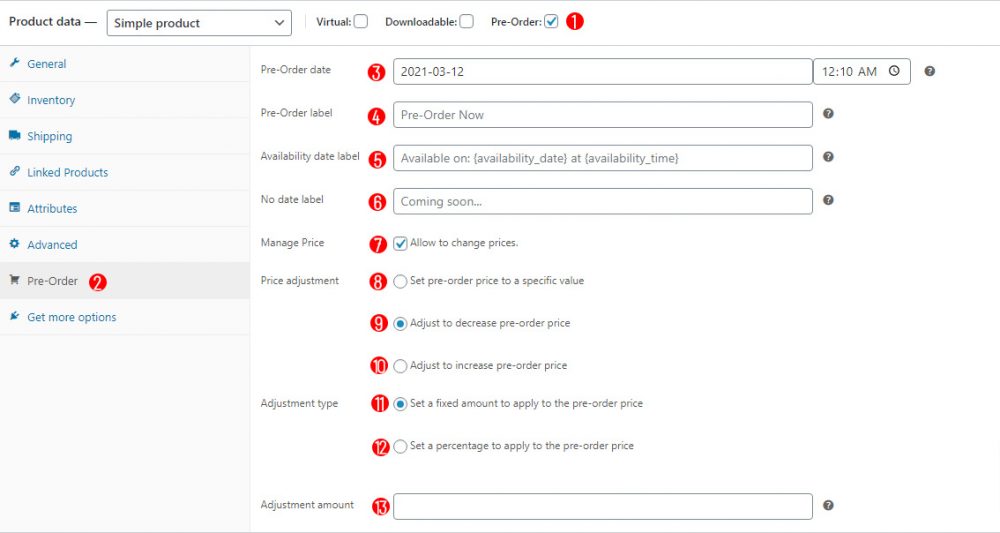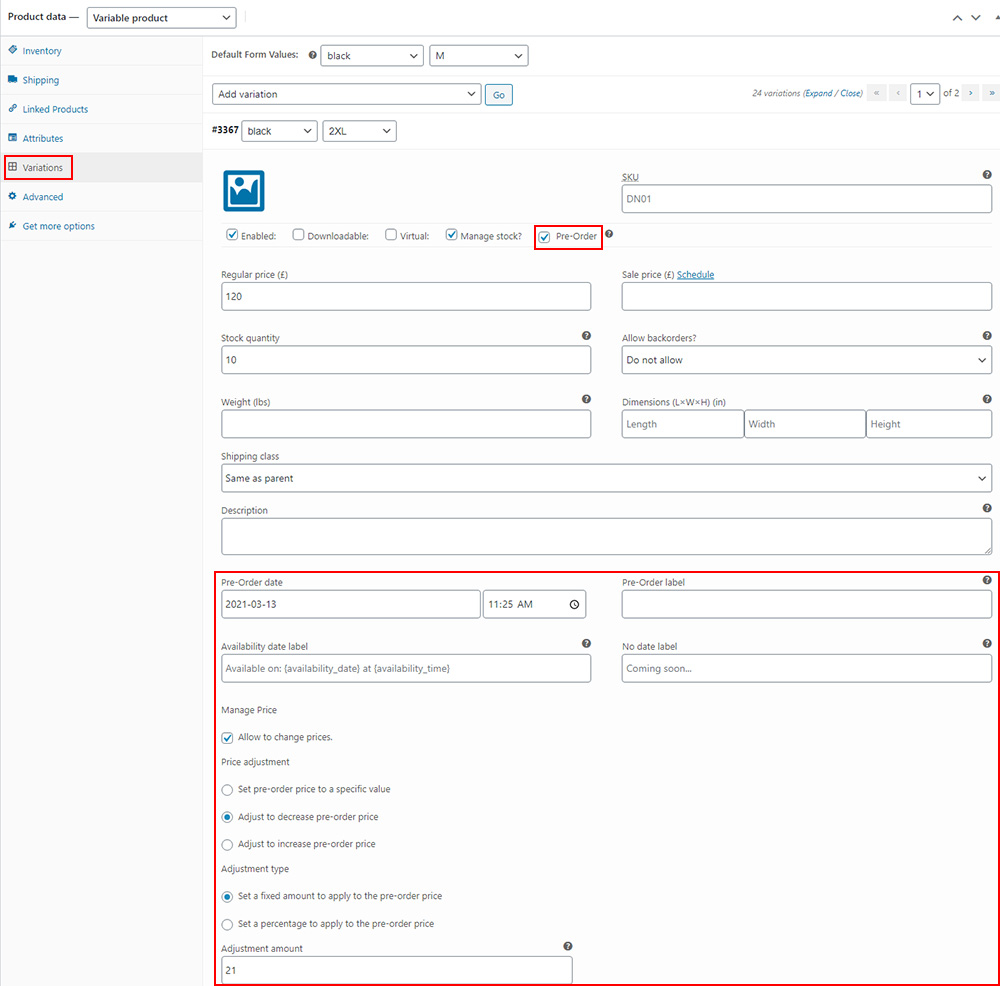A. For simple products
Step 1: Go to Products > All Products, add/select a simple product you want to sell pre-order, go to the product editing page.
Step 2: Select Pre-Order option, then Pre-Order section will appear in the Product Data meta box
Step 3: Set Pre-Order information for product.
1. Pre-Order option on the editing page of a simple product.
2. Pre-Order section that will appear when Pre-Order option selected.
3. Pre-Order date: Set date and time when this pre-order product available.
4.
5.
6. No date label: Customize the text when this pre-order product has not had availability date and time
7. Manage Price: Customize pre-order price of product. It can be: Set to a specific value; Increase/Decrease price by a fixed or percentage amount.
8. Set pre-order price to a specific value: Set to a fixed value for pre-order product price. Go to (13.) to add value.
9. Adjust to decrease pre-order price: Decrease price based on the current regular price or sale price of this product (*) by a fixed (11.) or percentage amount (12.). Go to (13.) to add value.
10. Adjust to increase pre-order price: Increase price based on the current regular price or sale price of this product (*) by a fixed (11.) or percentage amount (12.). Go to (13.) to add value.
* There is an option to change which price will be based to calculate pre-order price, in the General > Price calculation.
B. For variable product.
Step 1: Go to Products > All Products, add/select a variation product you want to sell pre-order, go to the product editing page.
Step 2: Go to Variations section in the Product Data meta box, then select Pre-Order option.
Step 3: Set Pre-Order information for product variations the same as for a simple product.