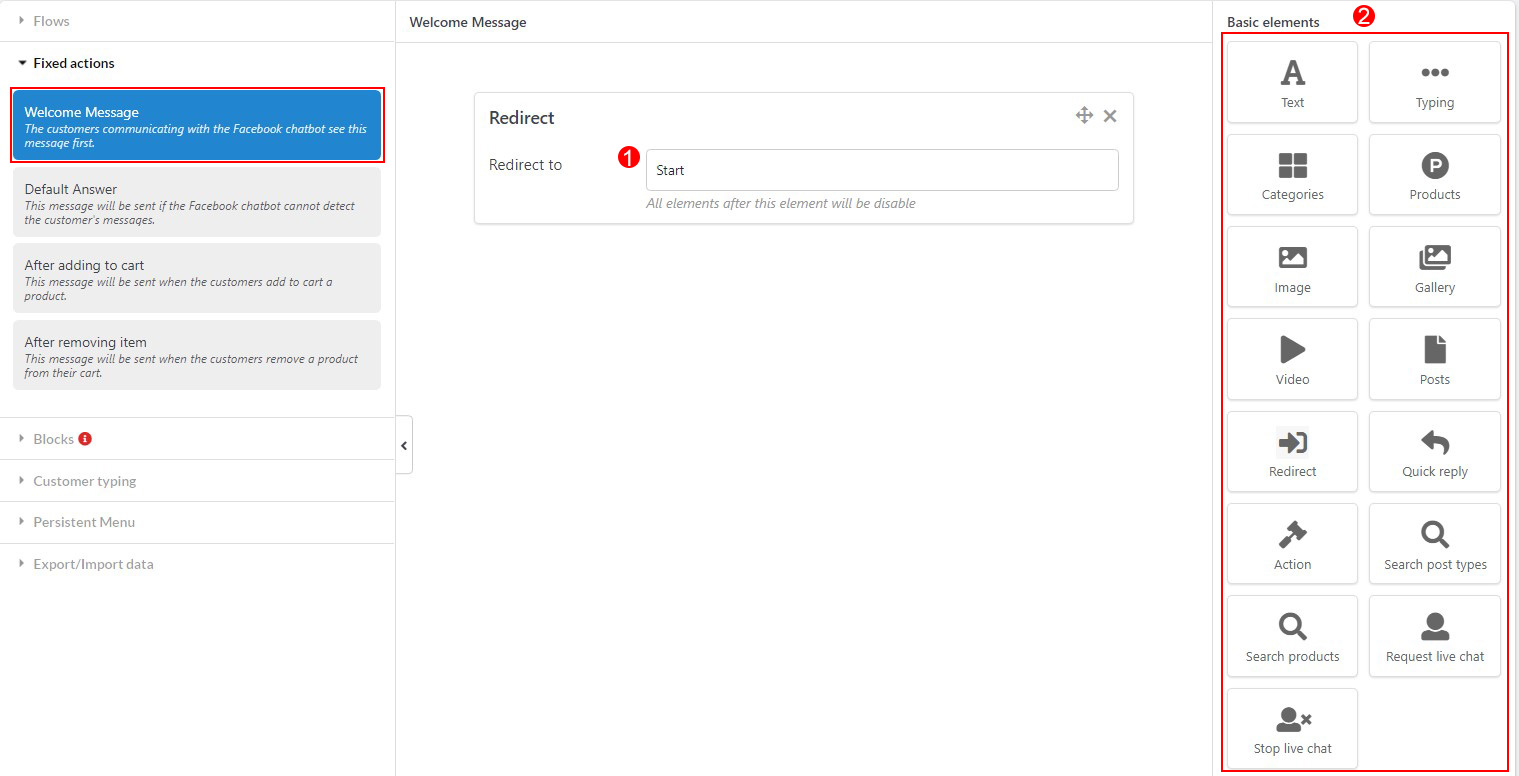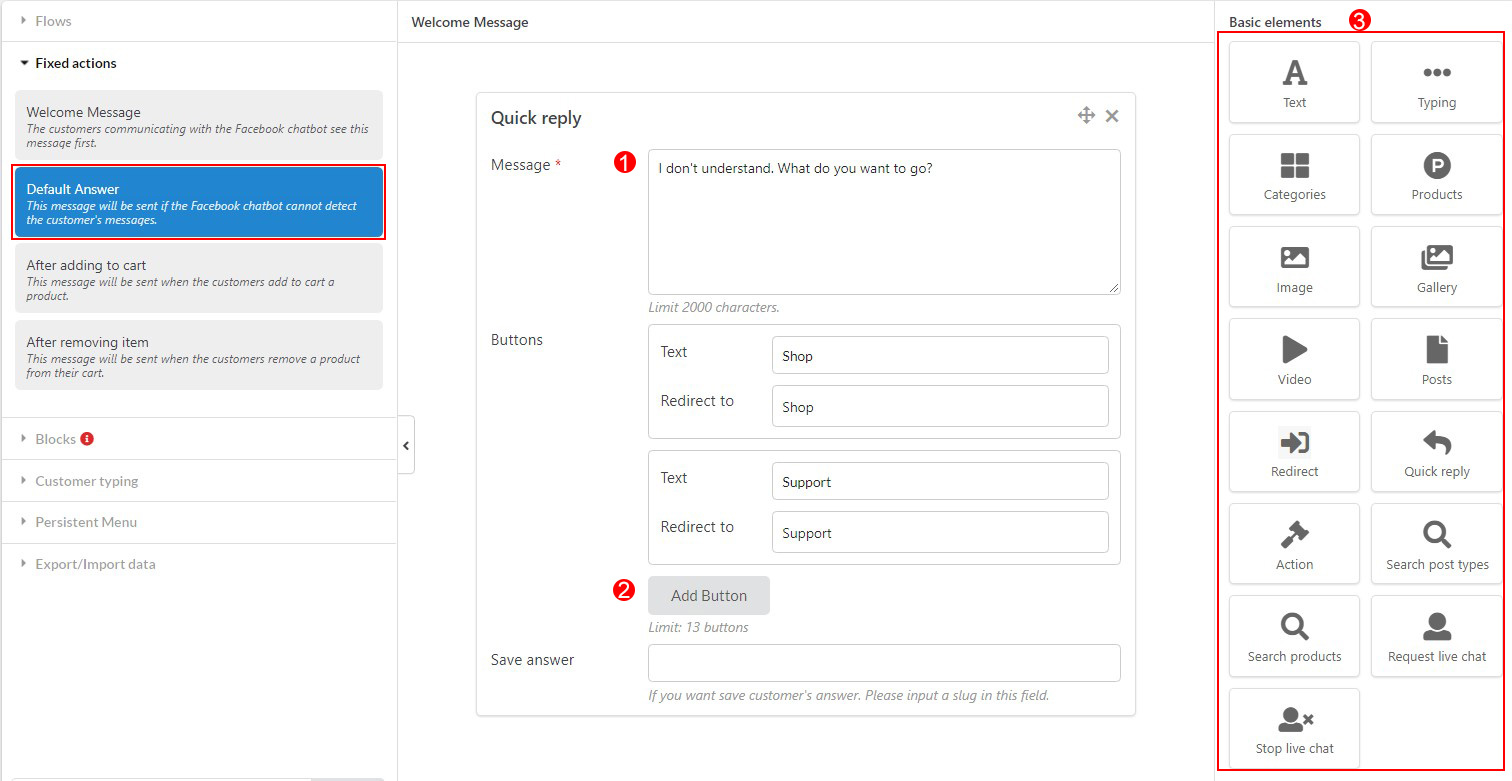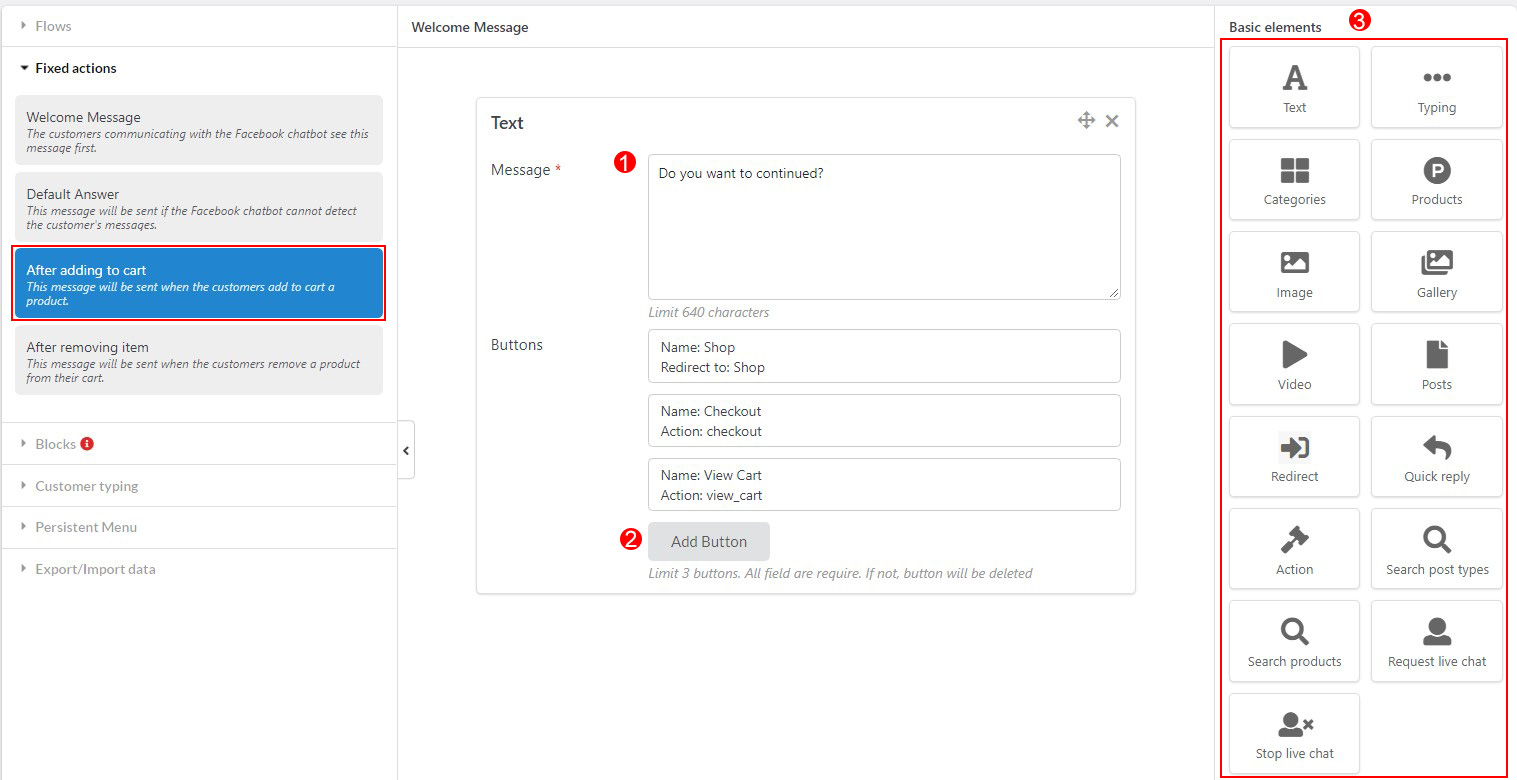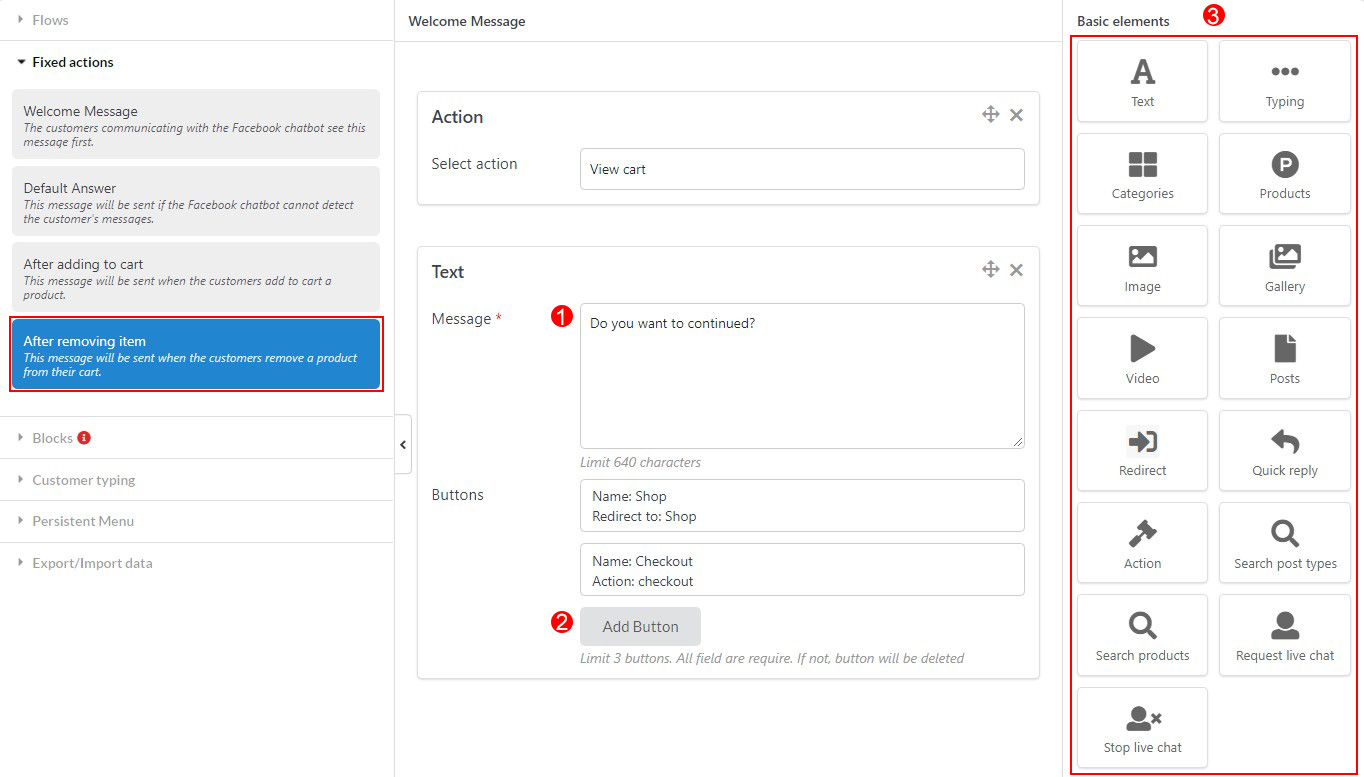The Fixed actions help to program the responses for the Chatbot when it meets the popular requests from the customer. There are four fixed actions, you can program the responses for each action using 12 available basic elements.
Welcome message
The customers who touch the messages box for the first time will see it first. You can design it with the text, gallery, video elements or event the block which are created from the plugin. The welcome message is automatically displayed when the customers access Messenger.
1. Change the content of Welcome message as you want.
2. You can also add more elements to the welcome message by double-click on the element board then customize the elements as you want. Go to the tab basic elements in this documentation to read more about how to use elements.
Default answer
The default answer will be sent when the customer questions are undefined . You can change the default answer in your own way with the 12 available basic elements.
1. Change the content of default message as you want.
2. Add button to add more choices for customers. It will go with the default messages displayed to the customers.
3. You can also add more elements to the default message by double-click on the elements in the element board then customize the elements as you want. Go to the tab basic elements in this documentation to read more about how to use elements.
After Adding to the Cart
This message will be displayed to the customers after they add the product to their cart. You can change the default answer in your own way with the 12 available basic elements.
1. Change the content of message sending to customers after they add a product to cart.
2. Add button to add more choices for customers. It will go with the messages displayed to the customers.
3. You can also add more elements to the message by double-click on the element board then customize the elements as you want. Go to the tab basic elements in this documentation to read more about how to use elements.
After removing item
The message will be displayed to the customers when they remove the items from their cart. With the basic elements or blocks, you can give the other suggestion about other products on your store or ask them about the reason…
1. Change the content of message sending to customers after they remove product the cart.
2. Add button to add more choices for customers. It will go with the messages displayed to the customers.
3. You can also add more elements to the message by double-click on the element board then customize the elements as you want. Go to the tab “basic elements” in this documentation to read more about how to use elements.