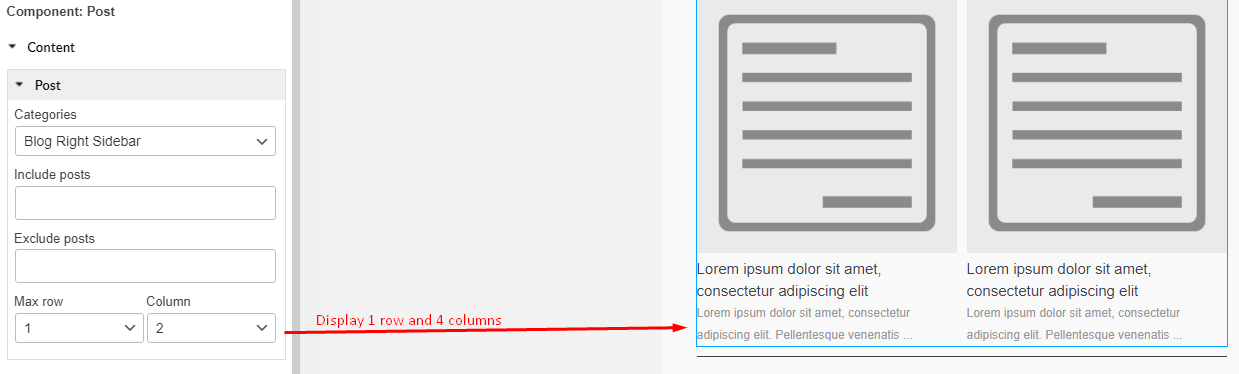The Post element helps you display your posts in the email template and link to those posts in your store.
A. Content
– Categories: Select one or more categories to pull posts from. Only posts within the chosen categories will be displayed in the email template.
– Include posts: Manually choose specific posts to always include in the post list
– Exclude posts: Select specific posts that should be excluded from display, even if they belong to the selected categories
– Max row: Select the number of the suggest product rows, max row is 10.
– Column: Select the number of the suggest product columns, max column is 4.
* For example:
B. Style
– Post title:
- Limit the number of character on the post title.
- Text: Font size (px); Font weight; Color;
– Post content: Font size (px); Font weight; Color;
– Post distance (px): The distance among post images in vertical.
– Class & id: Specify a class and/or ID for the component. Each component can have only one ID, but you can assign multiple classes, just separate them with spaces
– Alignment: Align the content to the left, right, center, or justified
– Background: Set Image and color for Product background.
– Border: Control the color, style, width and radius of border.
– Padding: Type space between the border of
– Margin (px): Left; Top; Right; Bottom.