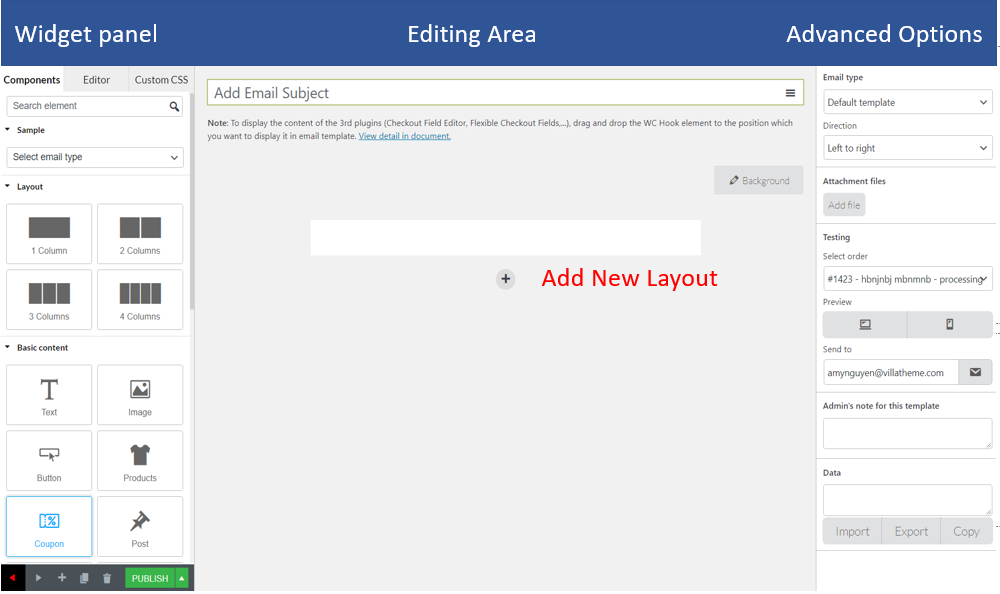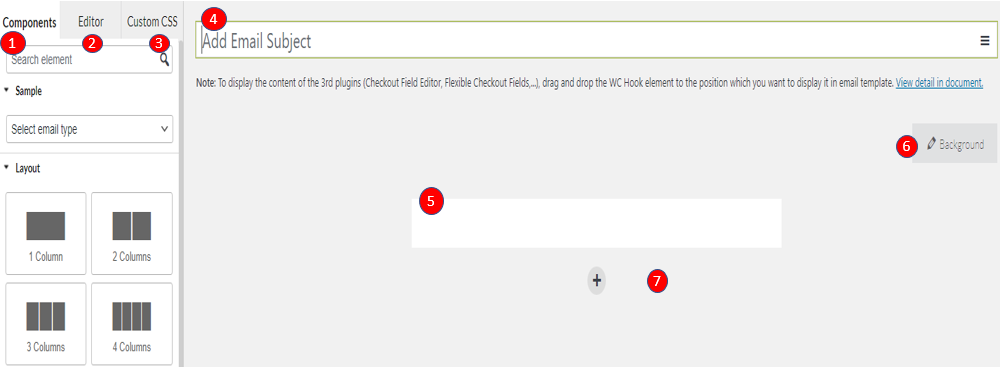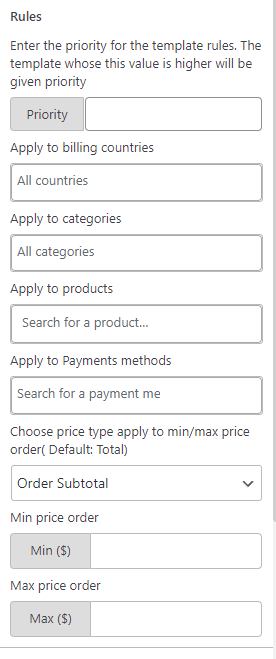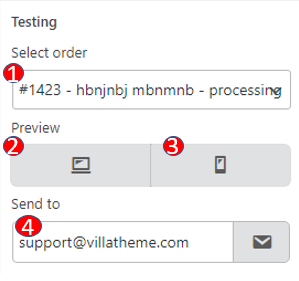1. Widget panel and Editing area
1. Components: The panel of components helps you work with options in order to drag and drop layout and contents to the editing space.
2. Editor: The editor panel will appear when you are working with an element and allow you to customize such us the borders, background color, padding, margin…
3. Custom CSS: You can add your own CSS code to design on the front-end as you want.
4. Email Subject: Add email subject, customize easily with variety of shortcodes.
5. Edit space: The area displays the email content you are editing.
6. Background color: insert background for email. You can add images and customize the color.
7. Select layout button: Click to add a new layout quickly.
2. Actions with current email template.
At the left bottom of the email editing page, you can choose to interact with the email:
| 1. Exit to Dashboard | 4. Copy to draft |
| 2. Toggle admin menu | 5. Move to trash |
| 3. Add new email template | 6. Publish the email |
3. Advanced options
a. Rules: Set rules to send an email if an order matches the rules.
1. Apply to billing countries: Select countries which this email template is applied to.
2. Apply to categories: Select categories which this email template is applied to.
3. Apply to products: Select products which this email template is applied to.
4. Apply to payment methods: Select payment methods which this email template is applied to.
5. Choose the price type which is applied to min/max price orders: Select the price type to apply this template, they can be Order subtotal, Order total.
6. Apply to min price order: Send this email template to the orders hit this min amount.
7. Apply to max price order: Send this email template to the orders hit this max amount.
b. Testing: Observe emails by the preview in PC and mobile mode; Check the email design before the real sending.
1. Select order: Select an order to send this email template.
2. PC preview: Observe emails by the preview in PC.
3. Mobile preview: Observe emails by the preview in mobile.
4. Send to: Testing email will be sent to this email address.