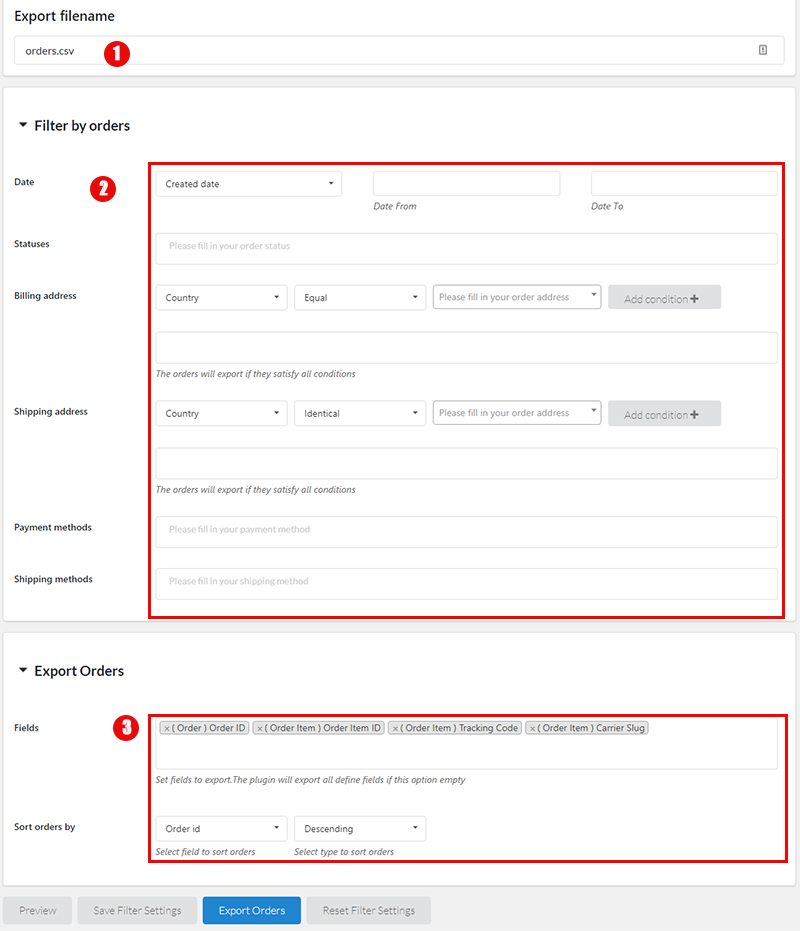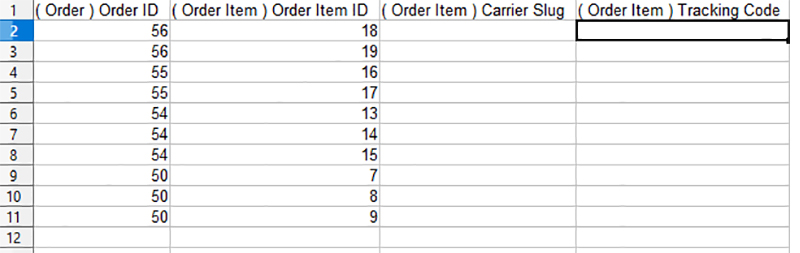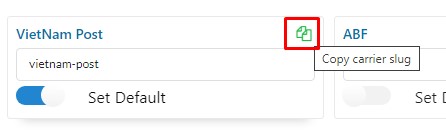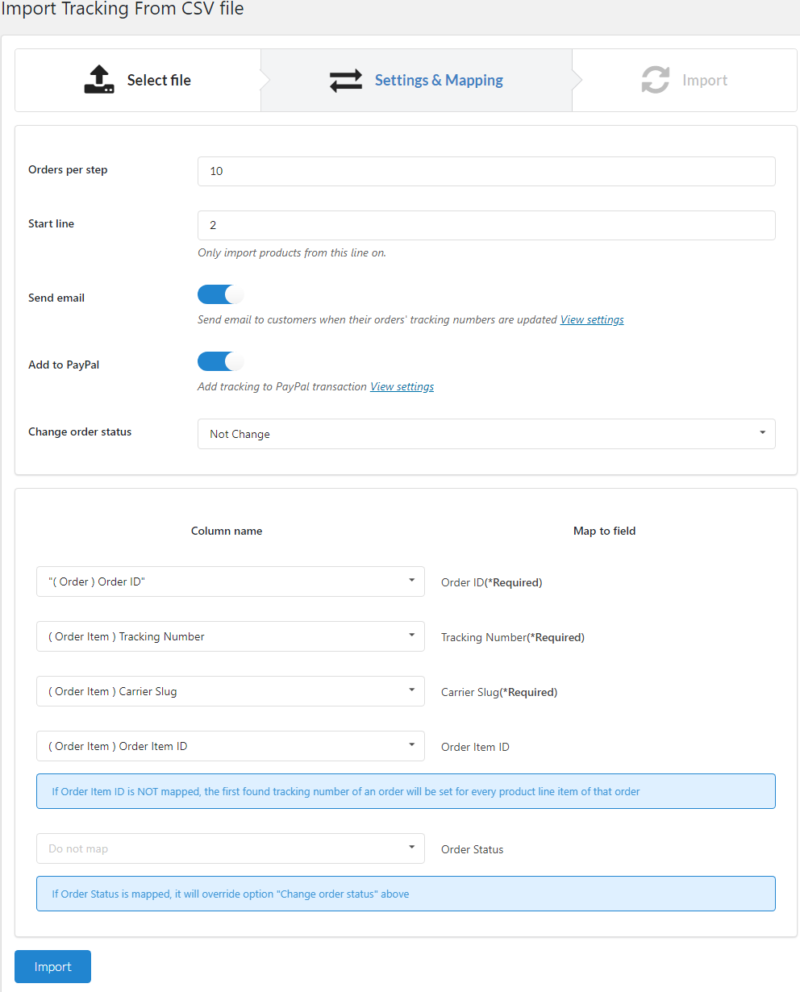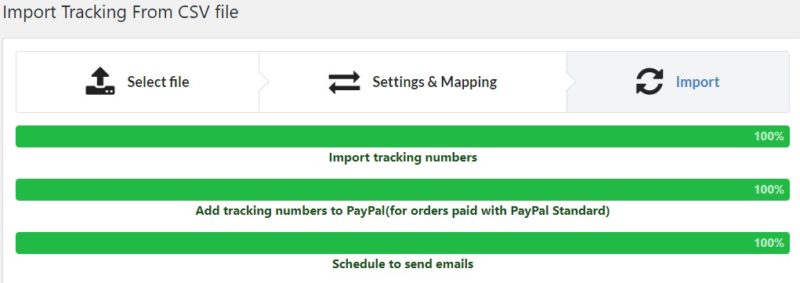The plugin allows you to export order data into a CSV file, you can select the data you want to export.
Then you can edit the tracking information in the exported file, and import it back.
This function helps you save time when importing/changing tracking numbers in a large amount.
THE PLUGIN FEATURES
A. Export orders
Go to Dashboard/ Order Tracking/ Export Orders, select the orders you need to add tracking number.
- Filename: enter the name of the export CSV file.
- Filter by orders: this option allows you to specify the order you want to export by date, status, bill address, shipping address, payment methods and shipping methods.
- Fields: select the fields you want to exports. If you leave this empty, all the fields will be exported.
- Tool buttons: Preview; Save filter settings; Export orders; Reset filter settings.
-
- Preview: Display the table data after exporting
-
- In the exported file, you add the Tracking ID, Carrier Slugs, Carrier Name, Carrier type of each product.
* Note: Carrier slugs: You can add in 2 ways: Get the carrier slugs list here or go to the shipping carrier tab of the plugin setting to get carrier slugs.
B. Import tracking
Then you can go to Dashboard/ Order Tracking/ Import Orders Tracking to import the CSV file you just edited.
Mapping fields and import.