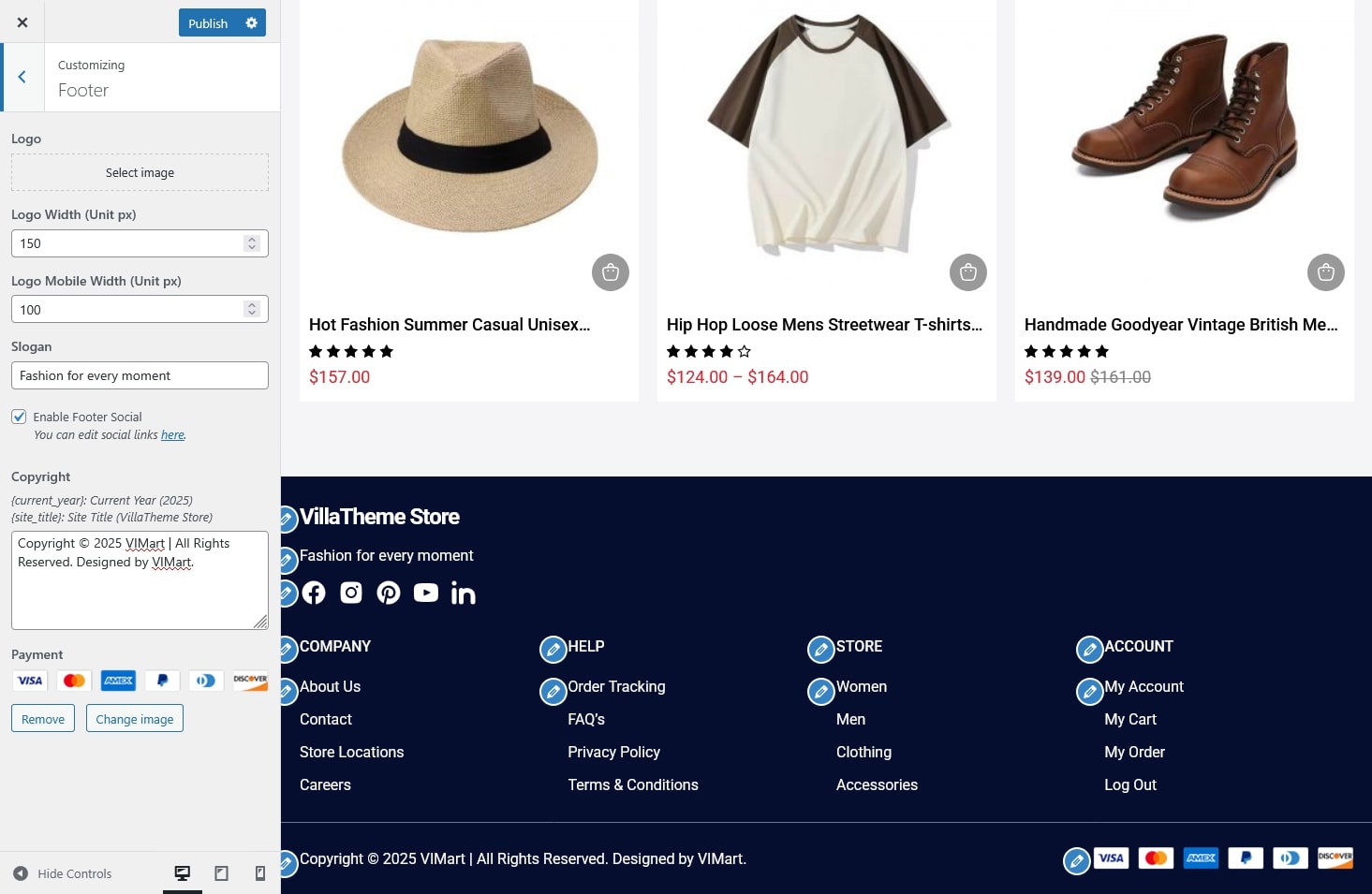The Footer section allows you to adjust your store’s bottom area, including your logo, slogan, social icons, copyright text, and additional widget areas.
You can access it through Appearance → Customize → Footer.
All edits are shown live in the preview so you can see exactly how the footer looks before publishing.
- Logo: Upload your footer logo or replace the existing one.
- Logo Width (Unit px): Set the logo width for desktop view.
- Logo Mobile Width (Unit px): Set a smaller size for mobile view for better responsiveness.
- Slogan: Add a short slogan or tagline beneath the logo, ideal for sharing your brand message or store motto. Example: “Discover modern style, lead the trend.”
- Enable Footer Social: Enable this option to display social media icons in the footer. You can edit or add your social links in the Social settings section.
- Copyright: Edit the copyright text displayed at the very bottom of your site. You can use the following shortcodes for dynamic content:
- {current_year} – Displays the current year (e.g., 2025).
- {site_title} – Displays your site’s title (e.g., “Villa Theme Store”).
- Payment: Display or customize the payment method icon shown in the footer. You can upload your own image, replace existing one, or remove it entirely.
Extra Widget Footers
- Add up to four extra widget areas in the footer. Each widget can display a custom menu or any content you choose – such as store information, quick links, support details, or policies.
- Example setup:
- Footer 1: About Store
- Footer 2: Customer Service
- Footer 3: Quick Links
- Footer 4: Newsletter or Contact Info