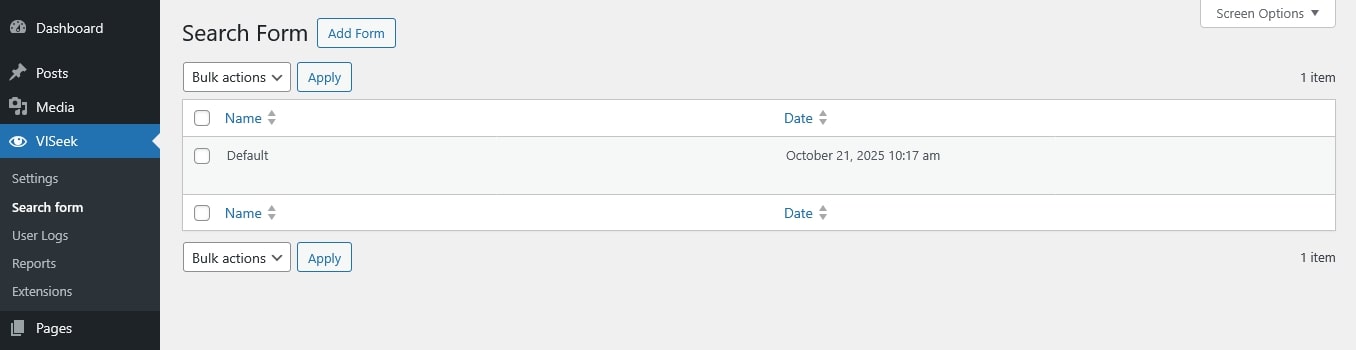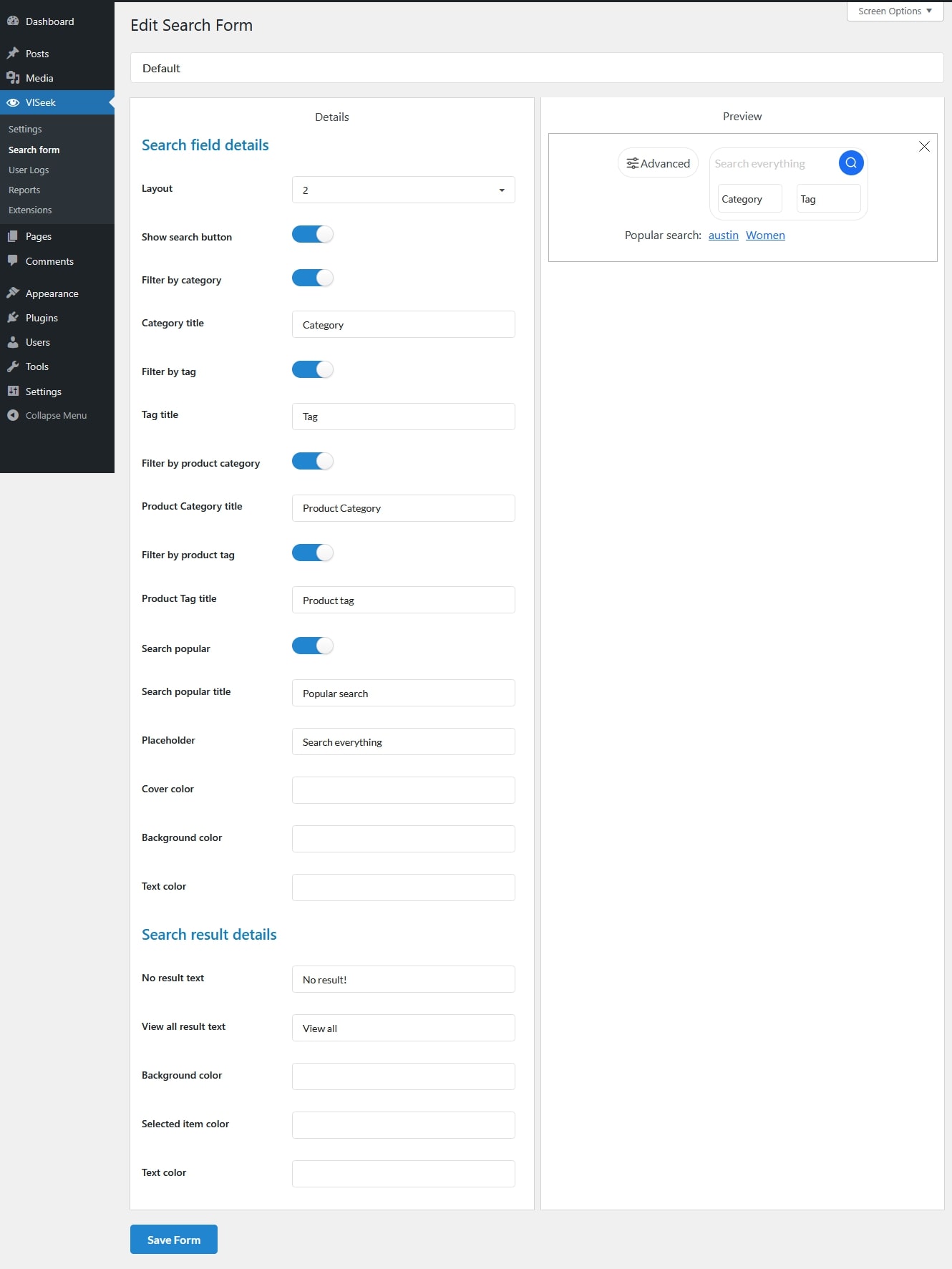Search Form
The Search Form Dashboard lists all search forms you have created in VISeek Easy Custom Search.
From this page, you can create, view, and manage your search forms.
- Click the Add Form button to create a new search form. A new form will appear in the list and can be customized in the form editor.
- Hover over a form in the list and click the red Delete button to remove it permanently.
Edit Search Form
The Search Form Editor is where you configure the appearance and structure of your search form. This page is divided into two sections:
- Left panel: Contains all available options for enabling or disabling specific fields and elements in the search form.
- Right panel: Displays a live preview of your form as you make changes.
Scroll down to learn about all available options when building a form.
- Search field details
- Layout: Choose 1 general layout among 2 built-in ones for the search form. This determines how elements such as filters, the search bar, and buttons are arranged.
- Show search button: Enable or disable the search button on the form. If disabled, searches will be triggered automatically when the user types or presses Enter.
- Filter by category: Display a post category filter dropdown in the form, that have published posts. This allows users to limit their search results to a specific post category
- Category title: Set the label that appears above or beside the category filter. For example, “Select Category” or “Search in Category”
- Filter by tag: Display a post tag filter dropdown in the form that have published ones, allowing users to refine searches by tags.
- Tag title: Set the label for the tag filter field.
- Filter by product category: Show a product category filter if you use WooCommerce plugins
- Product Category title: Set the label displayed for the product category filter.
- Filter by product tag: Add a product tag filter to the search form if you use WooCommerce plugins
- Product Tag title: Set the label displayed for the product tag filter
- Search popular: Enable a “Popular searches” section that displays frequently searched terms
- Search popular title: Set the heading text for the popular searches section
- Placeholder: Enter placeholder text for the search input field. This appears inside the search bar before the user types anything.
- Cover color: Set the overlay color for the search area background, if the form includes a cover or banner section.
- Background color: Choose the background color for the search form area.
- Text color: Define the color for all text elements within the search form.
- Search result details
- No result text: Enter the message to display when no matching results are found. For example, “No results found” or “Try a different keyword”
- View all result text: Set the text for the “View All Results” link that appears at the bottom of the AJAX search results list.
- Background color: Define the background color for the search results dropdown area.
- Selected item color: Choose the highlight color applied to a result when it’s selected or hovered.
- Text color: Set the text color for items displayed in the search results dropdown.