

Created: 10/2025
Latest updated: 10/2025 – Updated version: 1.0.0
By: VillaTheme
Thank you for purchasing our plugin. If you have any questions that are beyond the scope of this documentation, please feel free to request support at our Support Forum. Thanks so much!
Make sure that those limits are to a minimum as follows for free-trouble while installing:
Go to Dashboard >> Plugins >> Add New Plugins.
See this instruction for more details.
A custom search plugin enhances the default WordPress search by giving site owners more control over how search results are generated and displayed. One commonly allows you to:
With a custom search plugin, your visitors can find what they need faster, and your site can deliver results that match exactly what they’re looking for.
VISeek Easy Custom Search is a WordPress plugin designed to make your site’s search more flexible, accurate, and user-friendly. It lets you create multiple search forms with different layouts, filters, and display options – all without any coding.
Whether you run a blog, a content-heavy website, or a WooCommerce store, VISeek helps you improve your search experience by offering instant results, filter controls, and insights into user search behavior.
Why Choose VISeek
Key Features
Using VISeek Easy Custom Search, you can:
Step 1: Create a Search Form
Step 2: Configure General settings and manage Stopwords
Step 3: Test the Search
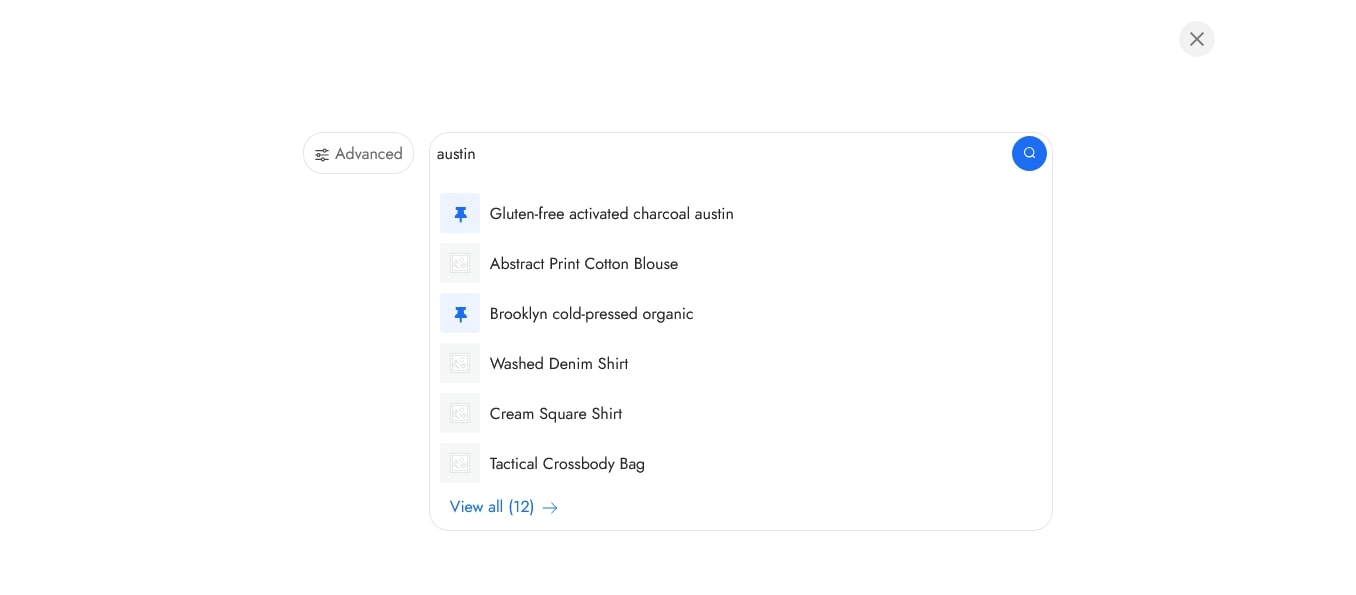
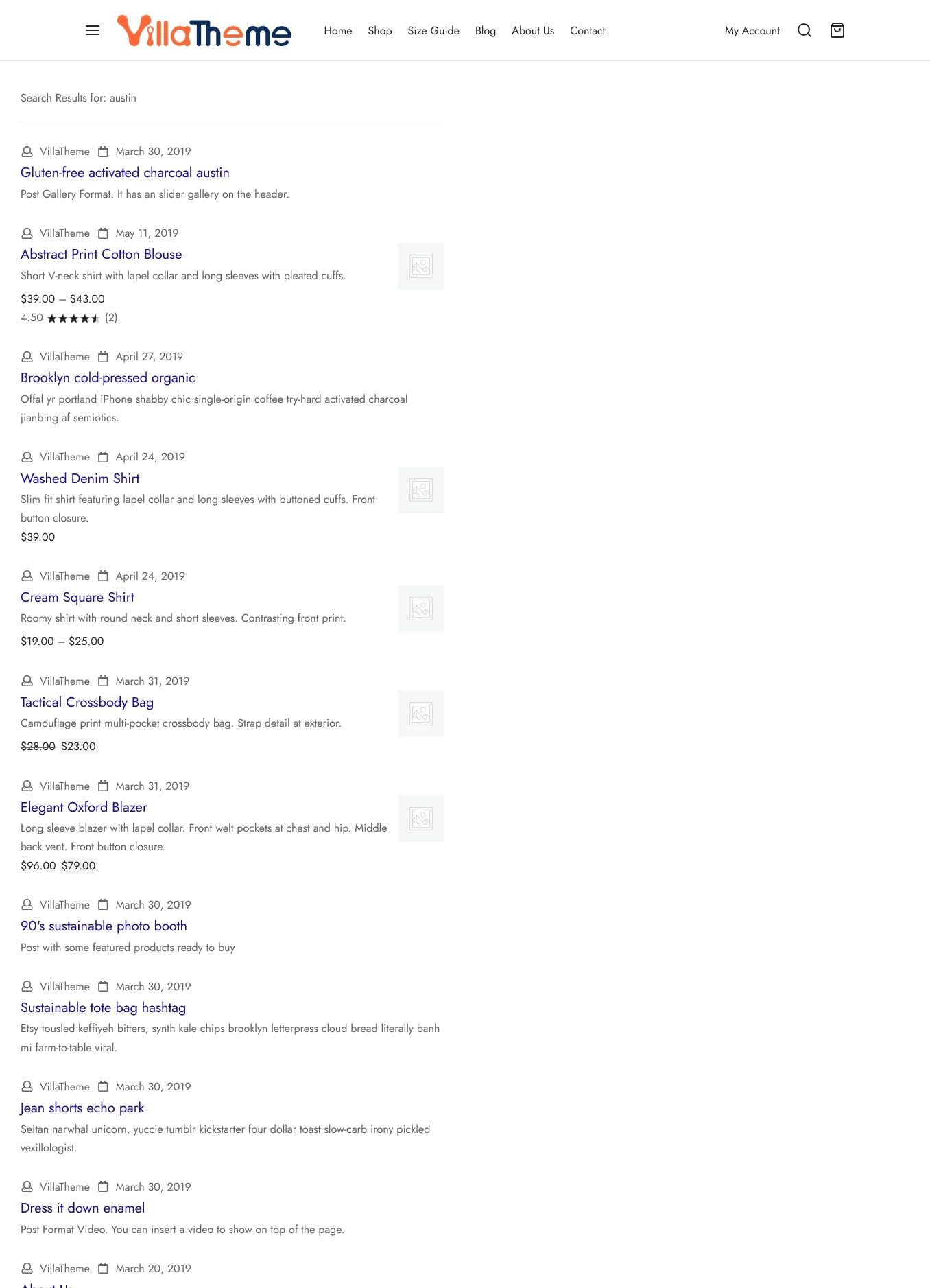
Step 4: View User Logs and Reports
The main configuration settings that control how VISeek Easy Custom Search integrates with your site’s search system
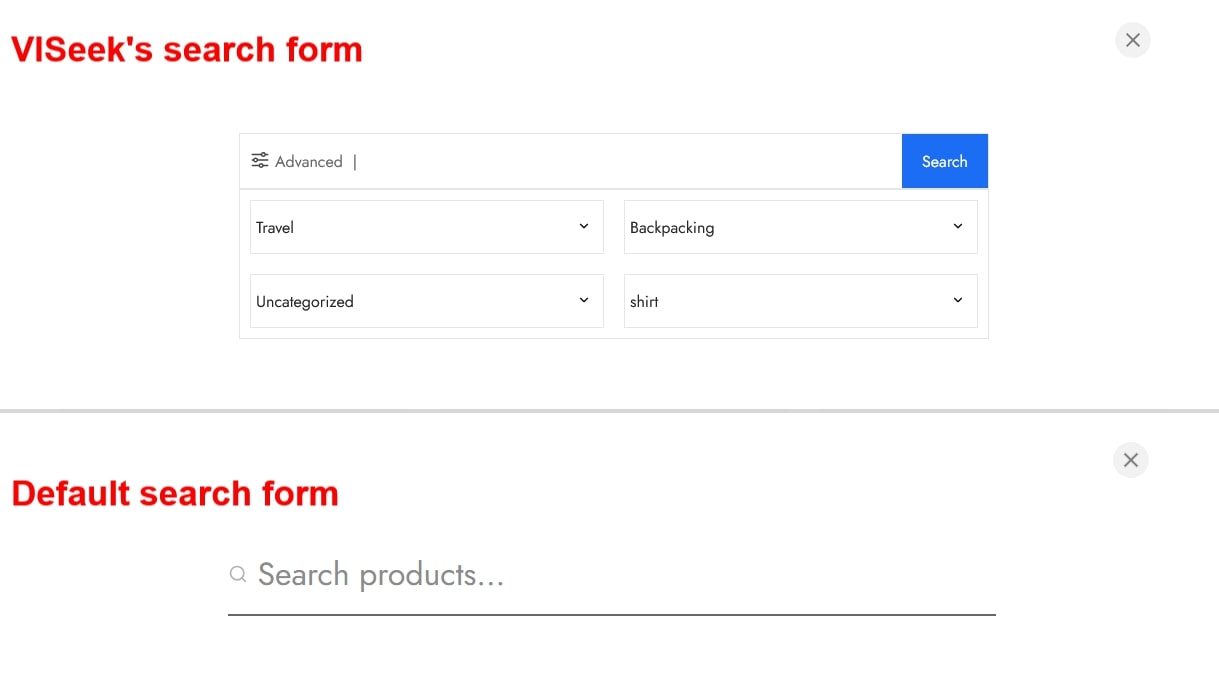
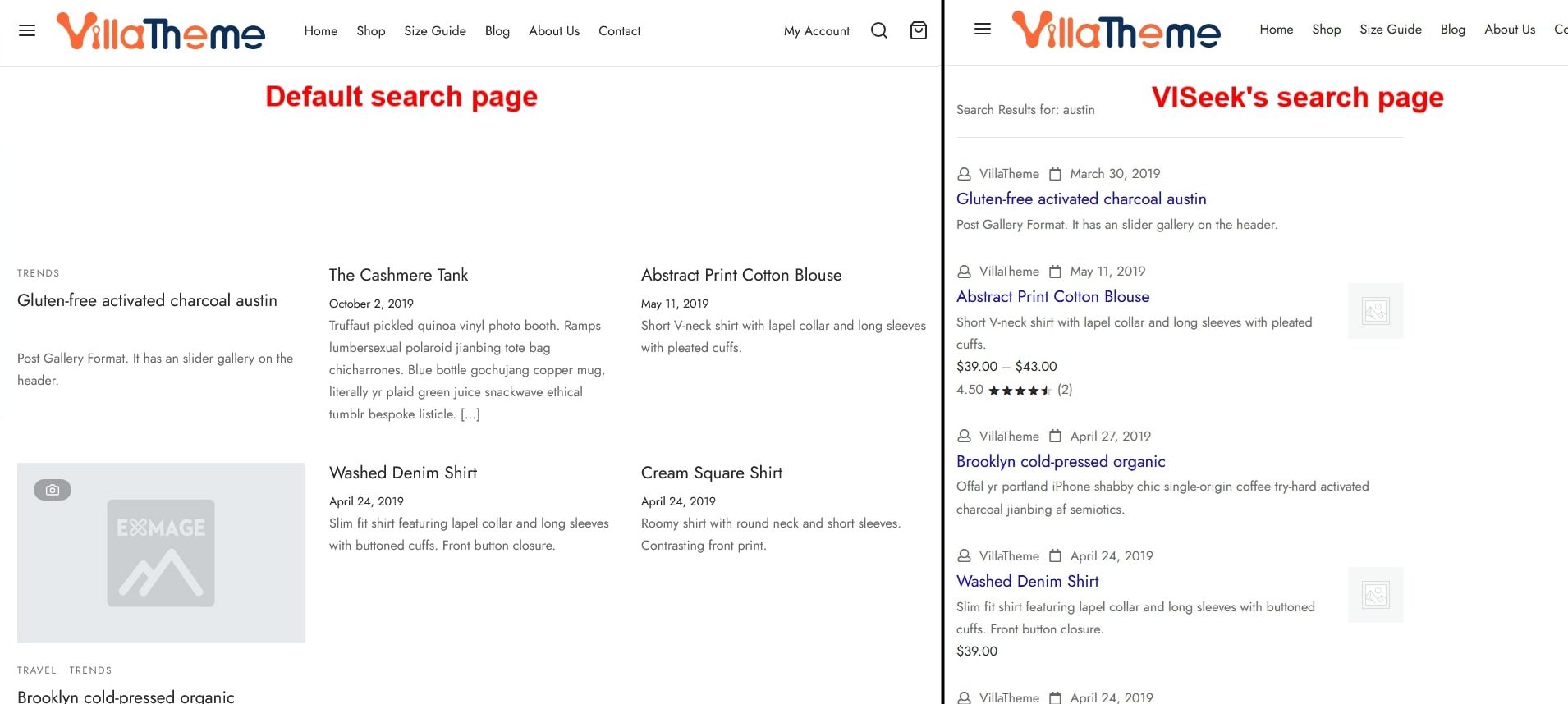
The Word process tab manages how specific words are handled during searches. Here you can define stopwords to exclude common or irrelevant terms from search queries, and review which words are most frequently used by visitors.
The Search Form Dashboard lists all search forms you have created in VISeek Easy Custom Search.
From this page, you can create, view, and manage your search forms.
The Search Form Editor is where you configure the appearance and structure of your search form. This page is divided into two sections:
Scroll down to learn about all available options when building a form.
Records all search activity performed on your site, including both logged-in users and guests. Each log entry includes the user’s name and email (if available), the searched keywords, IP address, and the date the search was performed. You can delete individual log entries as needed
Provides an overview of your site’s search activity and performance. This section includes the total number of searches, a list of the most frequently searched words along with their search counts, and a visual chart displaying search trends over time. You can adjust the time range in the chart to analyze search behavior within a specific period
Thank you for your attention!
If you have any question, please create a topic at our FORUM, we will support within 24 hours.