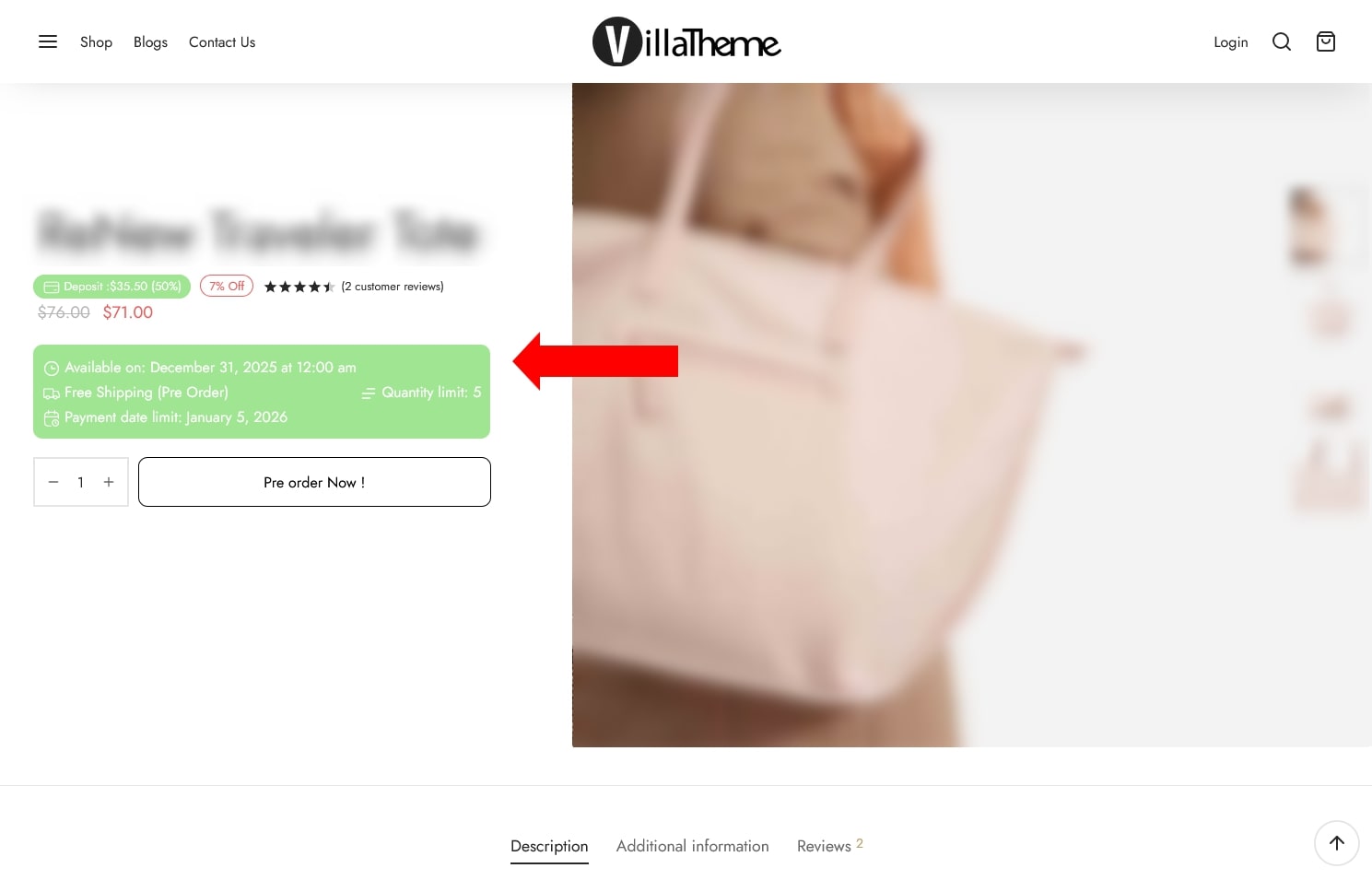For Simple Products
- Go to Products → All Products and edit (or create) a simple product.
- In the Product Data box, check the Pre-Order checkbox.
- A new Pre-Order tab will appear. Click it to open pre-order settings.
- Configure the options:
- Pre-Order Date: Select the date or number of days until the product becomes available.
- Quantity Limit: Limit how many units can be pre-ordered.
- Free Shipping: Allow free shipping for this product.
- Notices & Button: Customize the pre-order button label and product notices.
- Manager Price: Adjust pre-order pricing (set a specific value, increase, decrease, or disable purchase).
- Payment: Choose between full payment upfront or deposit (fixed/percentage).
- Click Update to save your product.
For Variable Products
- Go to Products → All Products and edit (or create) a variable product.
- In the Variations tab, expand the variation you want to set as a pre-order.
- Check the Pre-Order checkbox for that variation.
- Configure the same pre-order options as for simple products (date, limits, notices, pricing, and payment).
- Repeat for other variations if needed.
- Click Update to save your product.
Result
- Pre-order products may show a Pre-Order button instead of “Add to Cart” if you configure a Pre-Order button
- Notices will display on the product page, cart, and shop page as configured.
- If deposit payments are enabled, customers will see the deposit amount and be reminded to complete payment later.