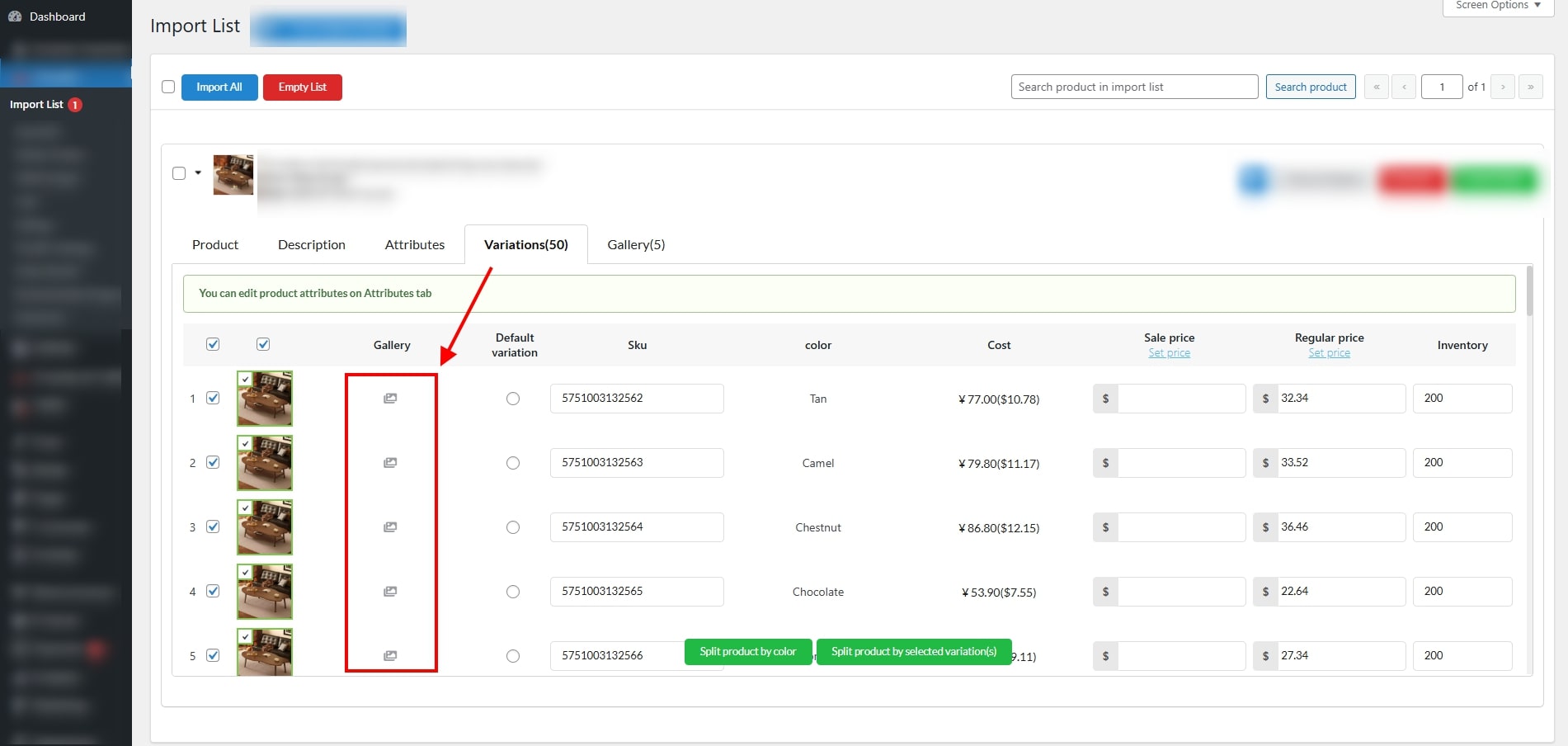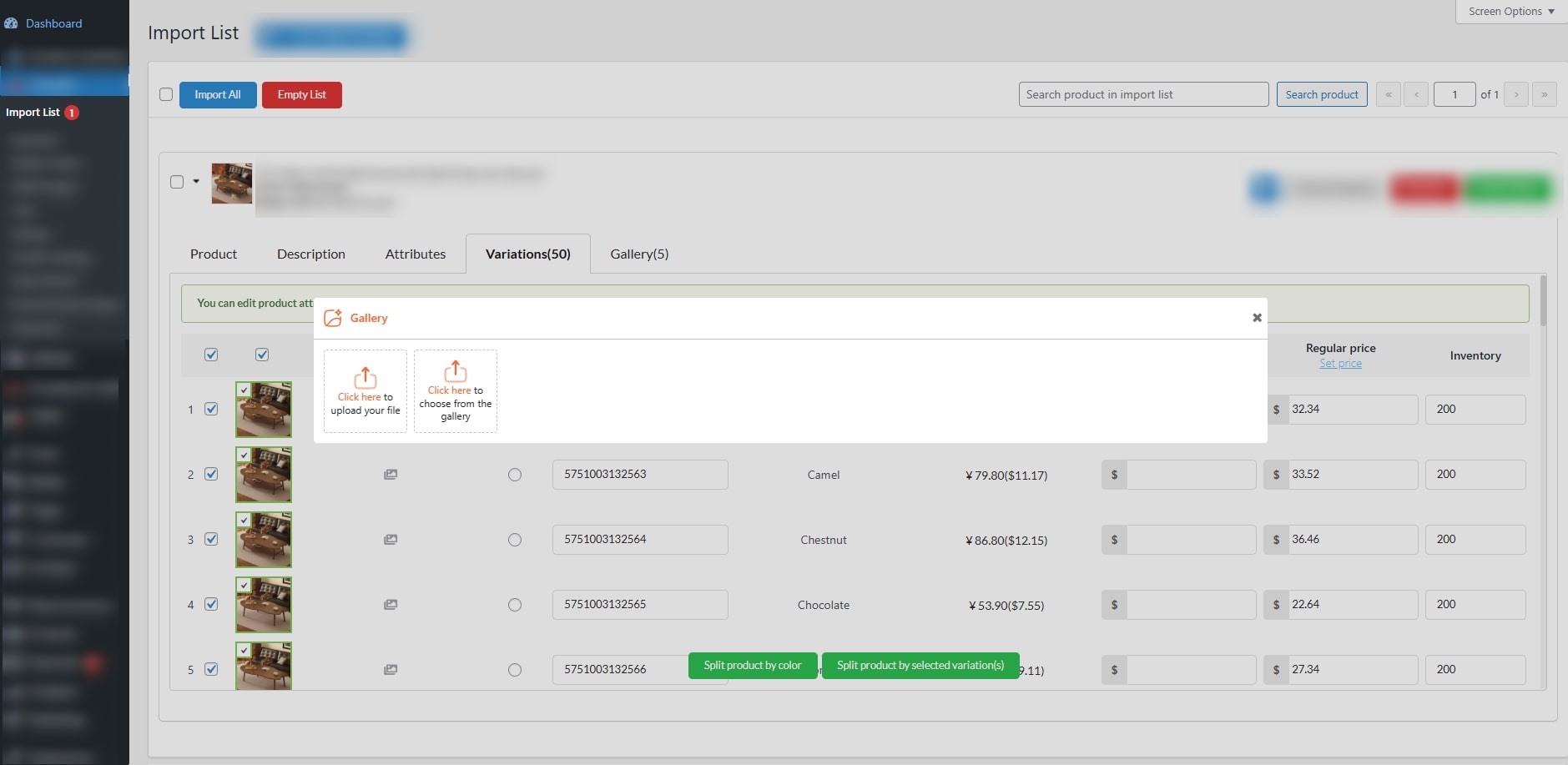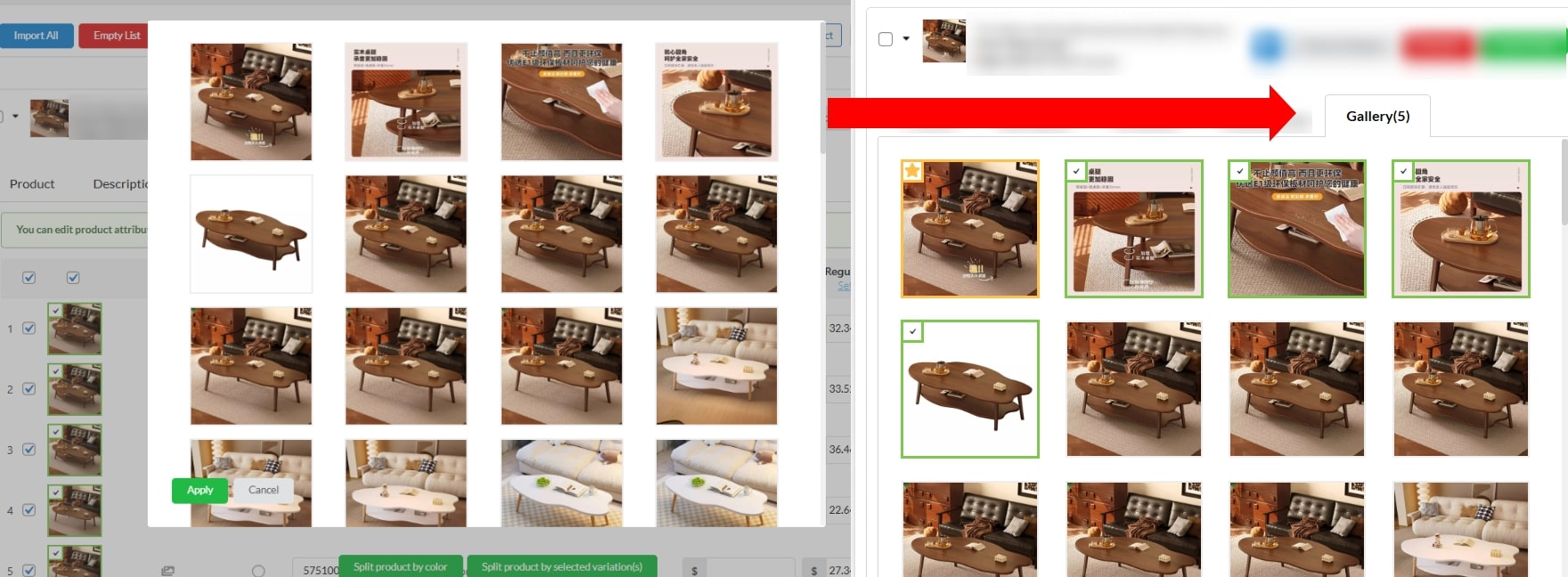Add Gallery for each variation in Import List – This compatibility feature allows you to assign a custom image and video gallery to each product variation directly within the Import List section of the dropshipping plugin(s).
Supports the following plugins:
- ALD – AliExpress Dropshipping and Fulfillment for WooCommerce – Documentation
- ChinaDS – WooCommerce Tmall-Taobao Dropshipping – Documentation
- HANDMADE – Dropshipping for Etsy and WooCommerce – Documentation
- TMDS – Dropshipping for TEMU and WooCommerce – Documentation
Open the Gallery Settings: Click the gallery icon next to the variation you want to edit in the Import List.
Set Up the Gallery: A popup will appear where you can select images or videos for the variation.
- Option 1: Select from Site Media Library. Choose images or videos from your existing media library. Configure them as needed, including setting thumbnails or featured images just like how you add gallery to product variation.
- Option 2: Select from Product’s Gallery Tab. Hit “Click here to choose from the gallery” button to switch to the Gallery tab to view all images imported with that product. Click on any image to select it (multiple selections allowed).
Use “Cancel” to discard or “Apply” to add the selected images to the variation gallery.
What Happens on Import
All selected galleries will be applied to the respective variations when the product is imported into WooCommerce. Images selected from the product gallery tab will follow the current image download settings in the dropshipping plugin.
Notes: If you enable the “Import as a simple product” or “Import as simple product” option inside the dropship plugin settings, and only import one variation, the gallery you set for that variation will not be applied to the final imported product.
This feature only applies before importing the product. After importing, galleries should be managed using your site’s standard media tools.