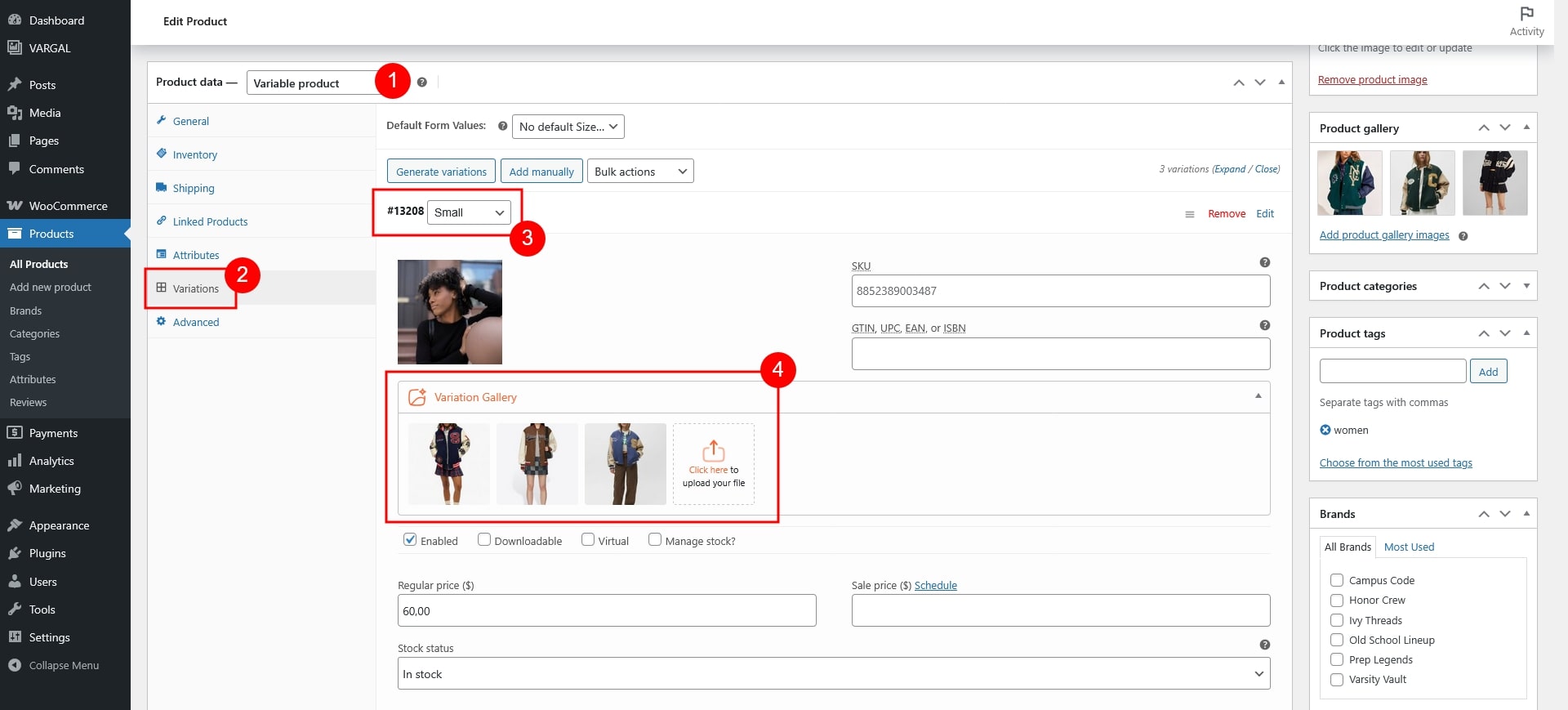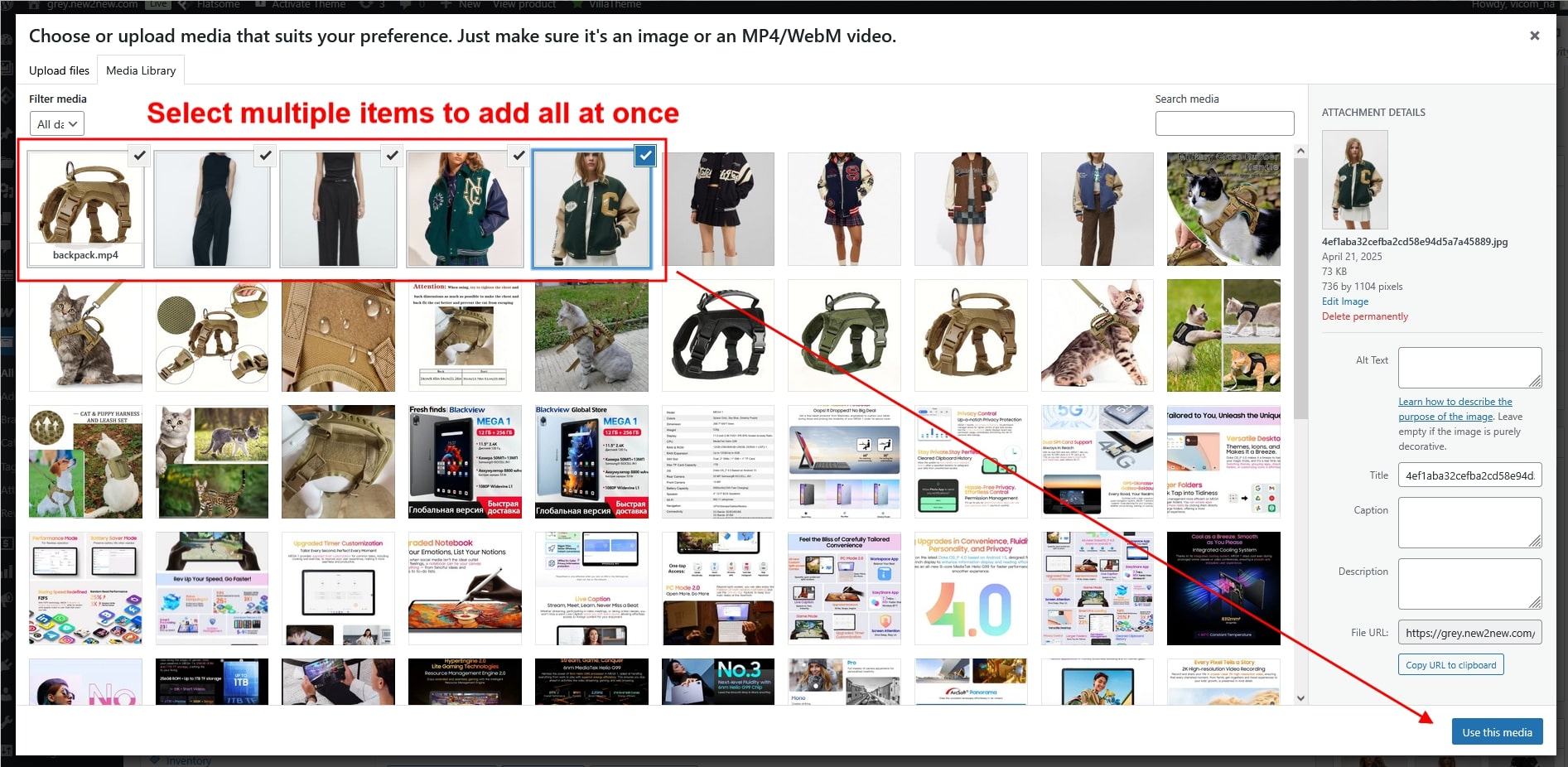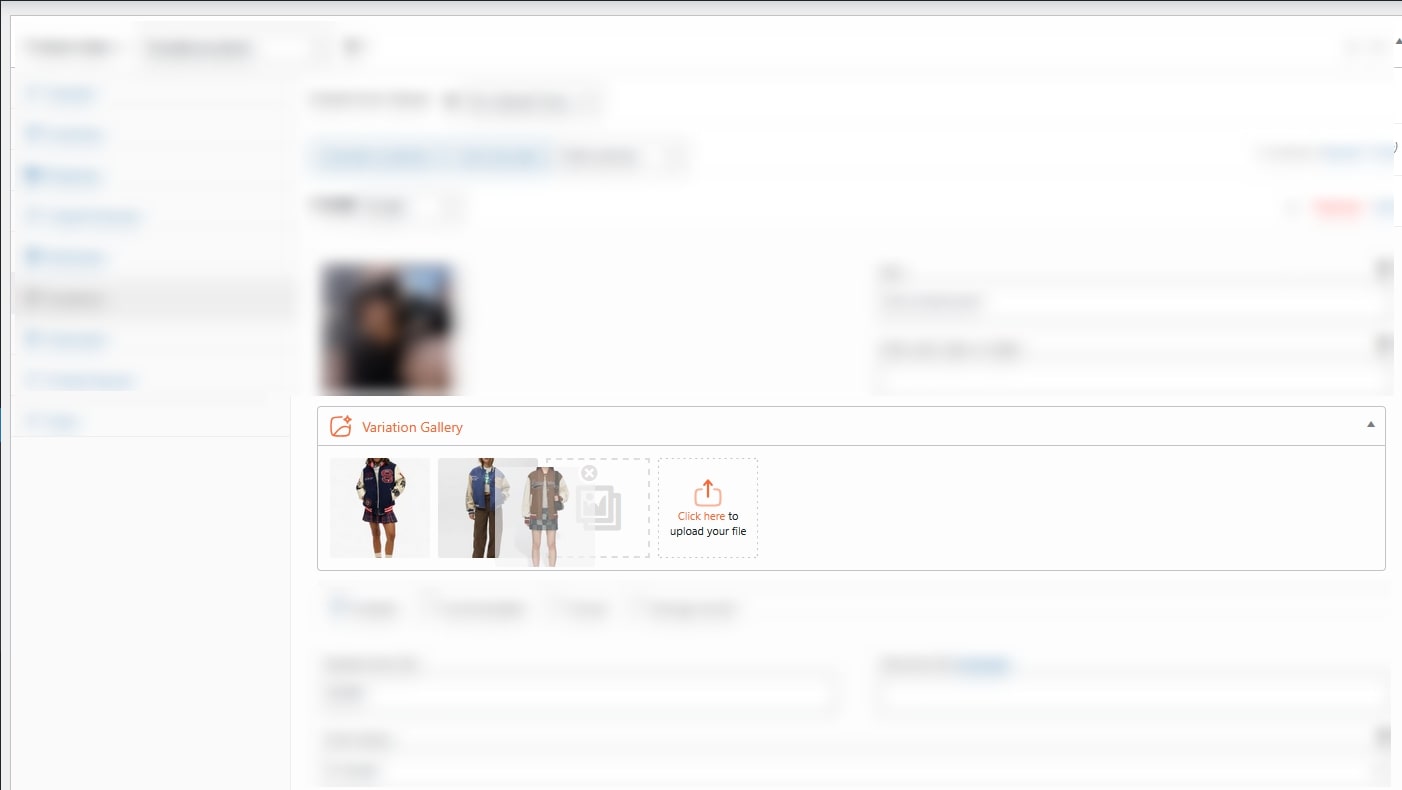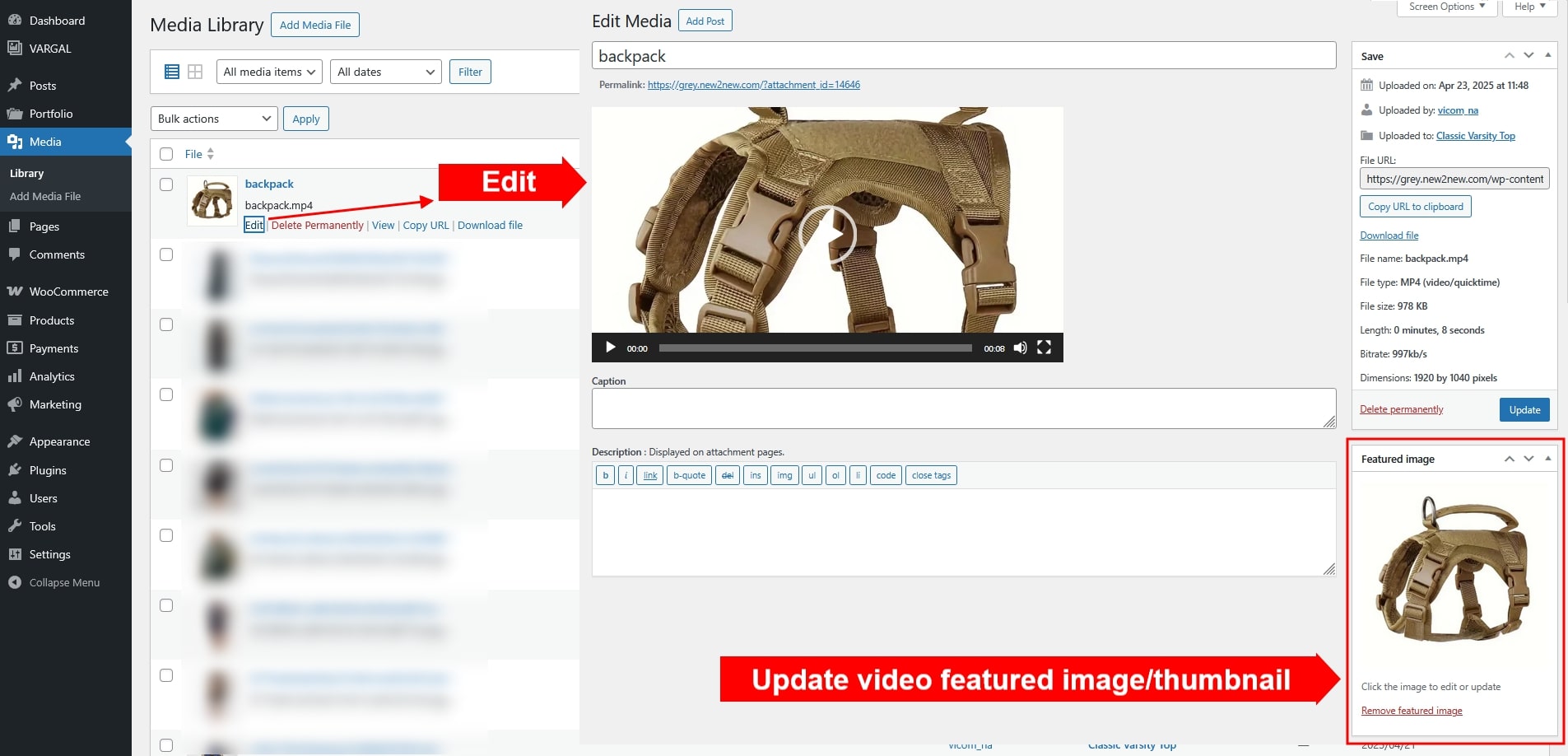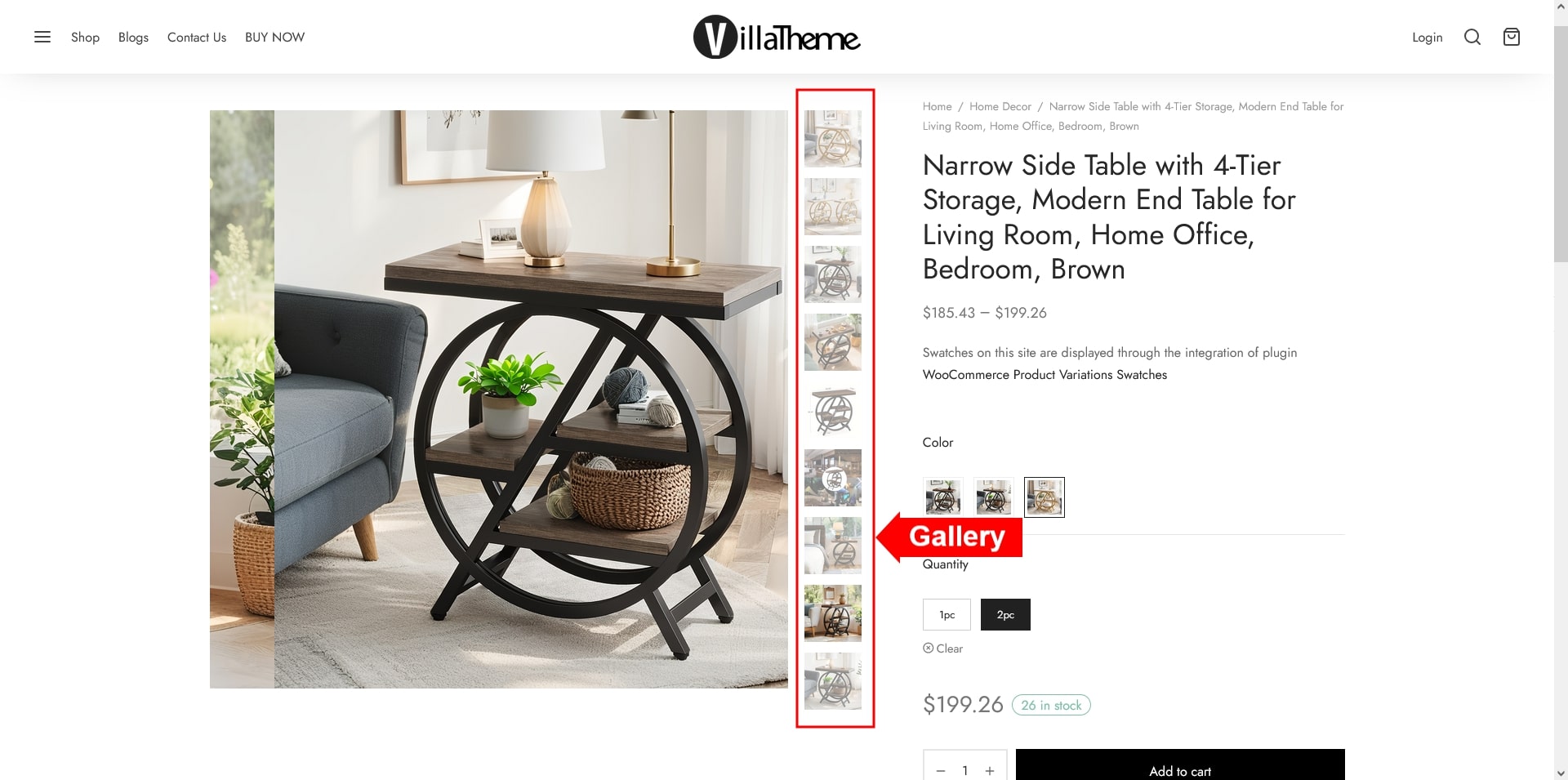When you add variation gallery from admin dashboard
- You can add images or videos to the gallery
- Supports external image/video URL link if EXMAGE is also in use
- Drag, drop items inside the gallery to change their position on front end
- Select multiple items and add them all at once
See the steps as follows:
- From your WordPress dashboard, go to Products, then edit a variable product.
- In the Product data panel, open the Variations tab.
- Each variation includes its own Variation Gallery section:
- Click “Variation Gallery” to expand it
- Upload additional images using “Click here to upload your file”
Add multiple items at once. For video, make sure it’s MP4 or WebM file.
Drag and Drop![]() medias to change their position on front end:
medias to change their position on front end:
Add a thumbnail for the video: Go to Media >> Library. Go to editing page of the video file you want to add a thumbnail, and add a “Featured image” as following:
These variation galleries will appear on the front end as shown below.
Now, configure how the gallery appears on the front end through the plugin settings