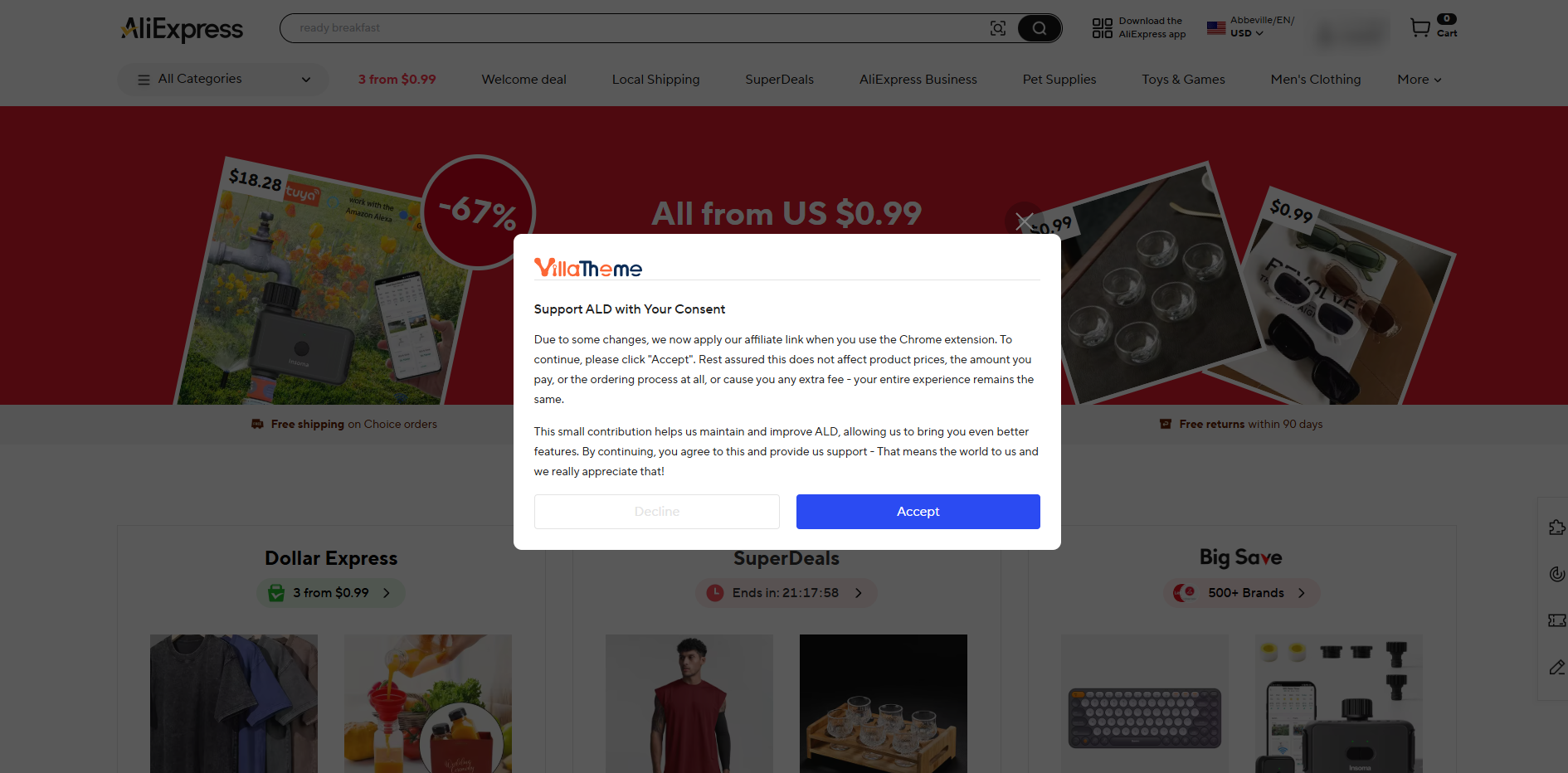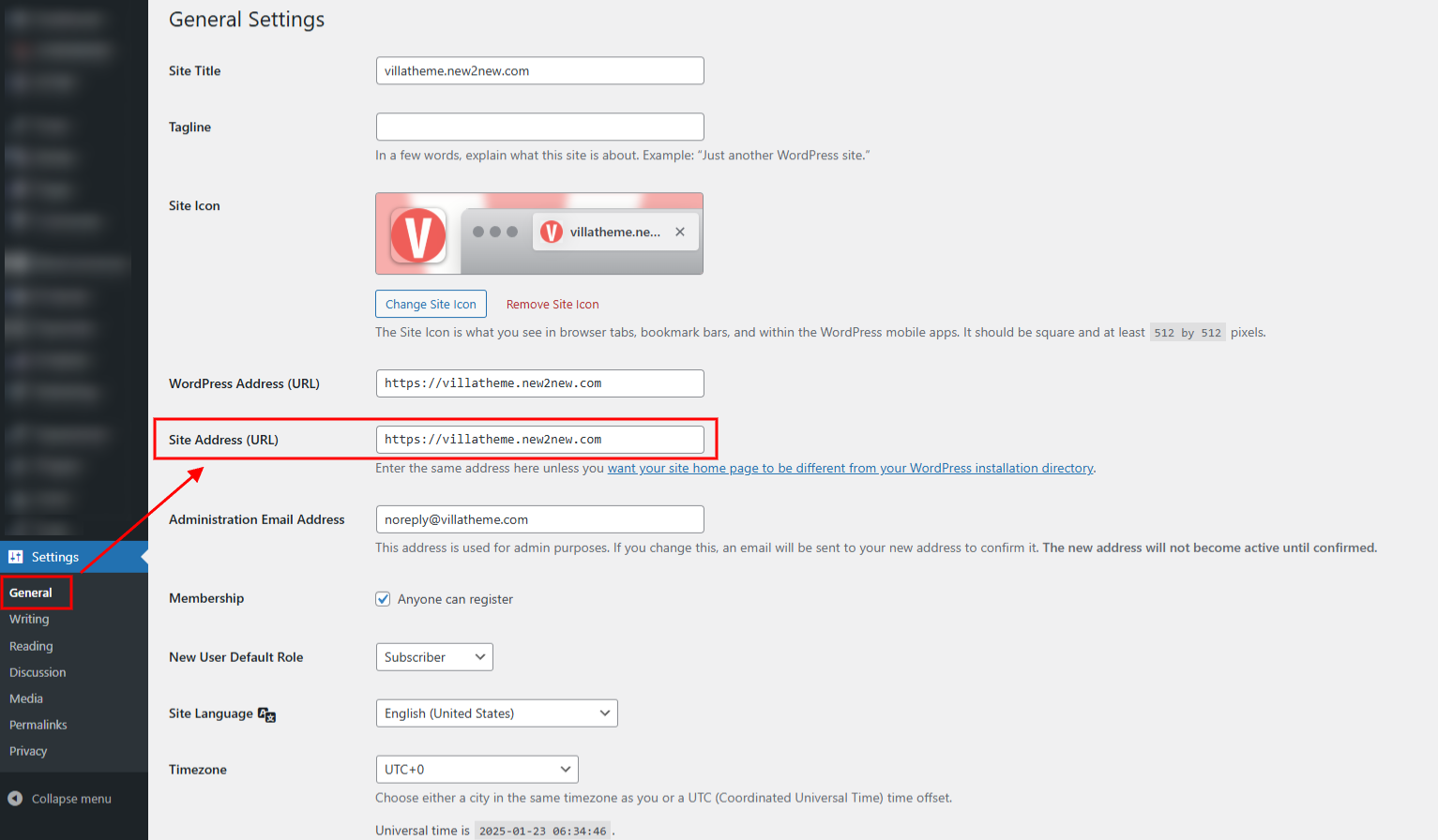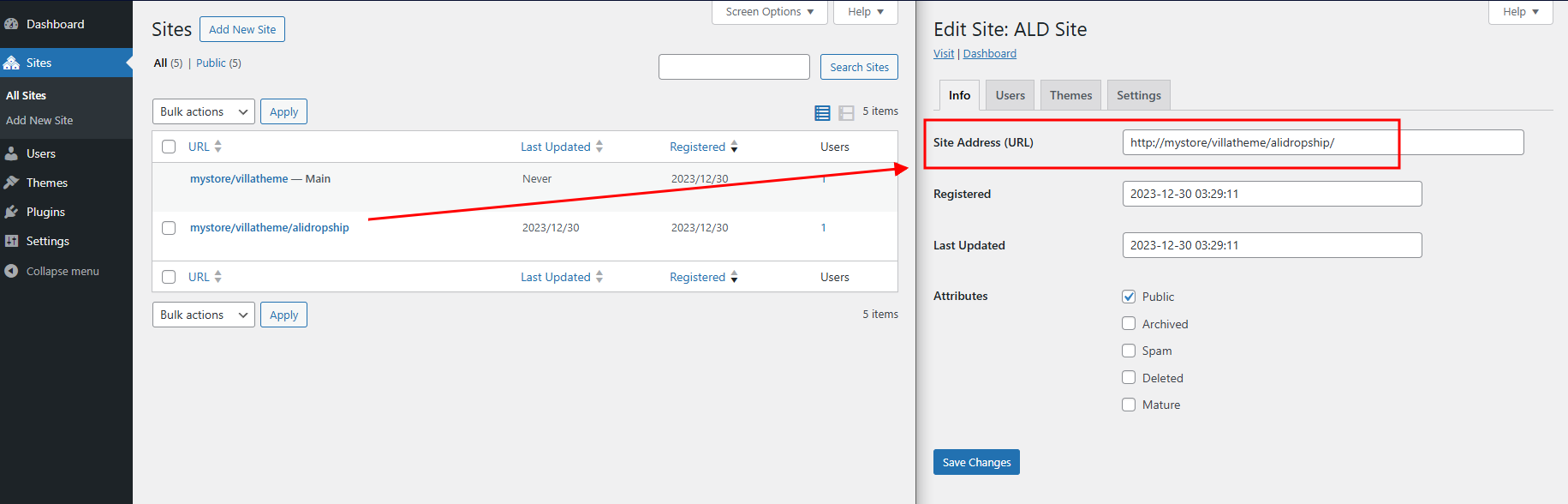Important note:
We use our affiliate link when you fulfill orders through the Chrome extension. This doesn’t change your experience or cost anything extra – it just helps us improve the tool.
To continue using the extension’s features, you’ll need to accept this in the popup notice.
Thanks for your support—it helps us keep making dropshipping easier for you!
In this section, we’ll learn how to:
Install the ALD Chrome Extension
This process is quick and easy. Follow the steps below to get started:
- Install via Plugin Settings
- Go to the General Settings page in your ALD plugin dashboard.
- Click the Install Chrome Extension button, or the link next to Video guide. This will redirect you to the ALD Chrome Extension page in the Chrome Web Store.
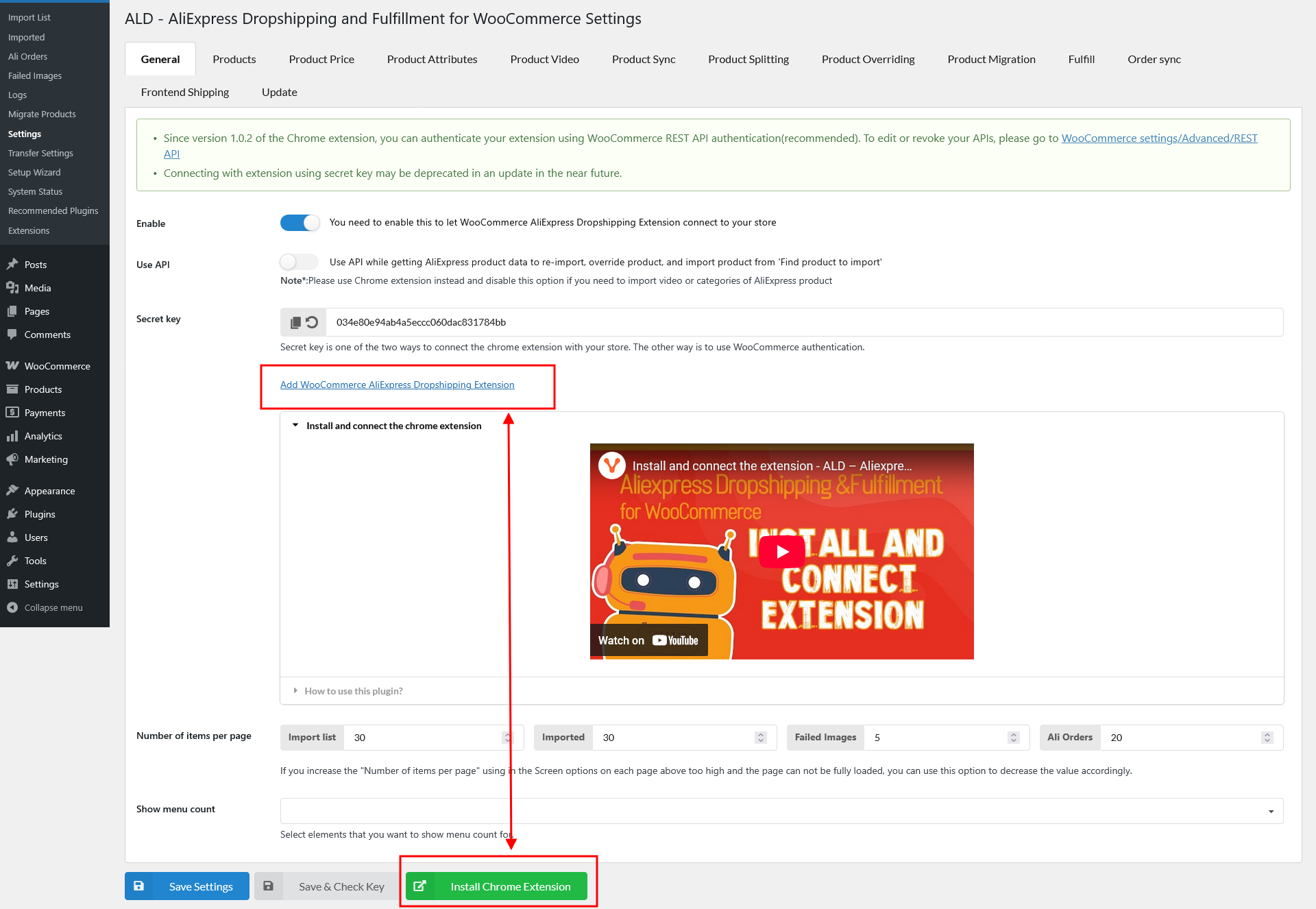
- On the extension page, click the Add to Chrome button.
- Confirm by clicking Add extension in the pop-up prompt.
After installing the extension using either method, ensure it is enabled
Connecting Domains to the ALD Chrome Extension
With the ALD Chrome Extension, you can connect as many domains as you need, including subdomains if you’re using WordPress’s multisite (network) feature. There’re 2 ways to connect your domain(s):
- Use the Connect Chrome Extension button under General settings: This button is available after you have the chrome extension installed and activated
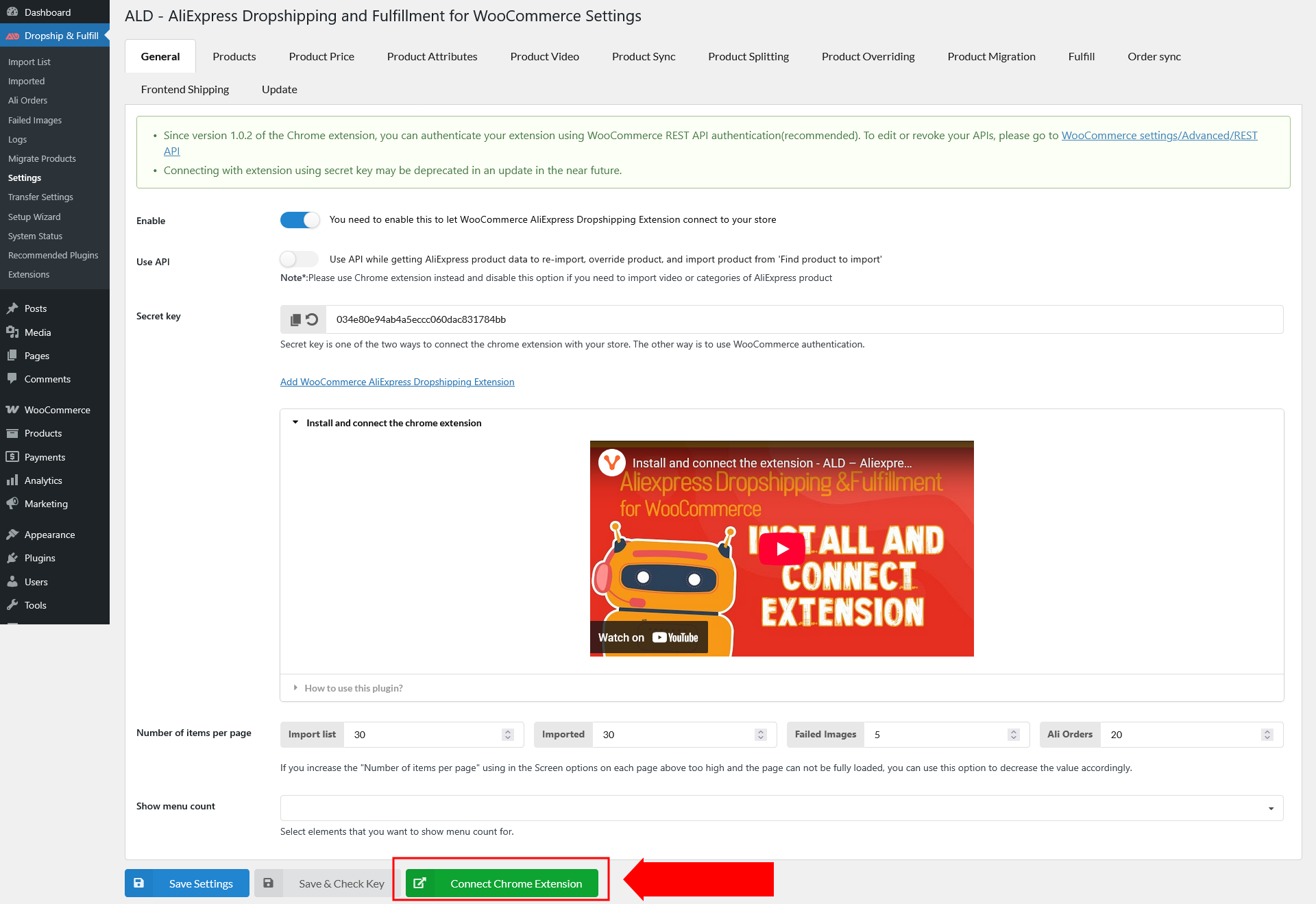
- Get the domain URL manually:
You can connect as many domains or subdomains as needed. The extension will allow you to switch between them and import products to the correct store.
Enable or Disable Domains for Importation
You can control which connected domains are enabled or disabled for product importation. This feature is useful for managing multiple stores or subdomains and ensuring imports go to the correct WooCommerce site.