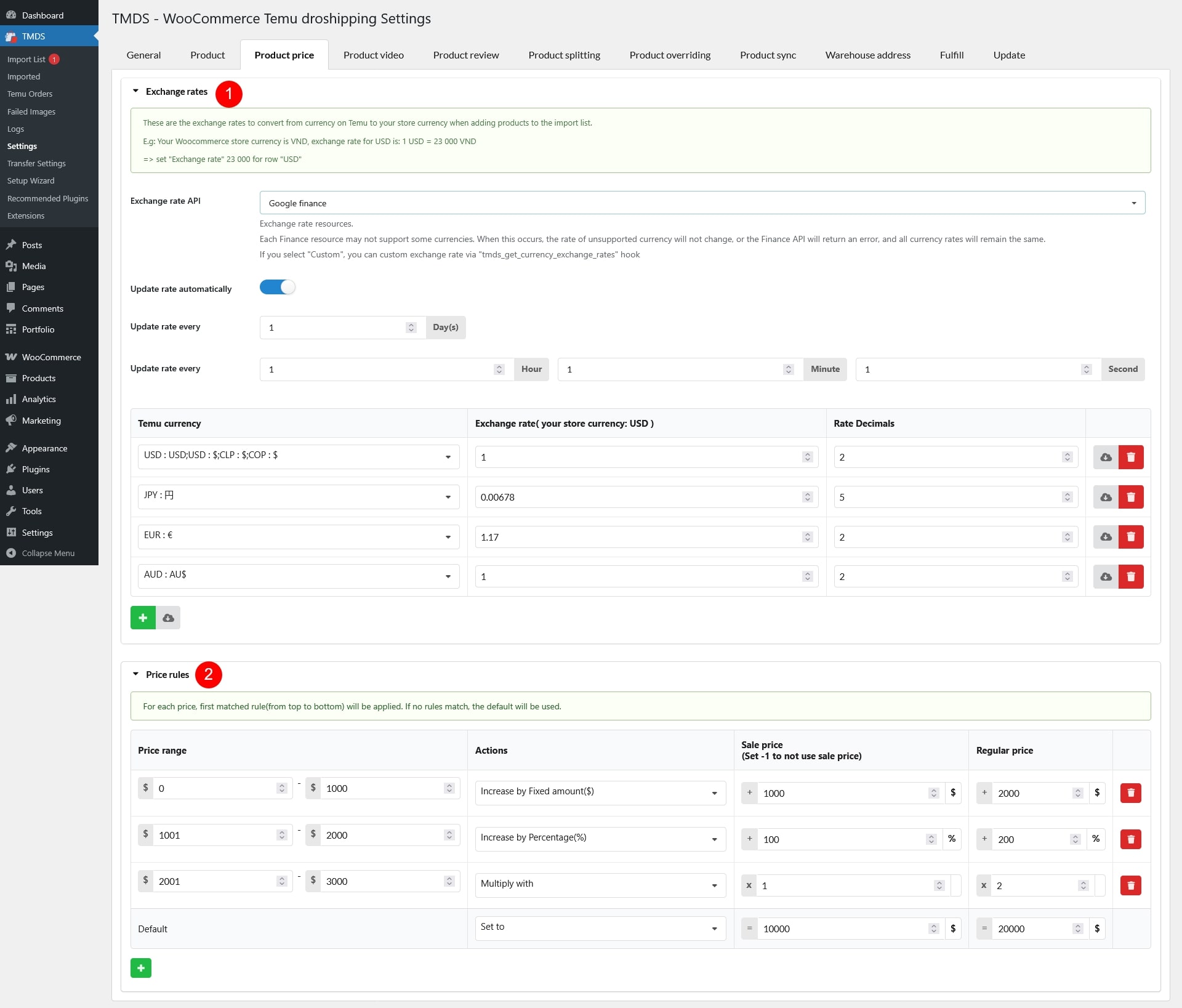The Product Price settings page allows you to configure exchange rates and pricing rules for imported Temu products, ensuring accurate pricing in your WooCommerce store.
- Exchange rates: Since Temu operates in multiple currencies, you need to set exchange rates to convert product prices to your WooCommerce store currency.
- Exchange rate API: Choose an exchange rate provider. Some providers may not support all currencies – unsupported ones will either stay unchanged or trigger an error. If “Custom” is selected, you can define rates manually via the tmds_get_currency_exchange_rates hook.
- Update rate automatically: Enable automatic exchange rate updates
- Update rate every: Define how often rates are updated (in days)
- Update rate every: Set the exact time for updates (hour, minute, second)
- Temu currency and exchange rate table:
- Select the Temu currency and enter its conversion rate to your store’s currency.
- Adjust decimals
- Add more currencies using the green plus button to add exchange rates for additional currencies
- Update rates individually or in bulk
- Price rules: Price rules allow you to adjust product prices dynamically by particular price ranges when importing from Temu.
- Price range: Define a price range (from … to …) and click the green plus button to add more ranges
- Actions: Choose how to modify product prices:
- Increase by percentage: Add a markup to product price by percentage of Temu price, defined under associated “Sale price” and “Regular price” columns
- Increase by fixed amount: Add a markup to product price, defined under associated “Sale price” and “Regular price” columns
- Multiply by a factor: Adjust price using a multiplier, multiply Temu price with associated numbers under “Sale price” and “Regular price”
- Set to a fixed price: Override the price with a specific amount, defined under associated “Sale price” and “Regular price” columns
- Sale price (Set -1 to not use sale price): Set a value based on the selected action. Enter -1 to disable sale pricing.
- Regular price: Works the same as sale price but applies to the base price.