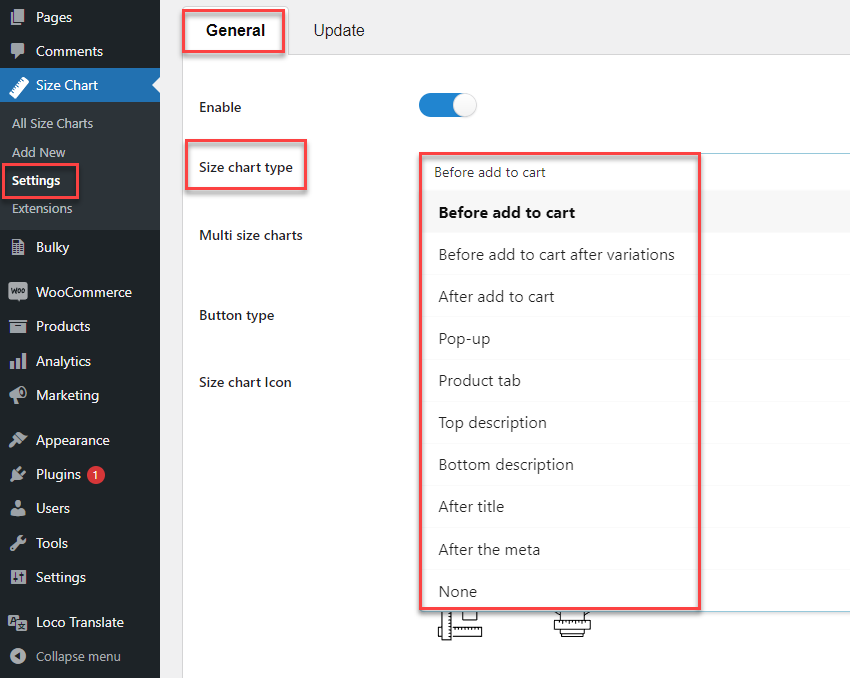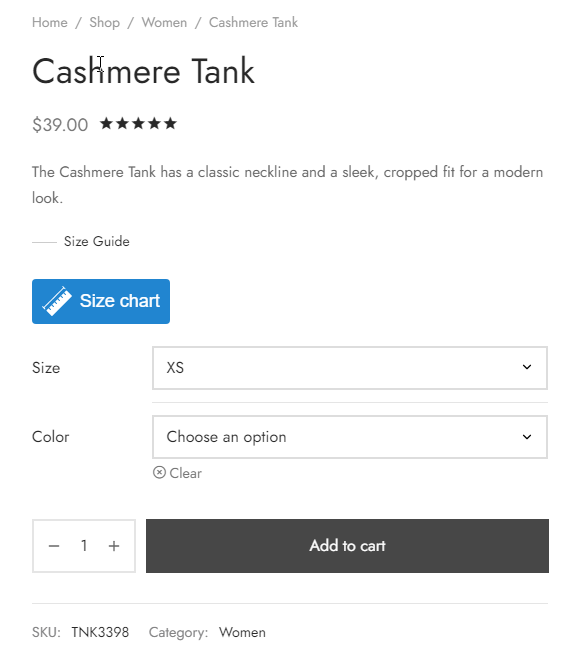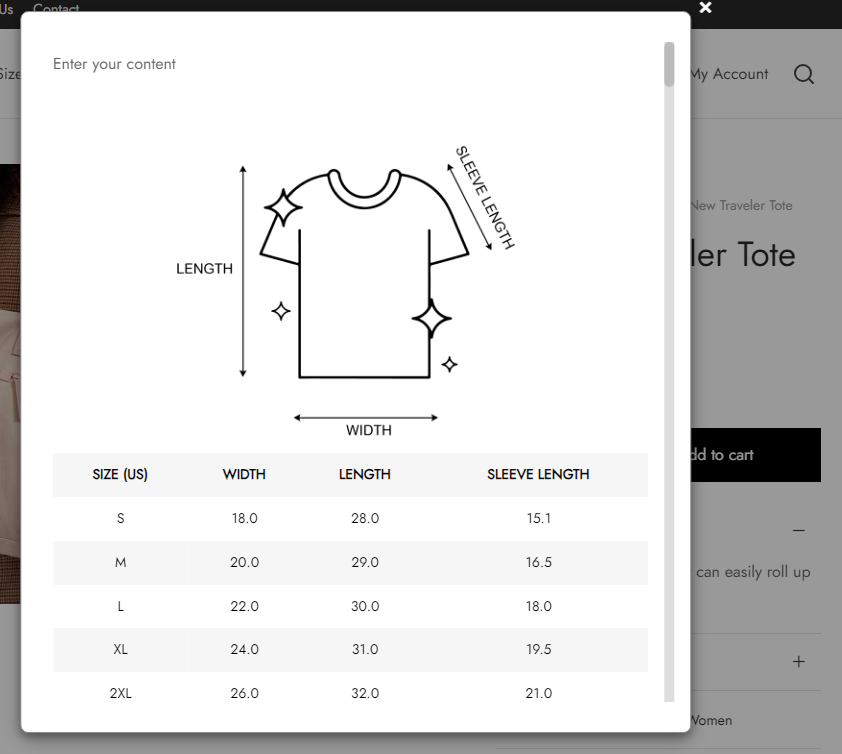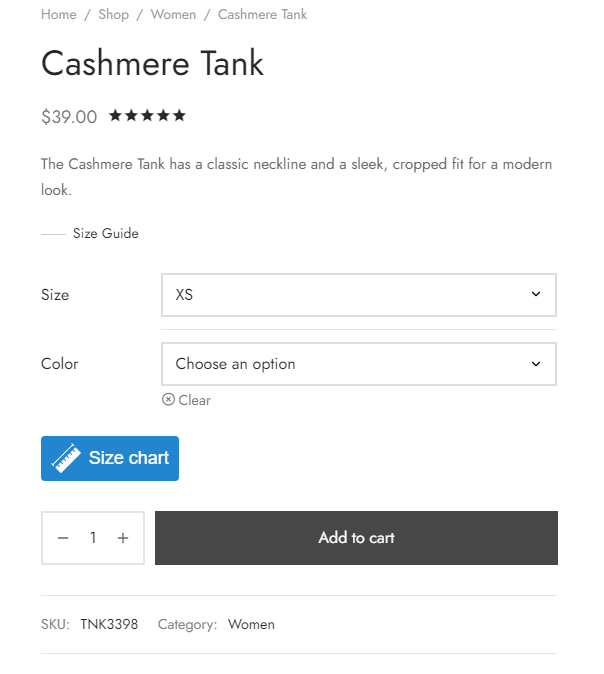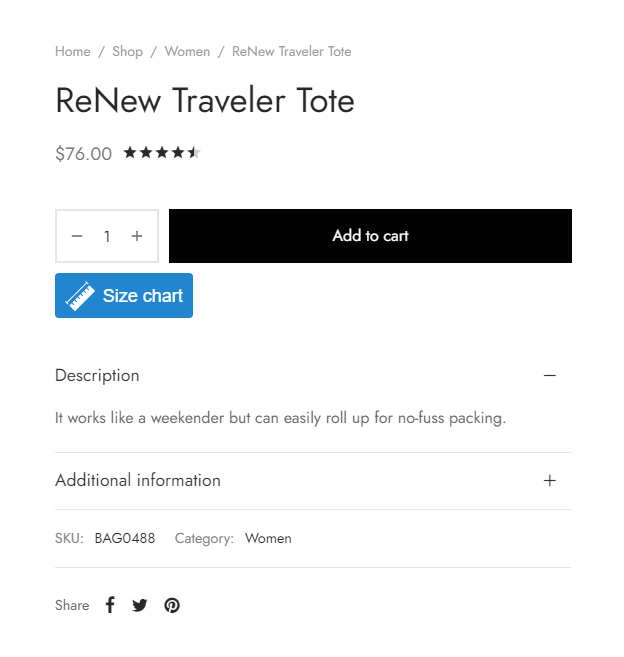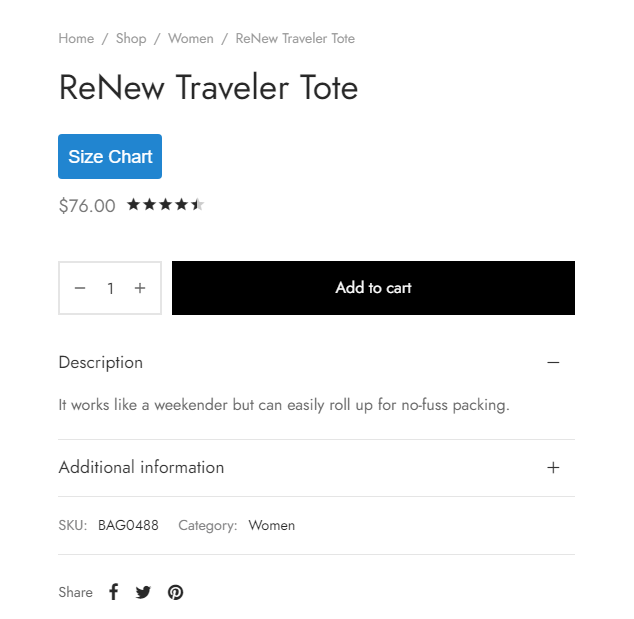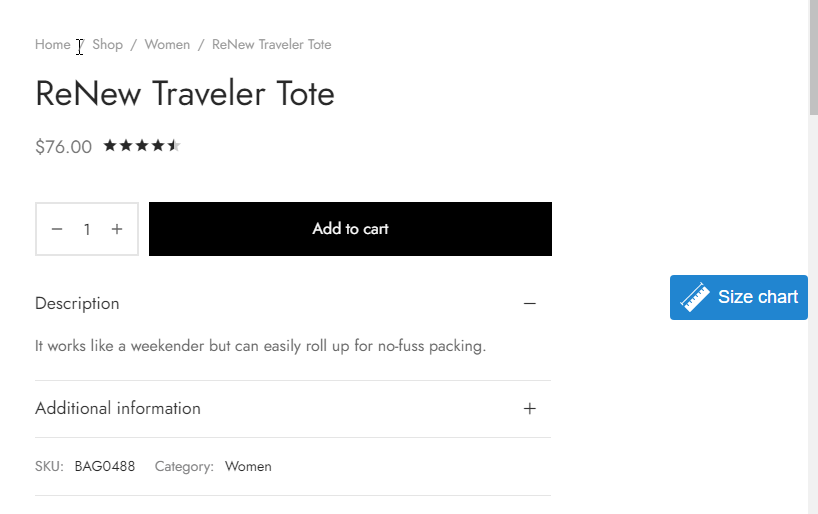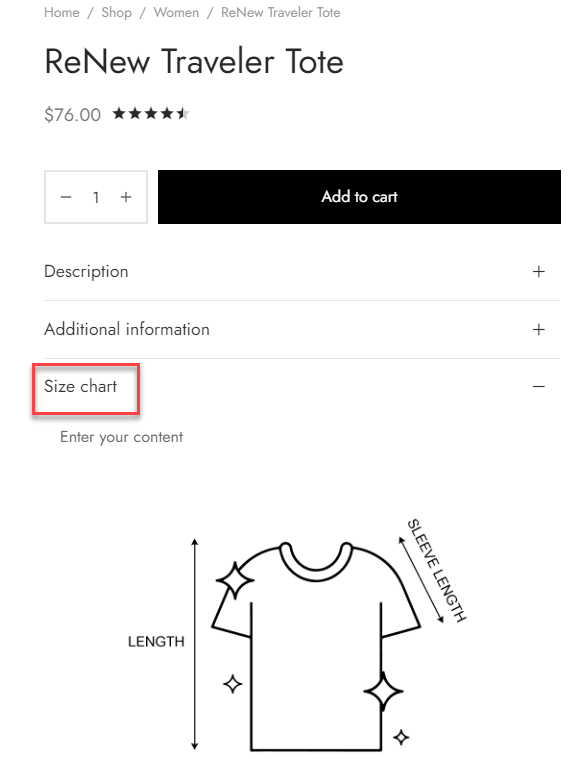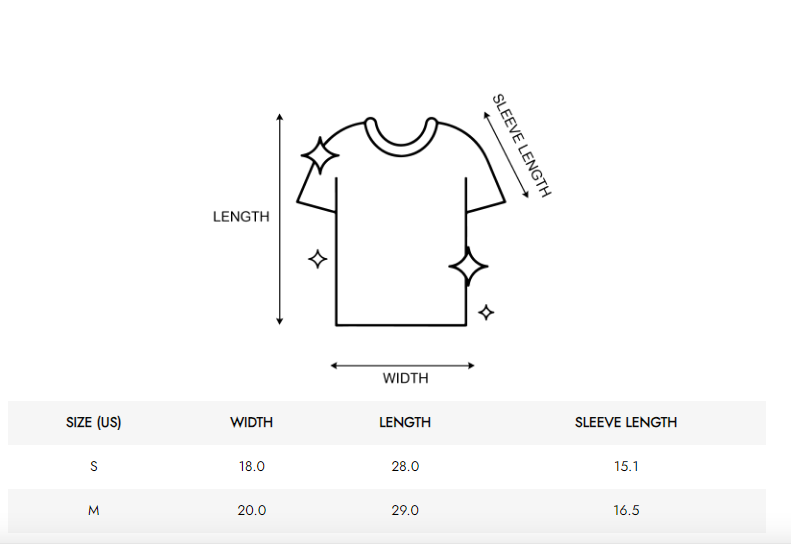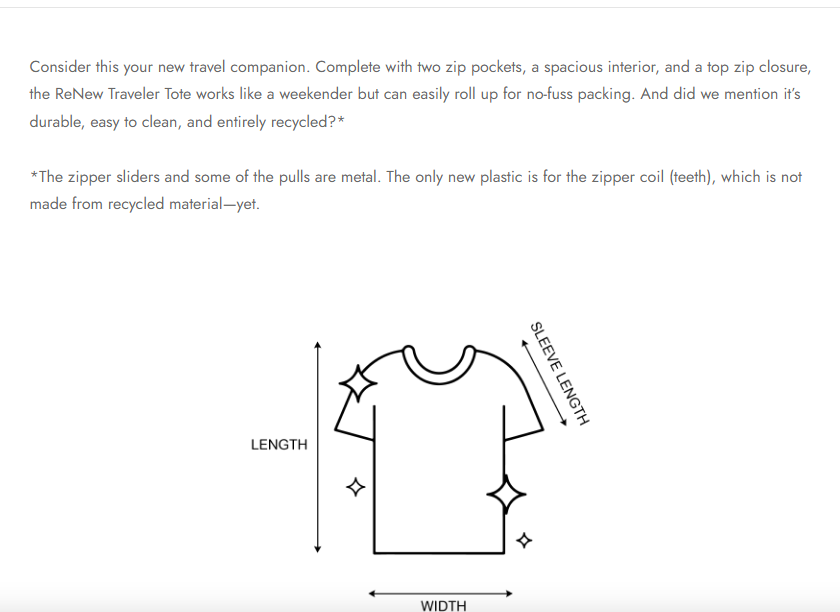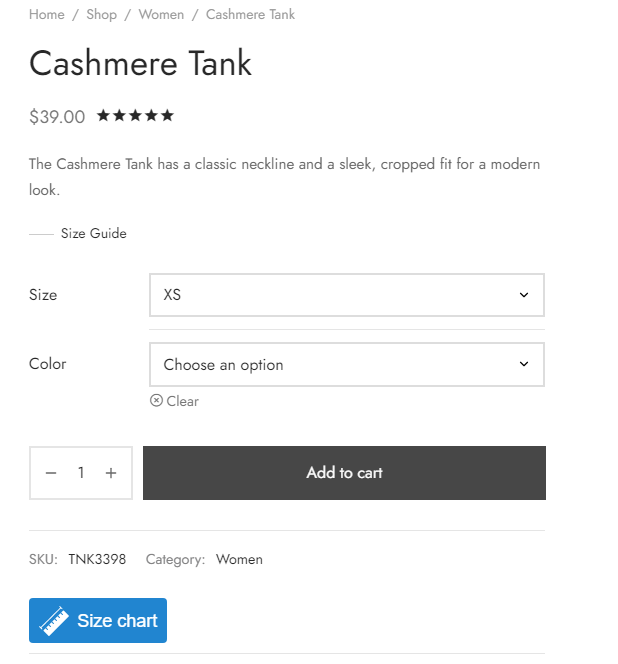When choosing where the size chart displays on the product page, you have several options to control its visibility and placement for the best user experience:
Go to your Dashboard > Size Chart > Settings > General, in the Size chart type, select available options to display the size chart on the product page:
For more setting details, go to the How Does It Work > Size chart type settings section.
- Before add to cart: This option places the size chart before the “Add to Cart” button.
- Before add to cart after variations: This option places the size chart after any product variation options (e.g., color, size, style), but still before the “Add to Cart” button.
- After add to cart: The size chart will appear right below the “Add to Cart” button on the product page.
- Popup: When customers click a link (e.g., “View Size Chart”), the size chart will appear in a popup window.
- Product tab: The size chart will be displayed in its own tab (e.g., “Size Guide”) alongside other tabs like “Description” and “Reviews.
- Top description: The size chart will be displayed at the top of the product description area.
- Bottom description: The size chart will appear at the bottom of the product description.
- After title: The size chart will be placed directly below the product title.
- After the meta: This option places the size chart immediately after the product meta information (such as SKU, categories, and tags). It keeps the size chart near relevant product details.
- None: The size chart will not be displayed on the product page.
Below are visuals of each size chart type:
- Before add to cart:
- Before add to cart after variations:
- After add to cart:
- After title:
- Popup:
- Product tab:
- Top description:
- Bottom description:
- After the meta