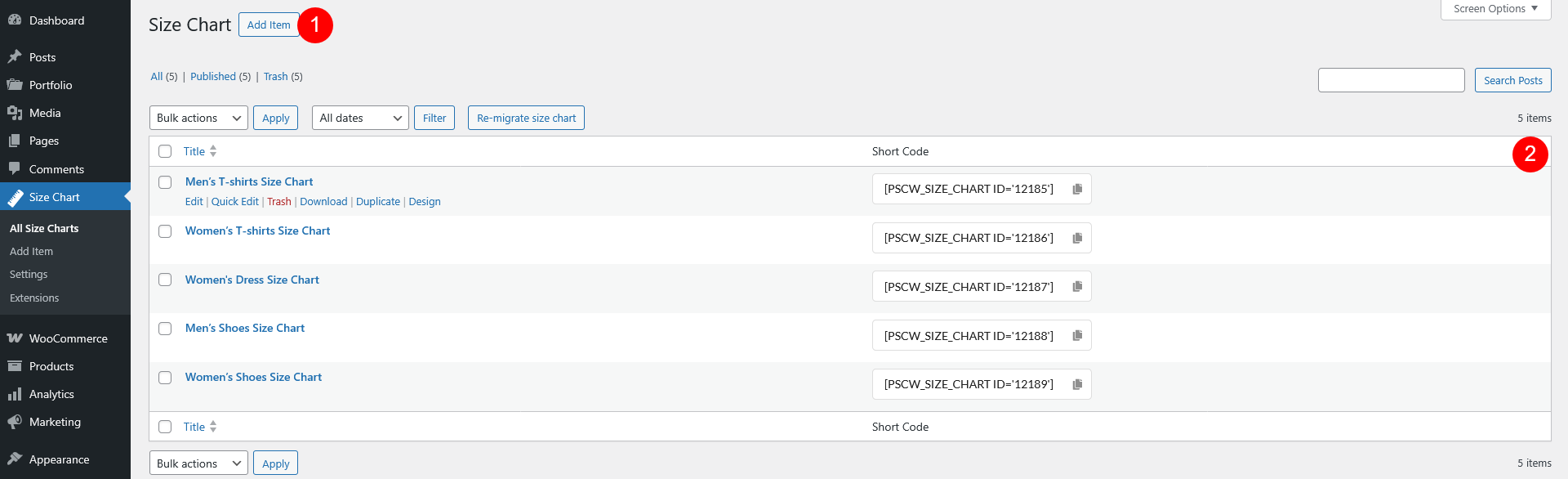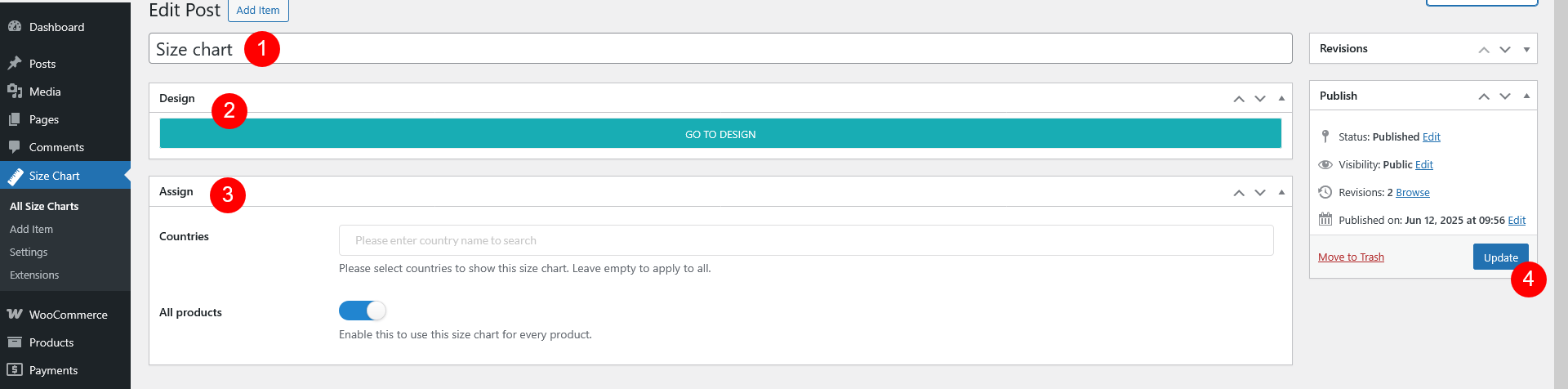1.1. Create a new Size Chart
Go to the Dashboard > Size Chart > Add New to create a new size chart.
- Add new: This button is to create a new size chart
- Created size charts: List all available size charts. If you want to modify an existing size chart, simply click the one from this list.
1.2. Assign the Size chart with rules
- Add the name of the size chart: This will help you easily identify the size chart
- Go to design: This link allows you to customize the visual layout and design elements of the size chart. Simply click on the link to proceed with designing the chart according to your preferences.
- Assign rules for the size chart: Set up specific rules for where the size chart should appear.
- Country: Assign the size chart based on the customer’s location. This is useful when product sizing varies by region or country (e.g., US vs. EU sizes).
- All Products:
- If enabled: Apply the size chart to all products in your store. This is ideal if you have a universal size guide that applies to all your items.
- If disabled: Configure the following:
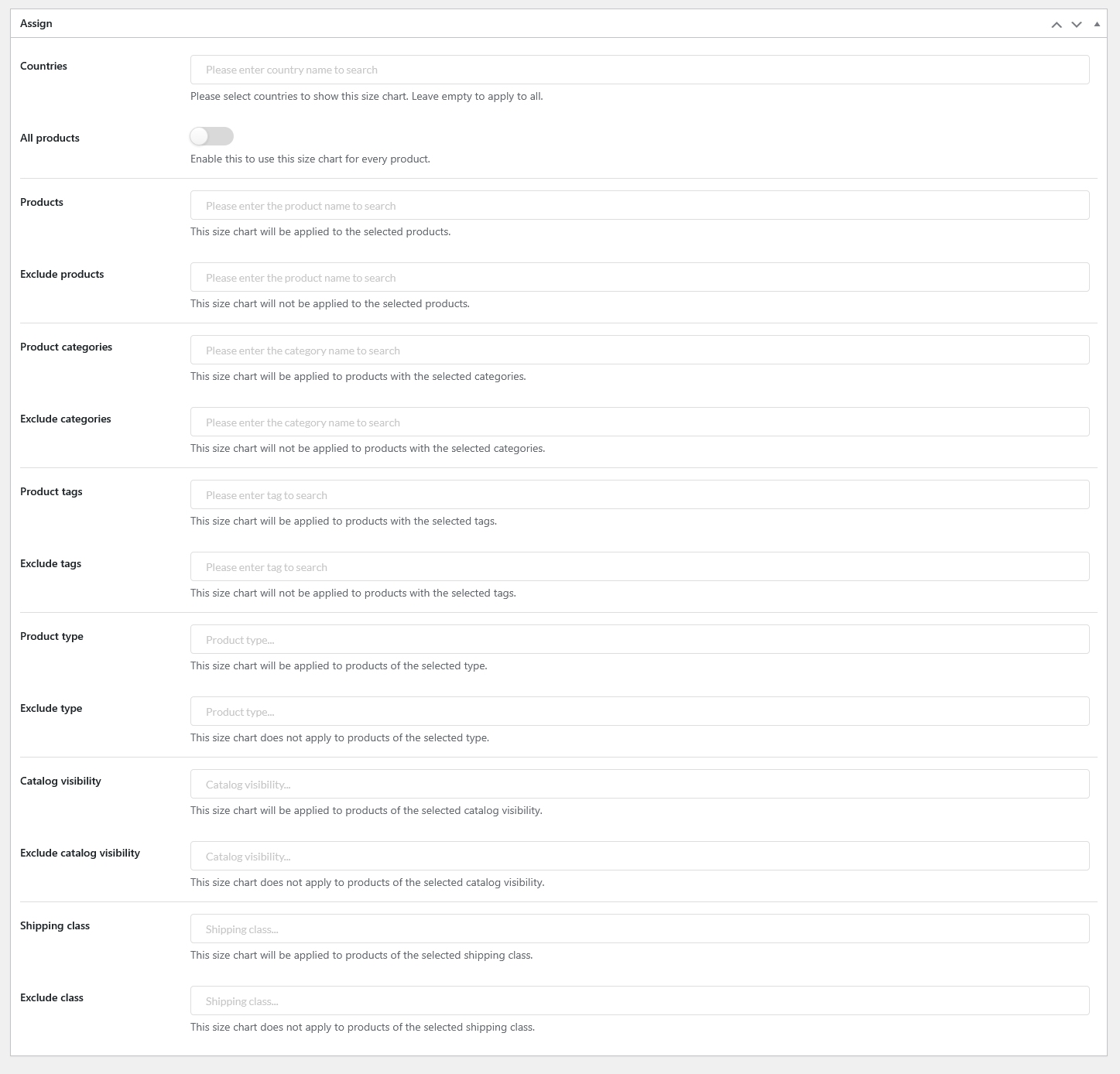
- Products: Choose one or more individual products where this size chart should be displayed. This is ideal if only a few items need special sizing guidance.
- Exclude products: Use this to hide the chart on certain products, even if they match other conditions like category or tag.
- Product categories: Assign the size chart based on the product categories, such as “Shoes”; “Skirt”; “Tank Top” etc
- Exclude categories: Hide the size chart from categories selected in this field.
- Product tags: Use tags like ‘Unisex’, ‘Slim Fit’, or ‘Tall’ to apply the chart based on product labeling.
- Exclude tags: Add tags to skip the chart on specific labeled items.
- Product type: Apply charts only to specific types – e.g. simple, variable…
- Exclude type: Skip chart display for certain product types
- Catalog visibility: Show the size chart based on how the product is listed in your store – Shop and search results; Shop only; Search only; Hidden
- Exclude catalog visibility: Hide the chart based on specific catalog visibility rules
- Shipping class: Assign the size chart based on product shipping classes. Set in WooCommerce Settings > Shipping > Class, and assigned to certain products.
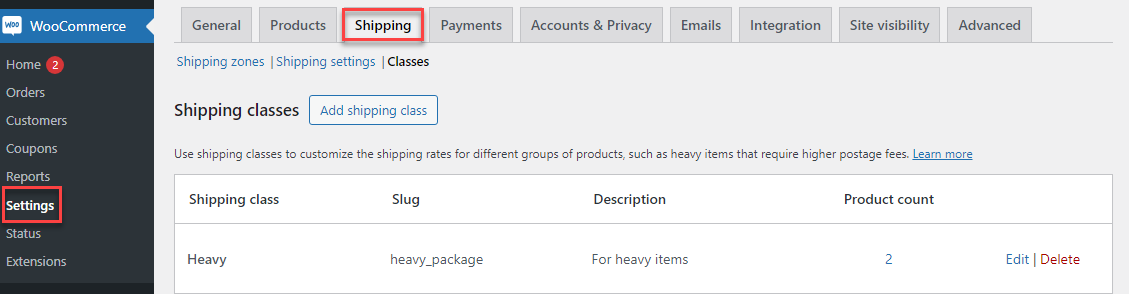
- Exclude class: Prevent the chart from showing based on selected shipping classes
4. Update: After adding the name and assigning the rules, click the “Update” button to save your changes.