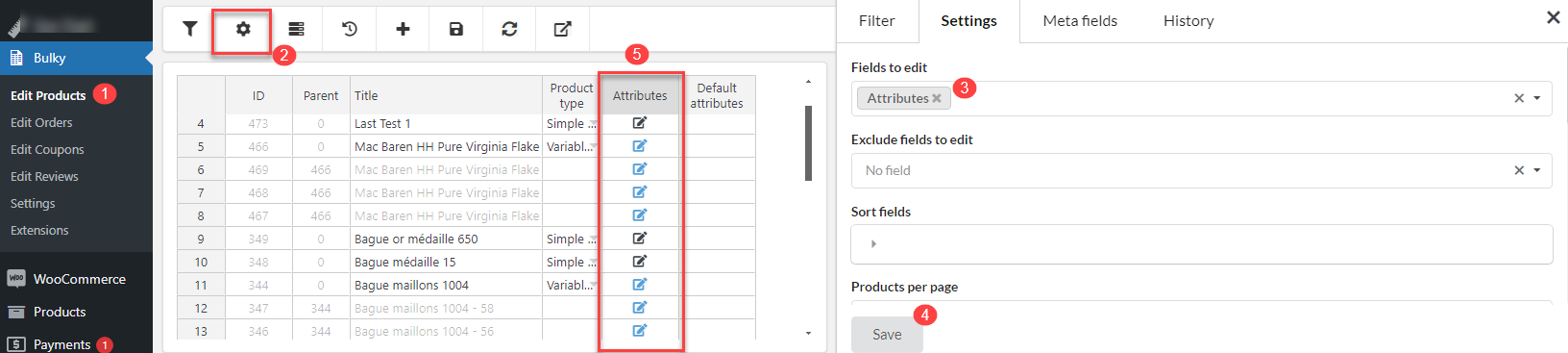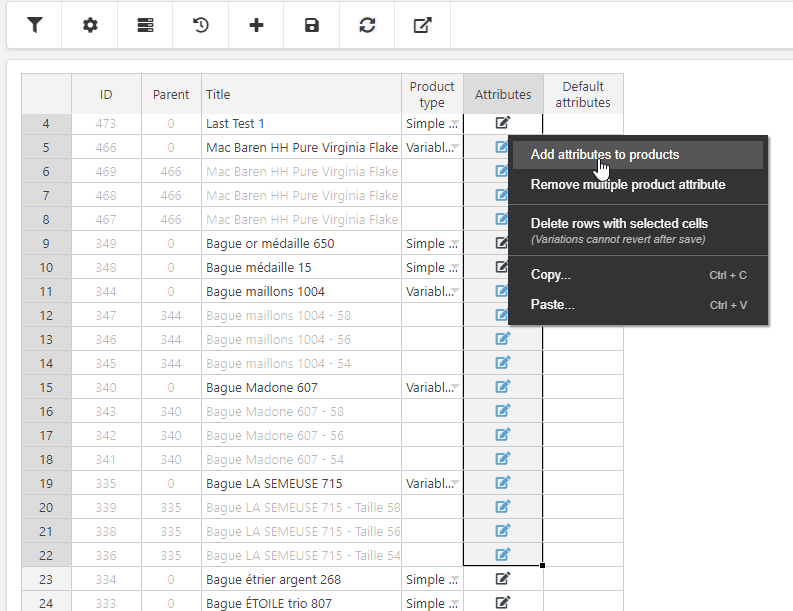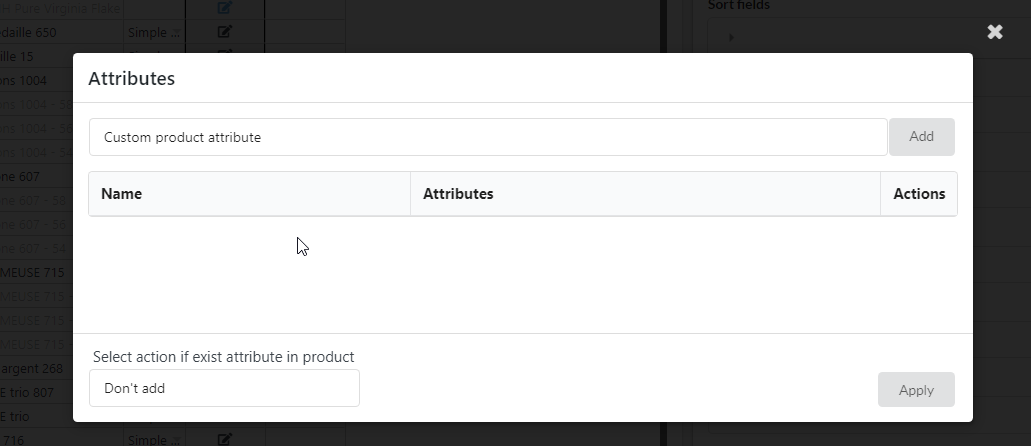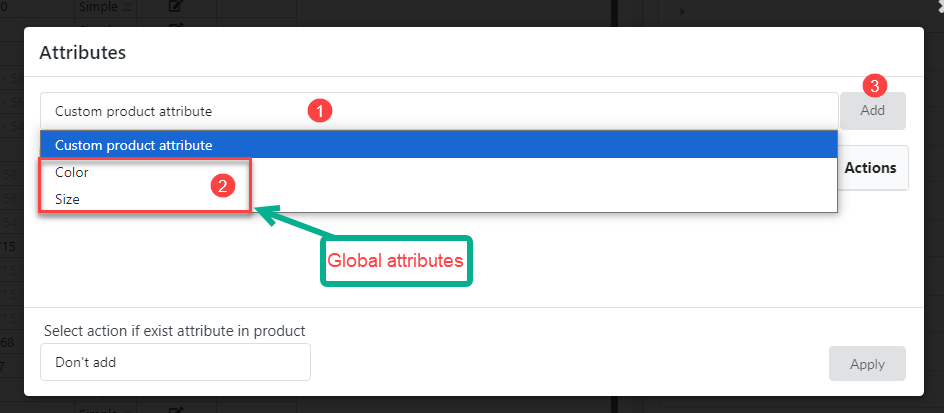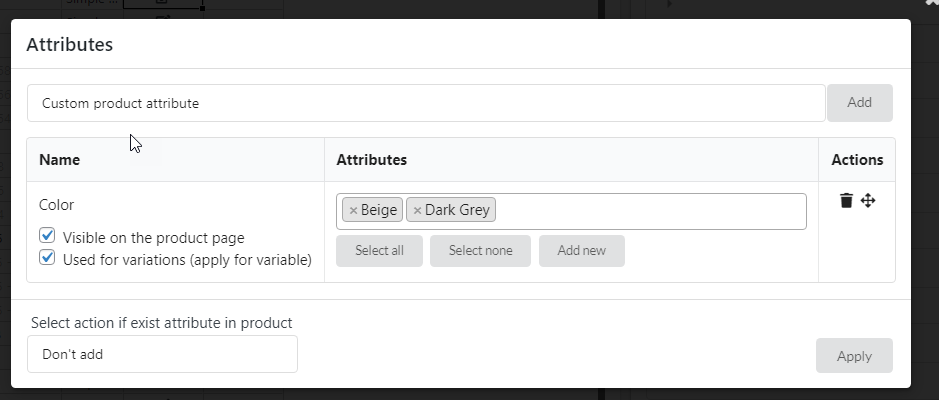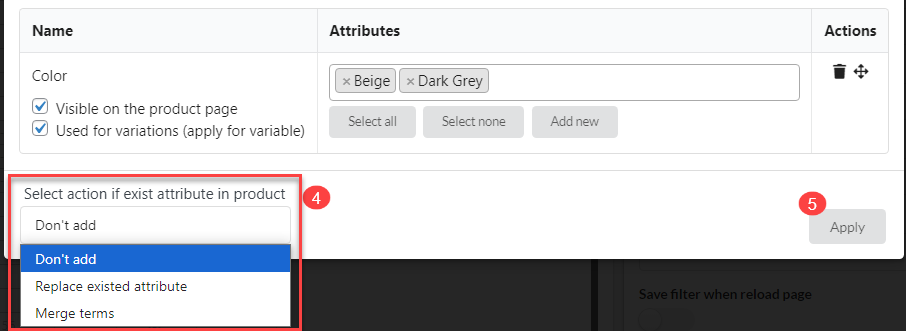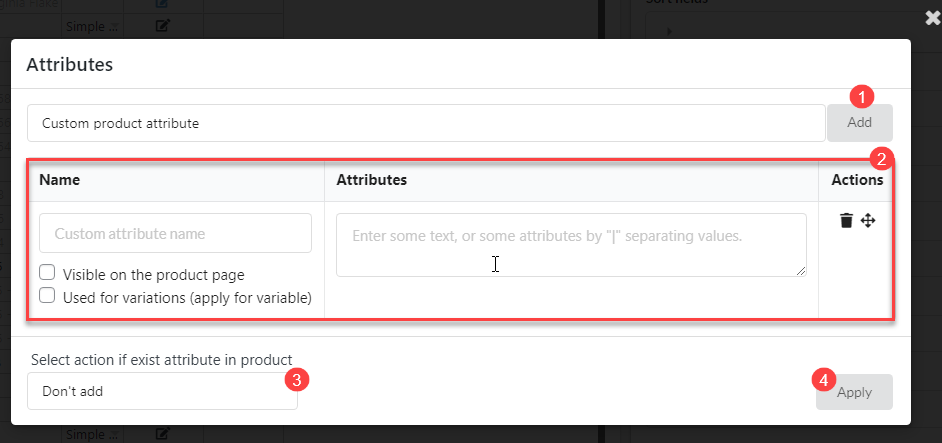Step 1: Enable the Attribute Column on the Bulk Sheet
- Navigate to Bulky > Edit Products on your WordPress dashboard.
- Go to Settings > Field to Edit in the plugin’s settings.
- In this section, select to display the Attributes field.
- Once selected, click Save.
- The Attribute column is visible on the bulk edit sheet, allowing you to edit attributes in bulk.
Step 2: Select Products to Bulk Edit Attributes
- Open the bulk sheet where your products are listed. Find the Attributes column.
- Select the adjacent cells in the Attributes column corresponding to the products you want to edit.
- After selecting the attribute cells for the products, right-click on the selection.
- From the menu that appears, select Add attributes to products.
- A popup window will appear titled Attributes. This is where you can bulk add attributes to your selected products.
Step 3: Bulk add Global or Custom Attributes
In the Attributes popup, you can bulk add Global and (or) Custom attributes.
- Bulk add Global Attributes:
- Click on the attribute field
- Select a global attribute (For example: Color)
- Add the attribute
-
- Add attribute terms.
-
- Select action if exist attribute in product: You can select:
- Don’t add: Do not bulk add this attribute to the selected products
- Replace existed attribute: Replace the attributes which have already existed on the selected products
- Merge terms: Merge these newly added terms to the existing attribute terms of the selected products
- Then click on the Apply button.
- Select action if exist attribute in product: You can select:
- Bulk create and add Custom Attributes:
-
- Click Add button
- Add custom attribute terms
- Select action if exist attribute in product: You can select:
- Don’t add: Do not bulk add this attribute to the selected products
- Replace existed attribute: Replace the attributes which have already existed on the selected products
- Merge terms: Merge these newly added terms to the existing attribute terms of the selected products
- Then click on the Apply button.